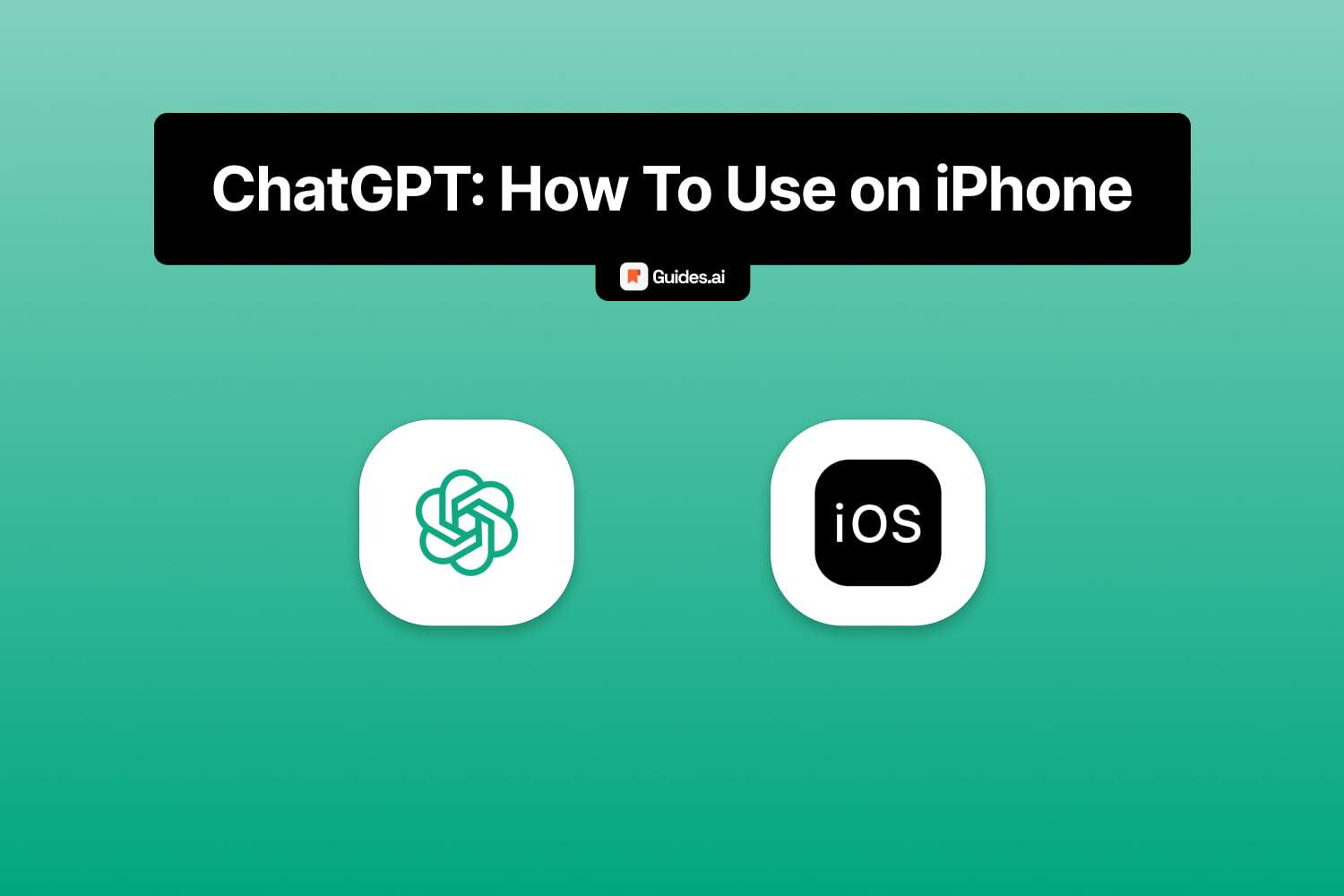Browse this guide and learn from the experts in AI:
- How to use ChatGPT on iPhone
- Through the app
- And through the online, browser-based app
ChatGPT is 100% free on iPhone: both the app and the web version.
This guide works for both iPhone & iPad.
How to use ChatGPT on iPhone
You can use ChatGPT on iPhone in two methods: downloading the app or going to the website.
We’ll now go through both methods.
1. App
1.1. Download & Open
Open the App Store and search for ChatGPT.
There are many copycats, so make sure you get the official app:
Link to the App Store: Official ChatGPT.
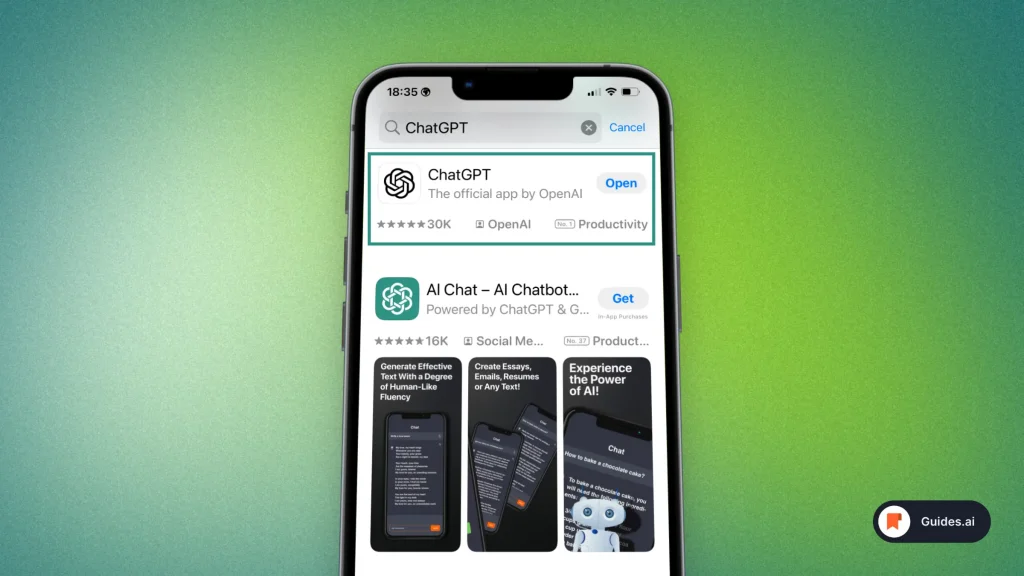
- Wait a bit for the app to finish downloading
- It will then be located on your home screen
- Open it.
You’ve now downloaded the ChatGPT iOS app.
If you can’t see the app on your home screen — it is definitely in your App Library:
- That’s due to an automated setting.
- Read this Apple Guide to make changes for upcoming apps.
It teaches how to add downloaded apps straight to your home screen.
1.2. Select Model
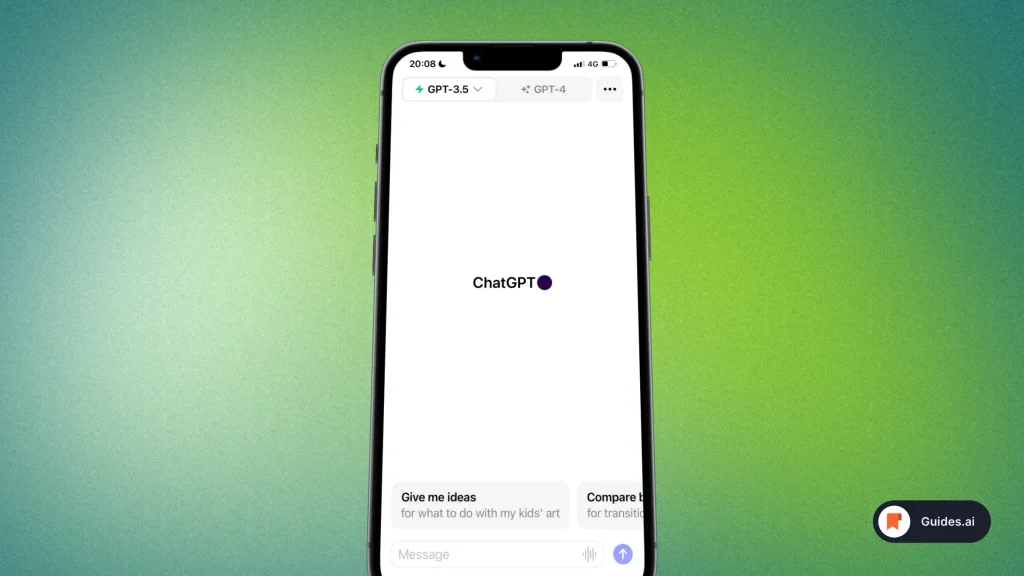
Simply open the app and select your your GPT model.
Currently, these are your options:
- GPT-3.5
- GPT-4
- DALL-E
1.3. Ask Something
Type something in the “Message” box.
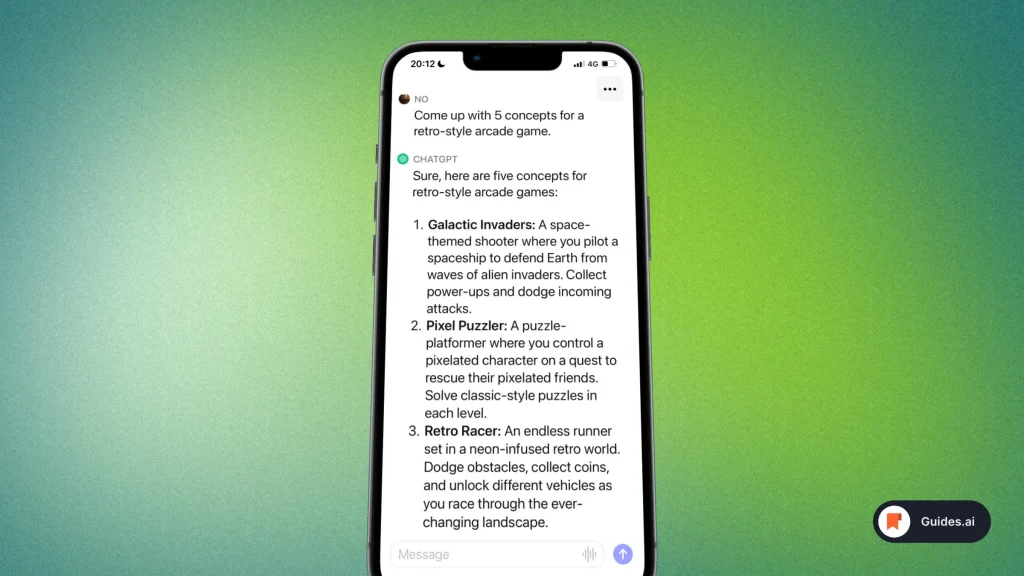
Not sure what to ask? See our list of the 10 best ChatGPT prompt generators.
That’ll help you find something good to ask ChatGPT.
2. Website
You can also access ChatGPT on your iPhone through the website.
The official website is: chat.openai.com
2.1. Open Browser
First, you need to open a browser. Any of your preference:
- Safari
- Chrome
- Opera
- Anything else
Once you’re there…
2.2. Search for ChatGPT
Simply type in ‘chat.openai.com’ in your browser.
You’ll then end up on the ChatGPT website, where you:
- Have to sign up
- Or log in, like we’ve already done in the picture below.
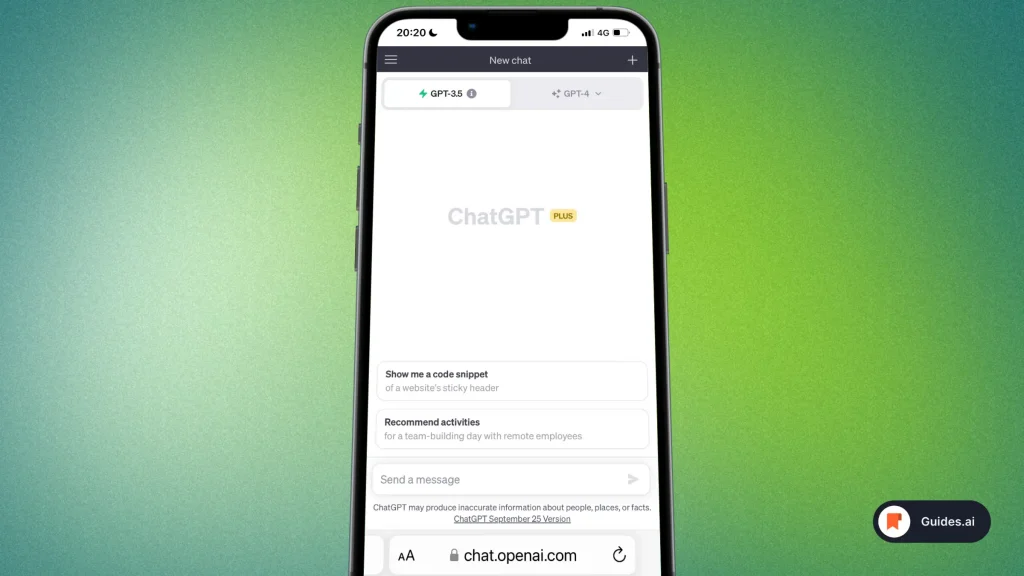
There you go. You’re now on ChatGPT via your browser.
For this example, we’re on Apple’s Safari.
2.3. Write a prompt
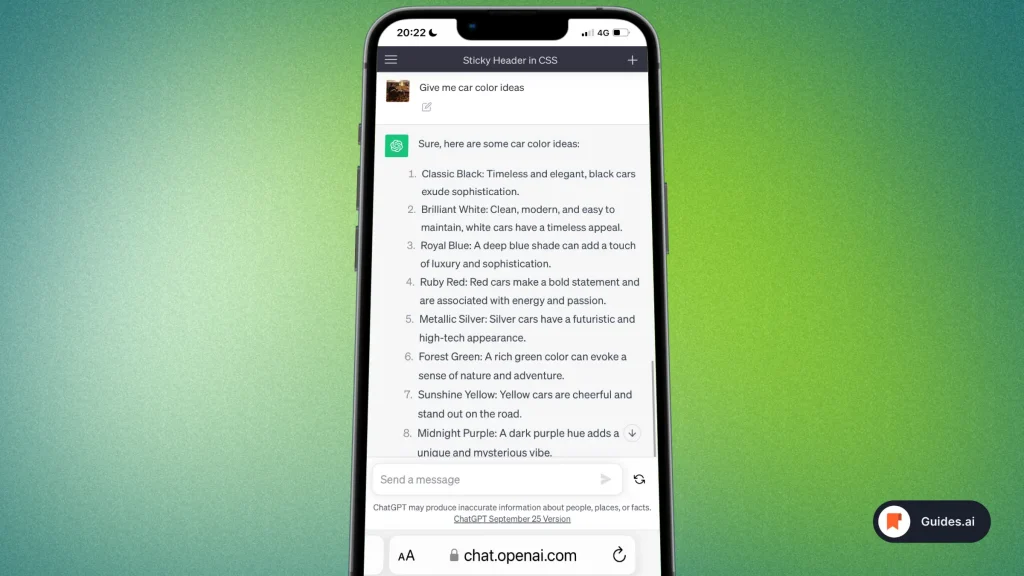
Let the fun begin. Simply ask ChatGPT anything you want!
That’s all you need to know about using ChatGPT on an iPhone.
Conclusion
There you have it: two options for how to use ChatGPT on iPhone:
- Via the app
- Or through the website
Our suggestion: Use ChatGPT through the app — it’s way easier.
Learn how to become more productive with our guides on how to use AI.
Thank you for reading this,
Ch David and Daniel