In this guide, we’ll show you the way to:
- Create a Claude.ai account
- Verify it
- And start using the AI chatbot
Let’s check it out.
How to use Claude.ai
To start using Claude.ai, you first need to create an account. Use an existing email, insert your name, verify your phone, and then you’re in.
Below is the step-by-step process.
1. Email
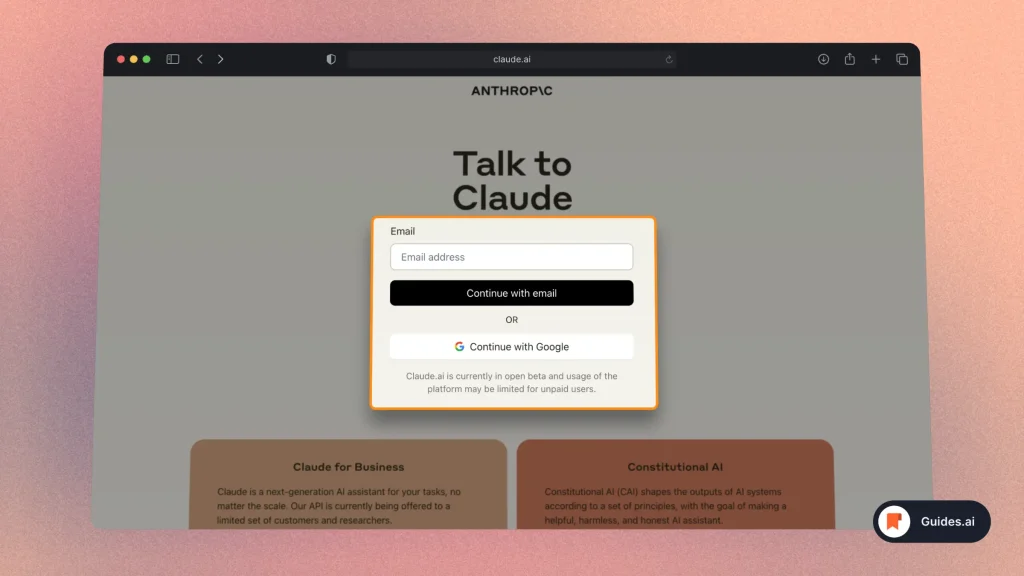
- Go to the Claude.ai website
- Select how to log in: Email or Google
Then verify your email/finish the Google sign-up process.
2. Name & Checks
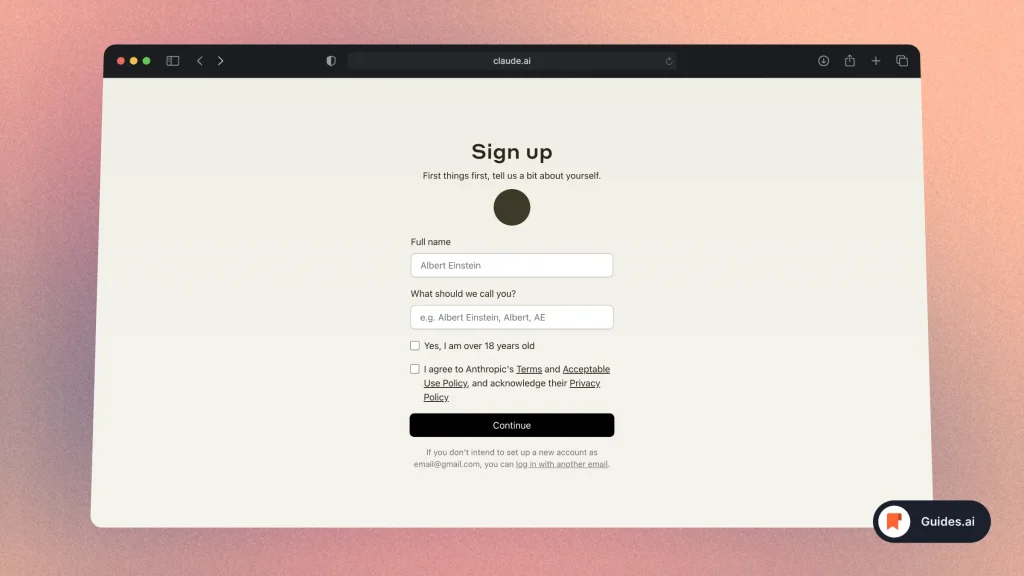
- Enter your full name
- Type in a nickname
- Confirm you’re over 18 years old
- Agree to Anthropic’s terms
You can later change the nickname, don’t worry.
3. Verify phone
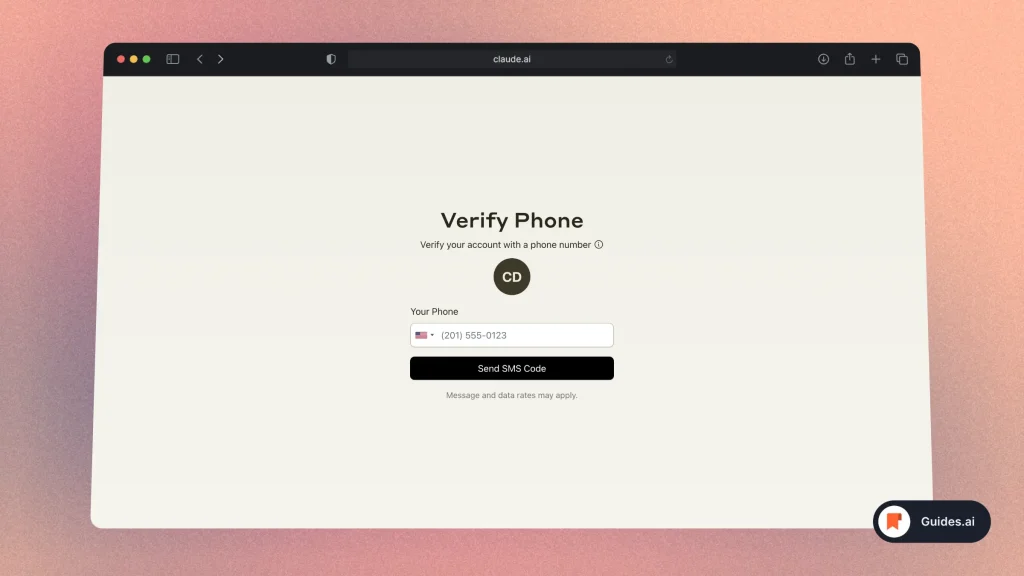
- Select your country’s code
- Type your name
- Click “Send SMS Code“
You’ll immediately receive a code via SMS. Insert it in the next screen’s box.
4. Onboarding
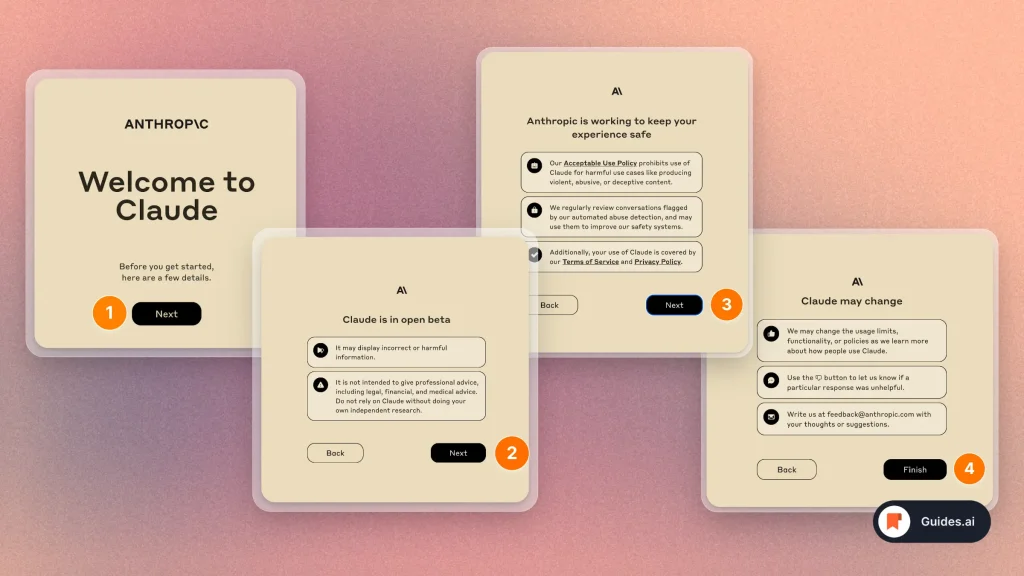
- You’ll go through these screens
- Click “Next” for all 3 screens
- Hit “Finish” on the 4th one
When finished, you can start chatting with the AI.
5. Talk to Claude
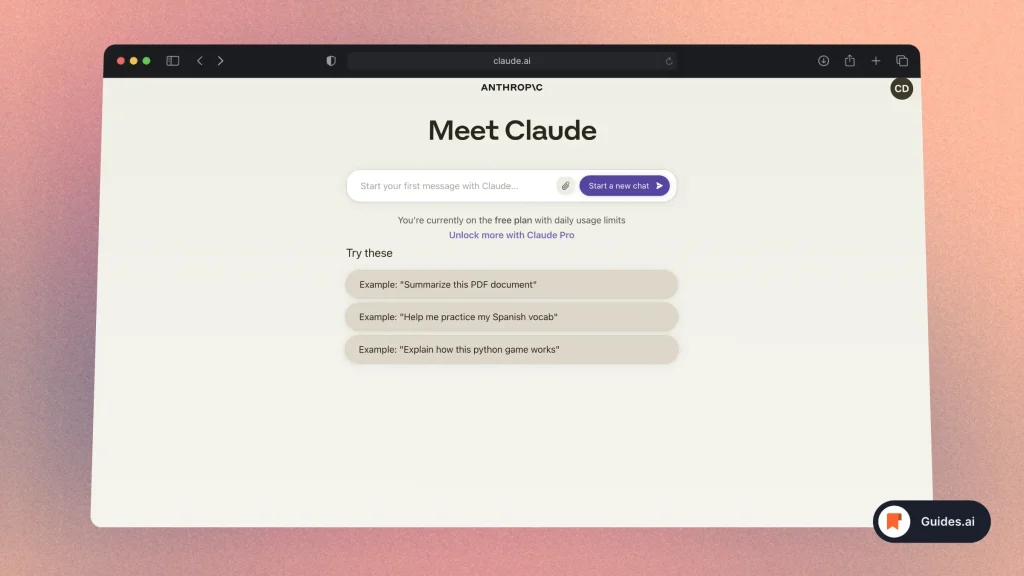
- Type a message
- Send it
- Get the answer & Ask further
There you go! You’ve just started using Claude.
Conclusion
This guide took through the basics of signing up for Claude.
Learn how to become more productive with our guides on how to use AI.
Thank you for reading this,
Ch David and Daniel

