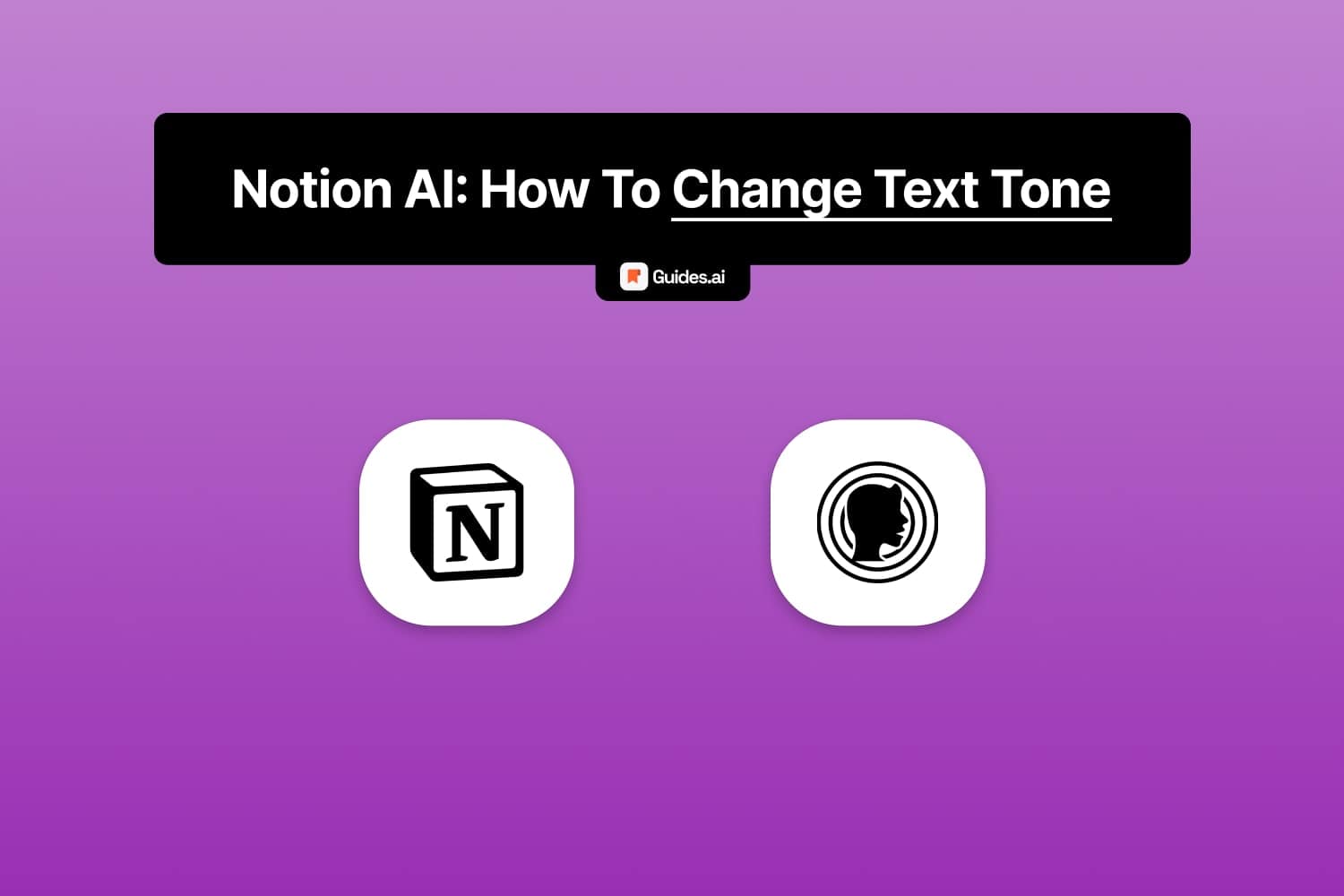Make your Notion document sound different.
In this guide, we’re teaching you how to change it.
Let’s go.
How to change the tone in Notion
You can change the Notion with AI in a few steps: Click “Ask AI” > “Change tone” > Select your tone.
The AI will then rewrite your text, making it sound difffernet.
Let’s go in-depth.
A. Desktop
1. Ask AI
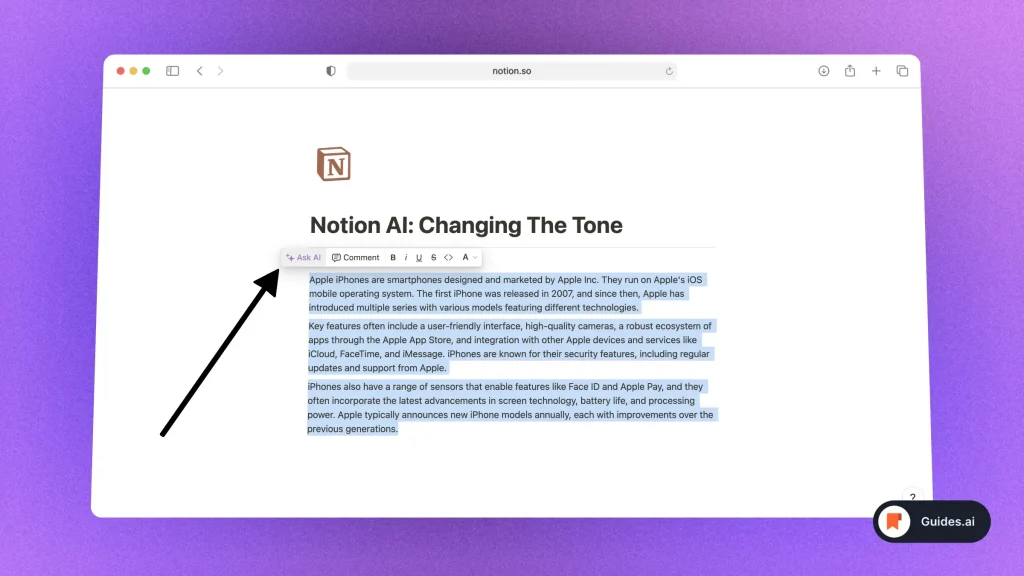
- Open a Notion page
- Select text to change tone
- Click “Ask AI“
Find this button in the top-right corner of the pop-up when selecting text.
2. Change tone
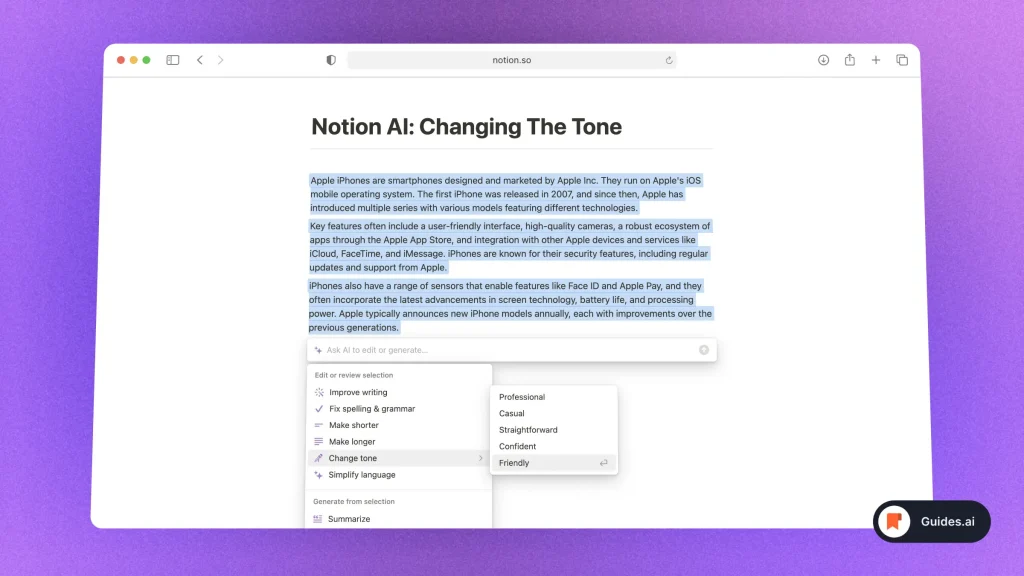
- Click “Change tone“
- Choose a new one
- Wait for the results
3. Results
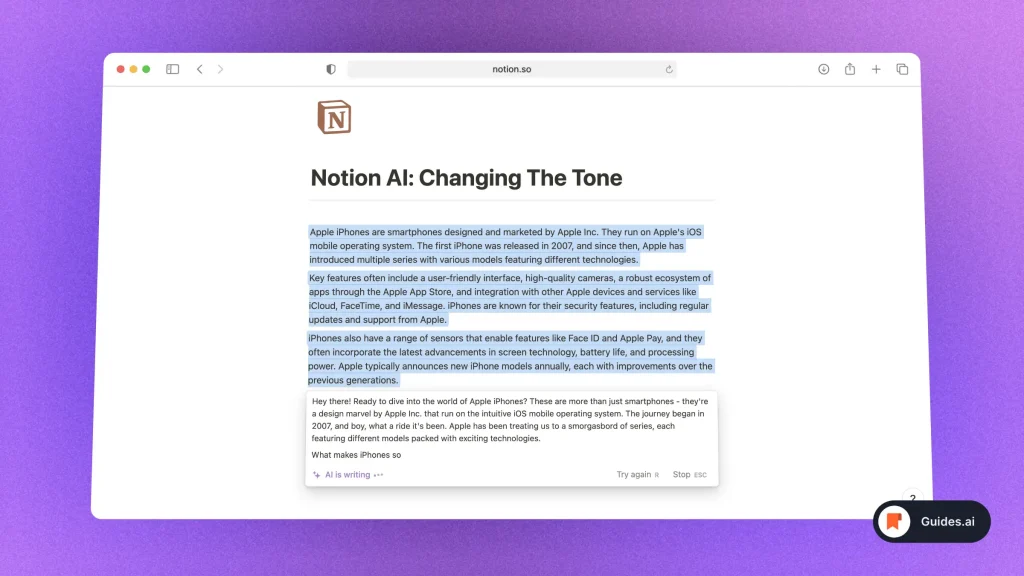
Notion AI will now rewrite your text.
For this example, we chose the “Friendly” tone.
B. Mobile
1. Change tone
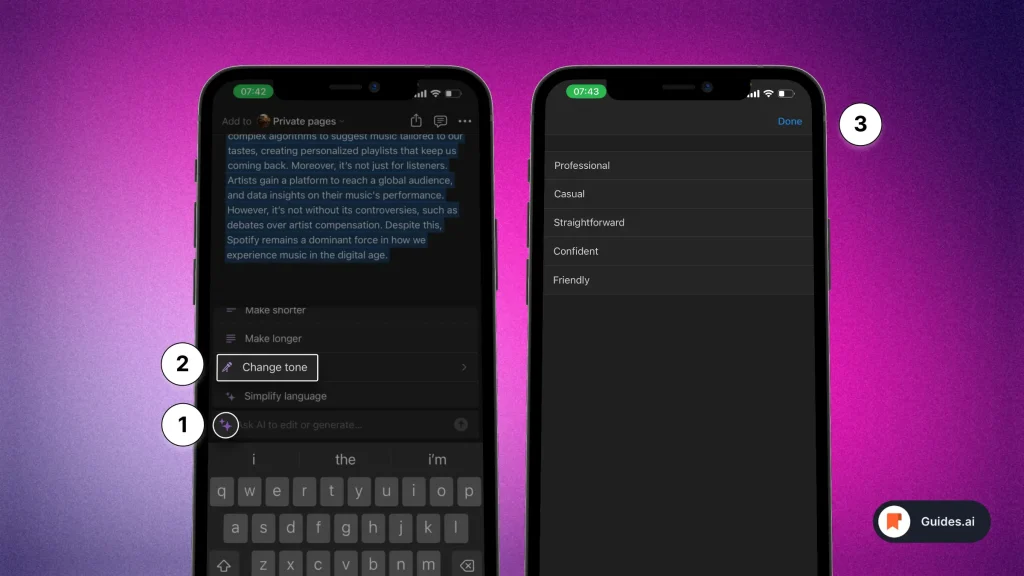
- Open a Notion page
- Select text
- Tap the ‘stars‘ purple icon
- Select ‘Change tone‘
- Choose a tone
- Tap ‘Done‘
Then wait a couple of seconds for the AI to do its thing.
2. Result
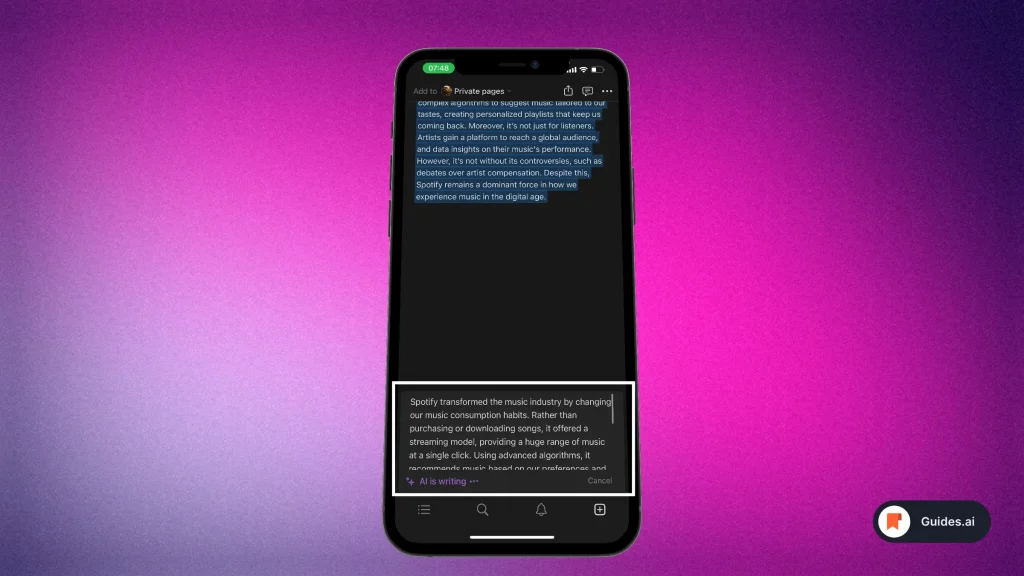
- That’s it!
- See how Notion AI rewrites it all.
We chose the “Straightforward” tone for this chat.
Available tones
At the moment, Notion AI has a few available tones to change to:
- Professional
- Casual
- Straightforward
- Confident
- Friendly
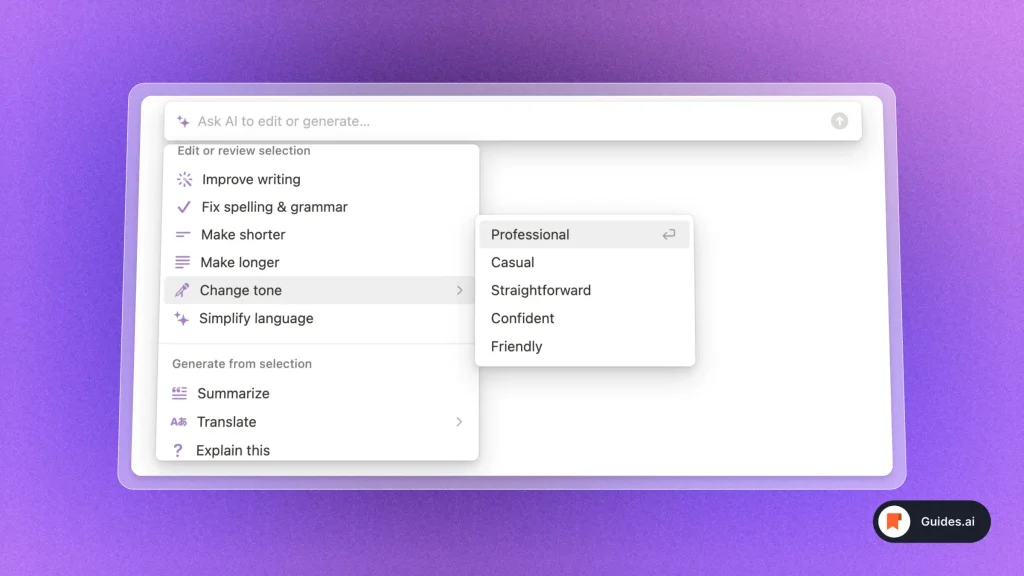
When more will come out, we’ll be sure to refresh this post.
Conclusion
This guide just taught you how to change the text’s tone in Notion AI.
Learn how to become more productive with our guides on how to use AI.
Thank you for reading this,
Ch David and Daniel