Want to reset all data + settings in Snapchat AI?
Keep reading this guide — we’ll show you the way to do it.
Reseting data from Snapchat AI is 100% free.
Let’s go.
How to clear data from Snapchat AI
To clear all data from Snapchat AI: Open the app > Tap your Bitmoji (top-left) > Click the ⚙️ icon (top-right) > Privacy Controls > Clear Data > Clear My AI data > Confirm.
Above is the process for iOS: iPhone & iPad.
On Android: Settings > Scroll to “Account Actions” > {Clear My AI Data” > Confirm.
Quite a lot of steps. Fear not, we’ll break them down right now.
We’ll use an iPhone for this example.
1. Settings
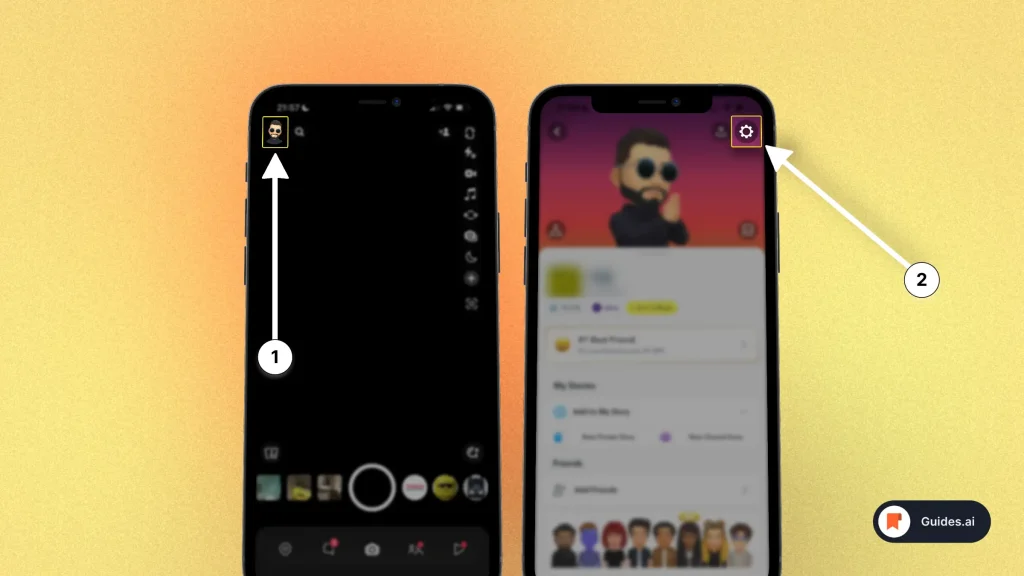
- Open the Snapchat app
- Tap your Bitmoji (top-left)
- Hit the ⚙️ Settings icon (top-right)
You’ll now see a new screen.
2. Clear data
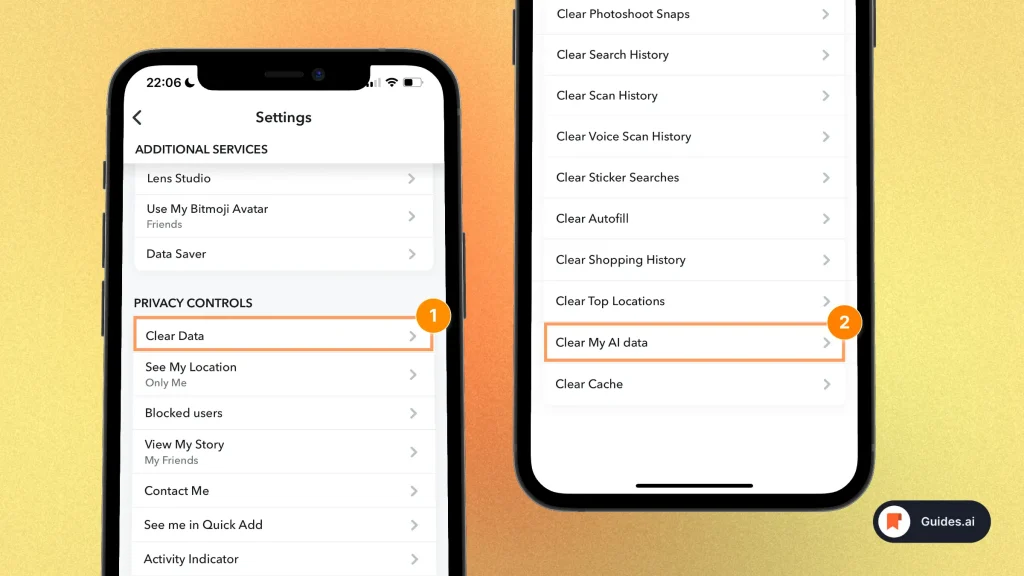
In the settings screen:
- Scroll down to “Privacy Controls“
- Select “Clear Data“
- Click “Clear My AI data“
You’ll now have to confirm the action.
3. Confirm
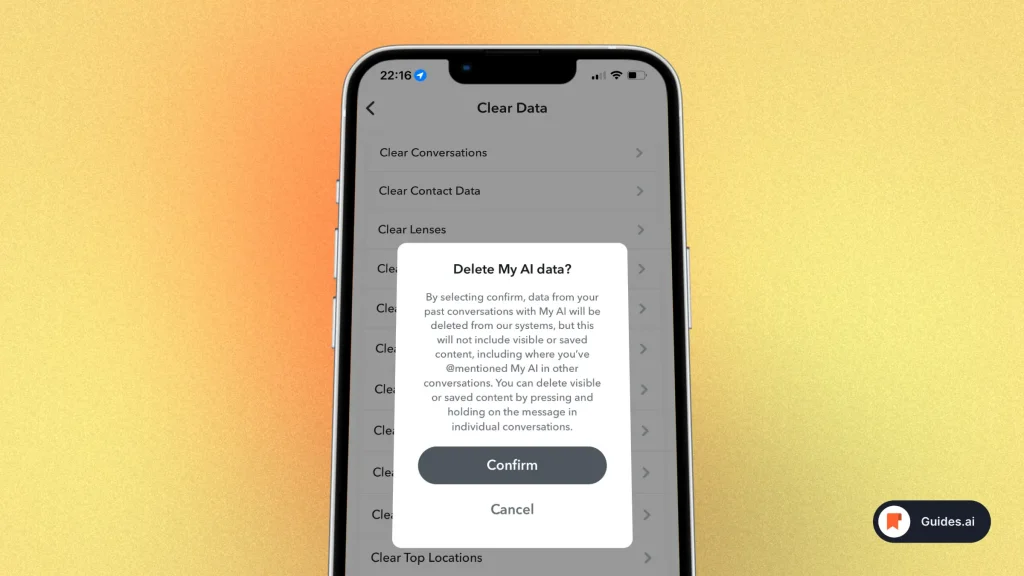
- Click the “Confirm” button
This will erase all of your data with the AI.
Conclusion
Clearing your data with Snapchat’s AI doesn’t take long. It’s just a tap of the buttons.
Hope you found this guide helpful!
Learn how to become more productive with our guides on how to use AI.
Thank you for reading this,
Ch David and Daniel

