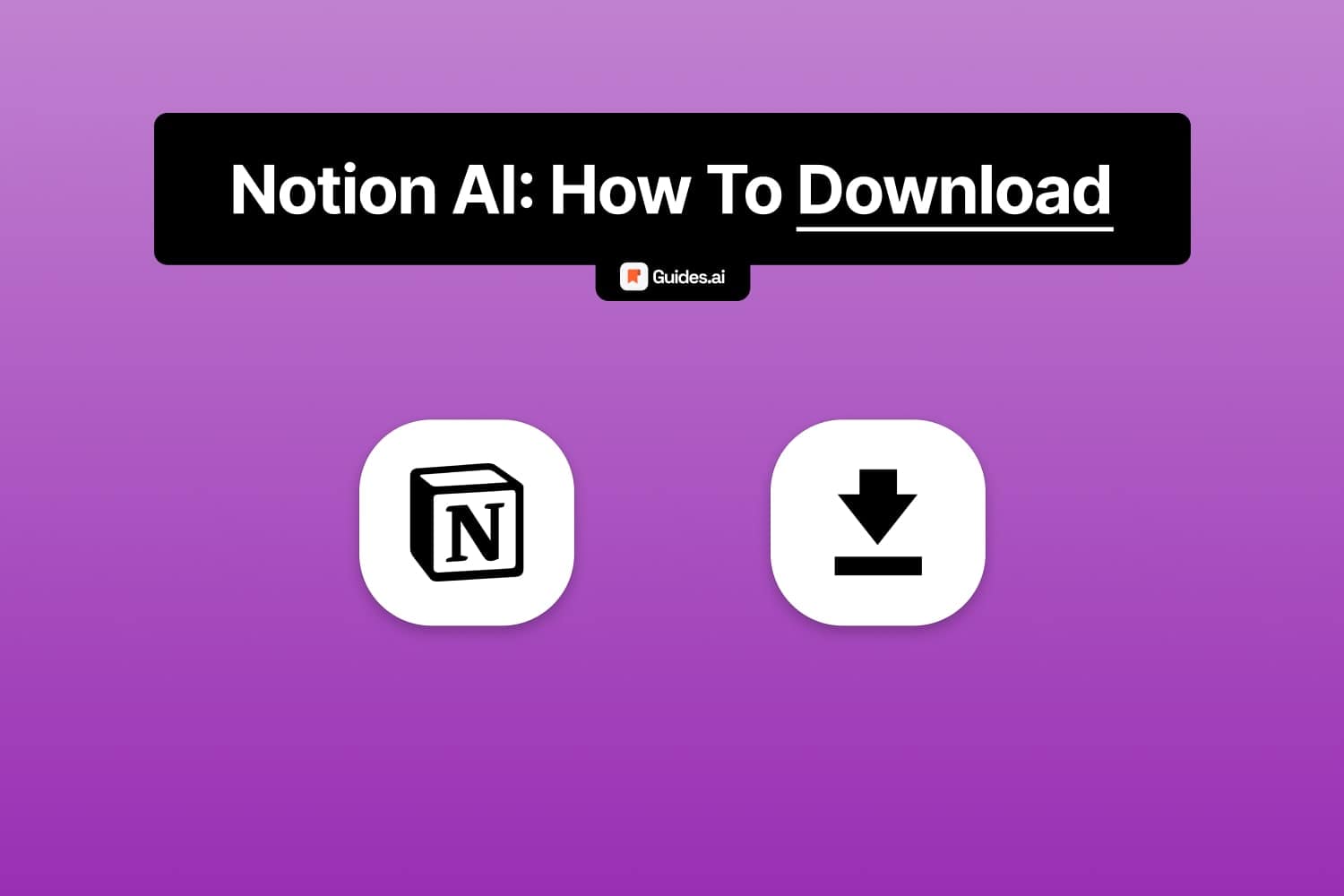In this guide, we’ll teach you how to:
- Get: Create your Notion AI account
- Download: Install the app
- Access: Start using the chatbot
Notion AI is 100% free for 20 responses (per workspace).
Let’s get going.
I. How to get Notion AI
- Open the Notion AI webpage
- Click “Get started“
- Sign up: Email, Google, or Apple
- Complete the onboarding
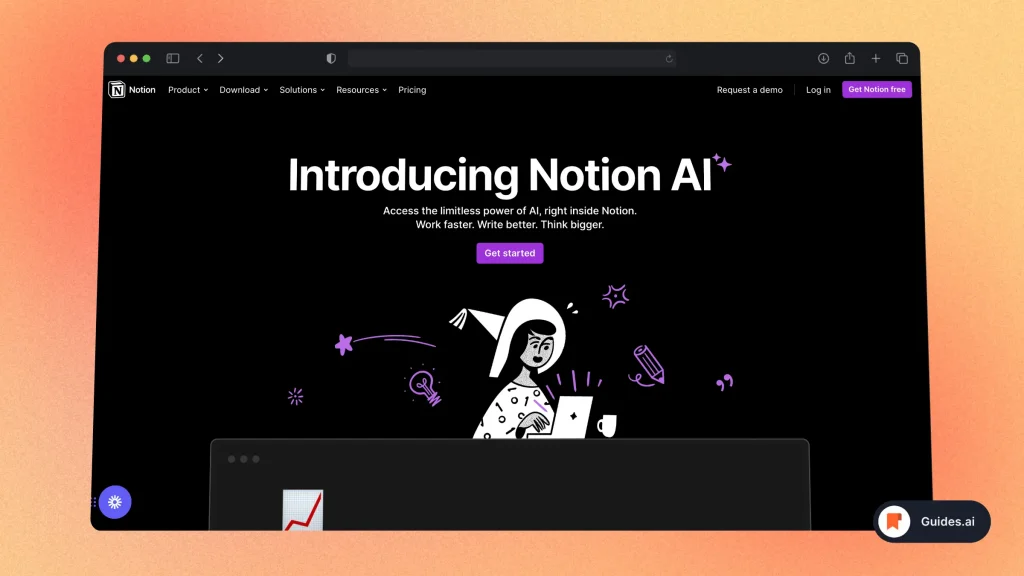
These are the steps you need to take to sign up for Notion.
You can then start using Notion.
II. How to download Notion AI
You can download Notion AI by just installing the regular Notion app. Then start a conversation and press ‘space’ to engage with the AI.
Official download links:
- Desktop: Notion for Windows & Mac
- Mobile: Notion for iPhone & Android
Let’s break down how to get both of these.
A. Desktop
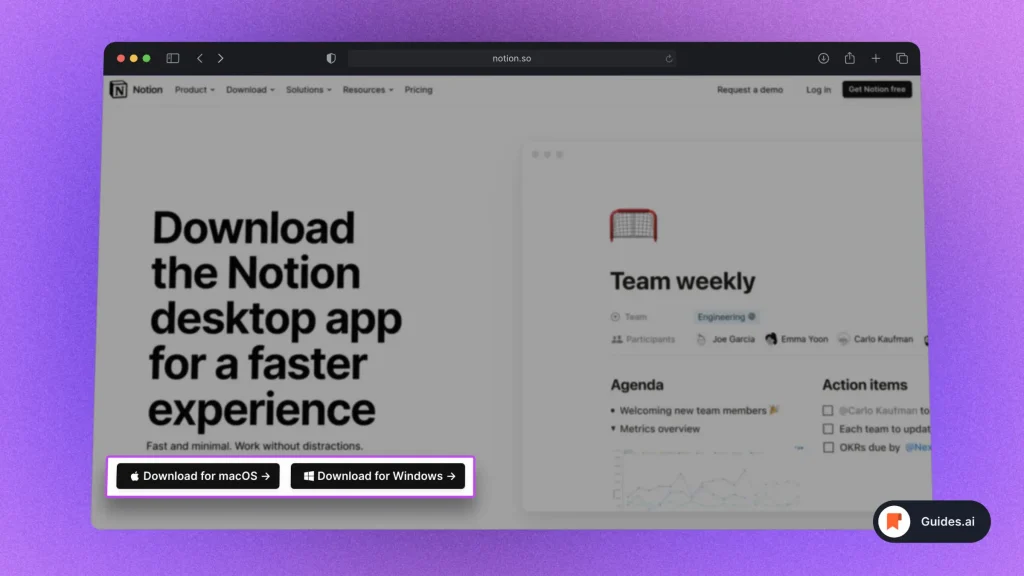
- Go to the Notion website
- Open the ‘Download‘ page
- Select your operating system
- Click download
Then, the app installer will start downloading:
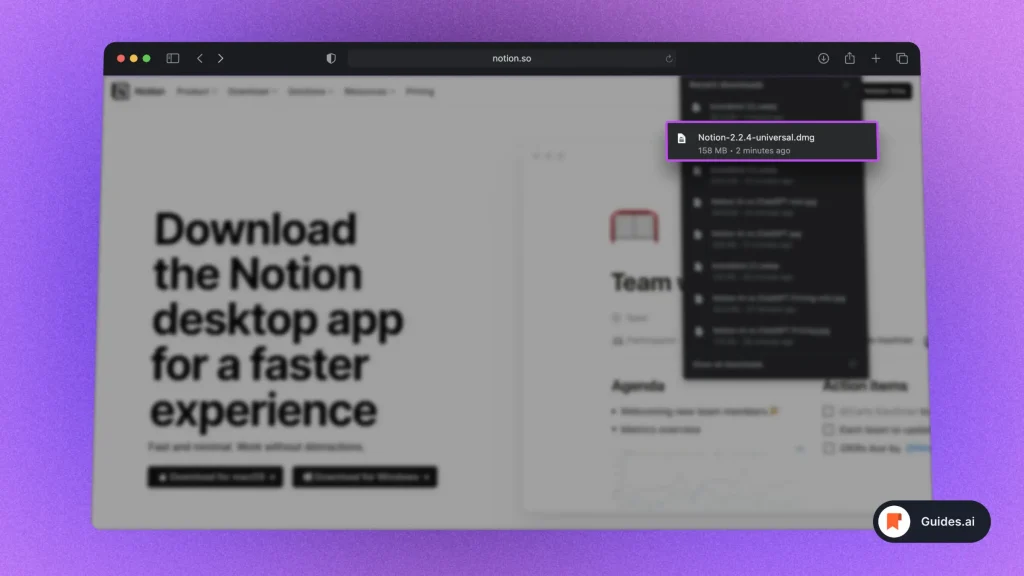
- Open the installer: “.dmg” for Mac, “.exe” for Windows
- Complete the process
For Mac computers, you’ll need to drag and drop “Notion” in “Applications”.
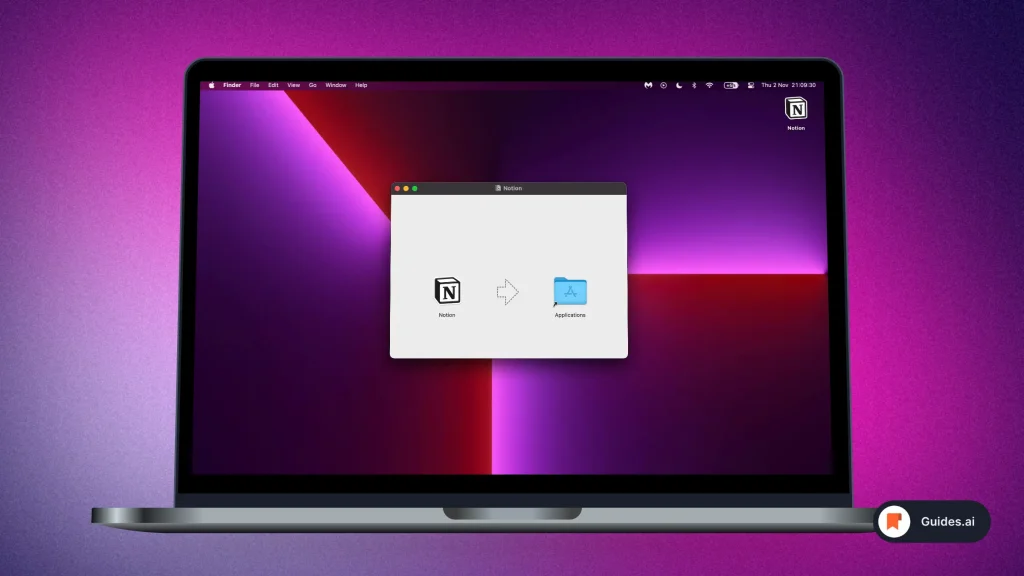
There you go! Now you can:
- Open Notion
- Start chatting with the AI.
B. Mobile
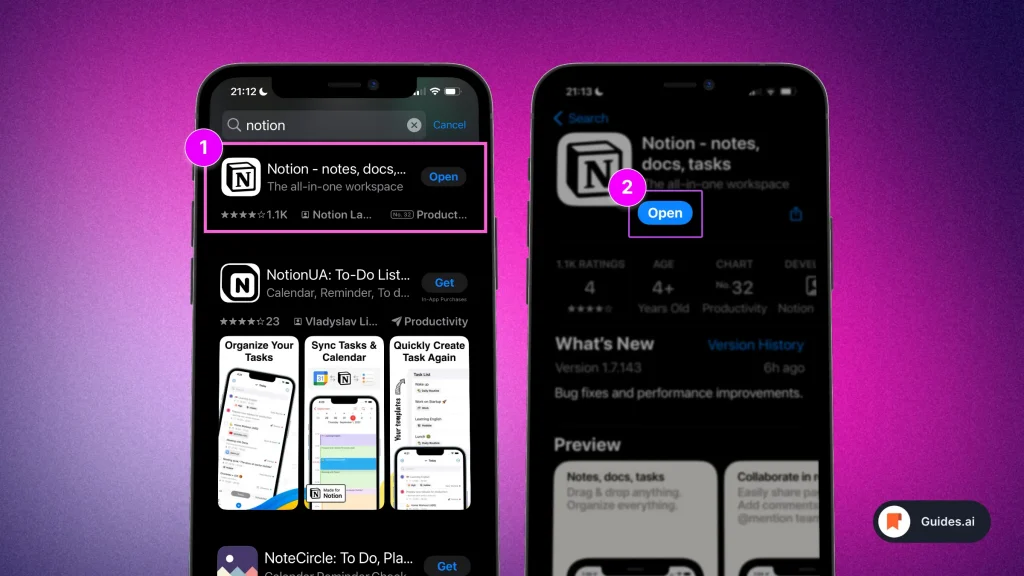
- Open your App Store
- Search “Notion“
- Click “Get“ — for us it says “Open” because it’s already downloaded
- Open the app
Note: There are many replicas of Notion. Make sure you get the official app!
See the picture above to understand which app is the genuine Notion.
III. How to access Notion AI
A. Desktop
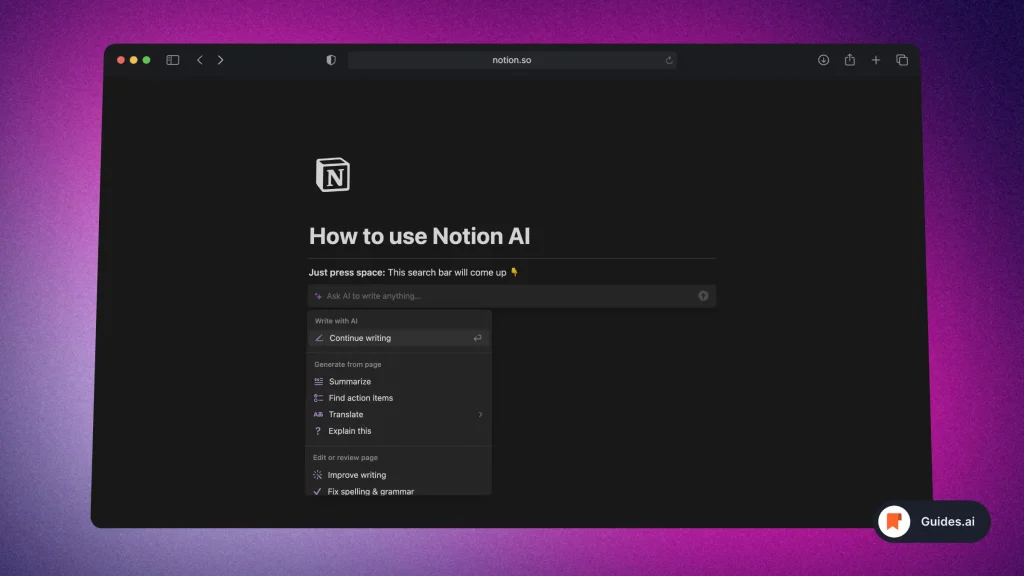
- Open Notion
- Start a new page
- Type “/ai”
- Request a prompt
- Send your message
Helpful tip: Use one of the 10 best AI Prompt Generators to make sure Notion AI understands your question.
B. Mobile
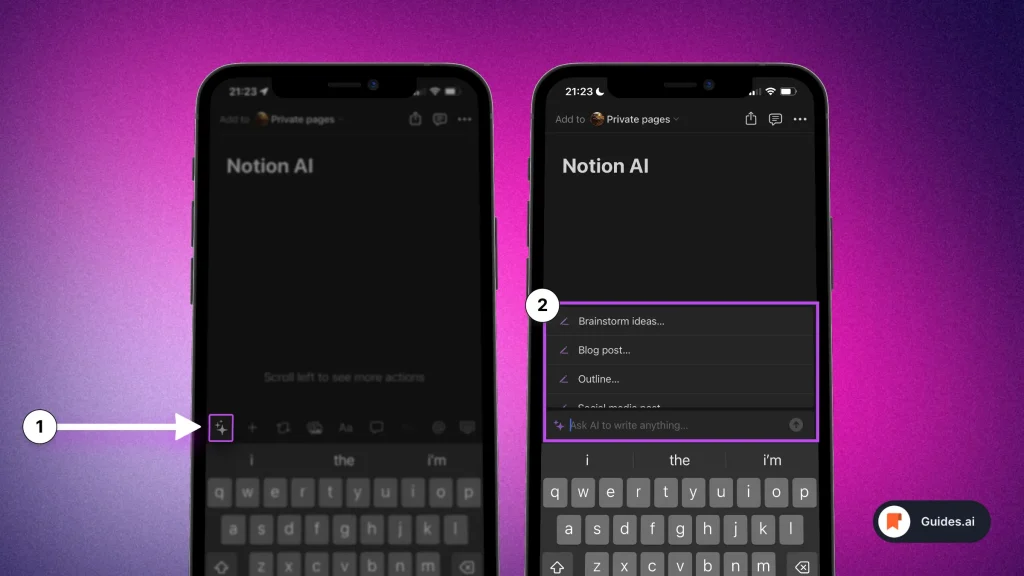
- Open the app
- Tap “+” to start a new page (bottom-right)
- Select the shining-star icon (left, above the keyboard)
- Write your prompt
- Send it
There you go! That’s Notion AI on mobile.
Conclusion
Today you’ve learned everything about accessing Notion AI.
Learn how to become more productive with our guides on how to use AI.
Thank you for reading this,
Ch David and Daniel