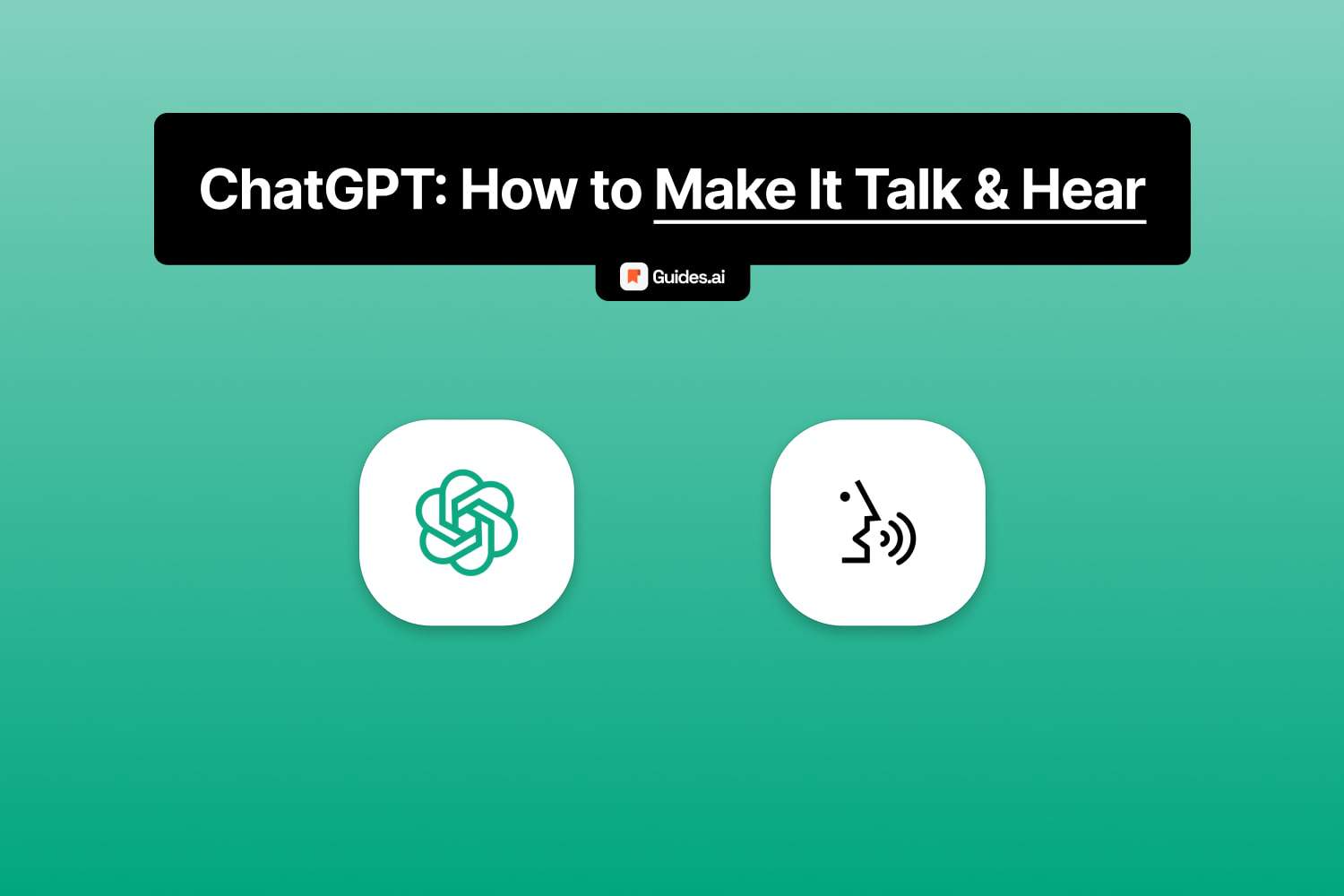As of late September 2023, ChatGPT is 100% able to talk to you.
- Talk to ChatGPT
- Make it talk back to you
- And have conversations.
For now, this works only on mobile, for those with ChatGPT Plus.
You need to pay for ChatGPT to unlock this feature.
How to make ChatGPT talk to you
To make ChatGPT talk to you: open the mobile app, tap the Headphones icon, and select a voice. Start talking to the AI and see it responding instantly.
ChatGPT can also understand most languages:
“The model is proficient at transcribing English text but performs poorly with some other languages, especially those with non-roman script.”
– OpenAI
Let’s see the step-by-step tutorial.
1. Open the app
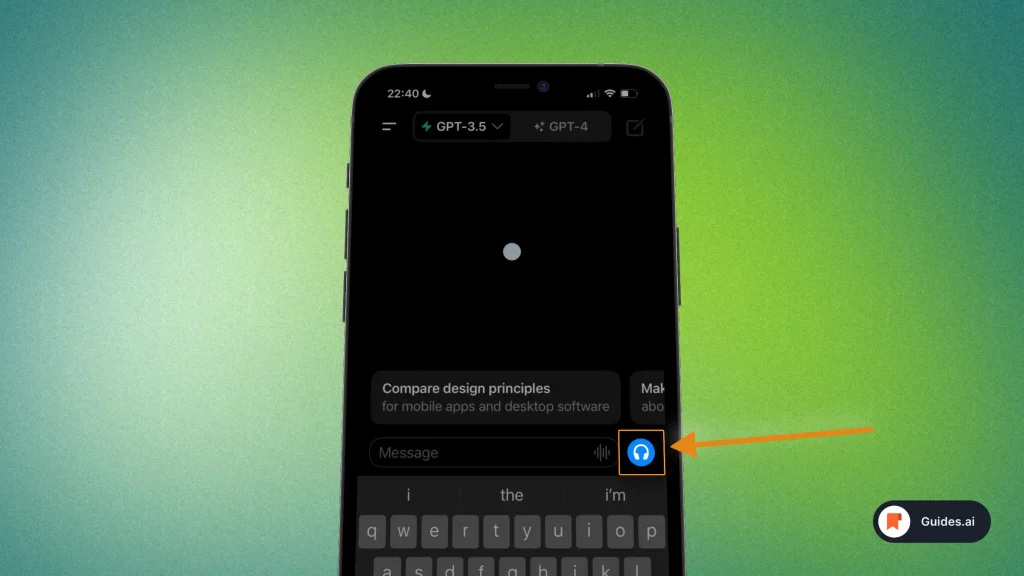
- Open ChatGPT
- Tap on the blue headphones icon
A new screen should pop up.
2. Choose a voice
You now want to select how ChatGPT sounds.
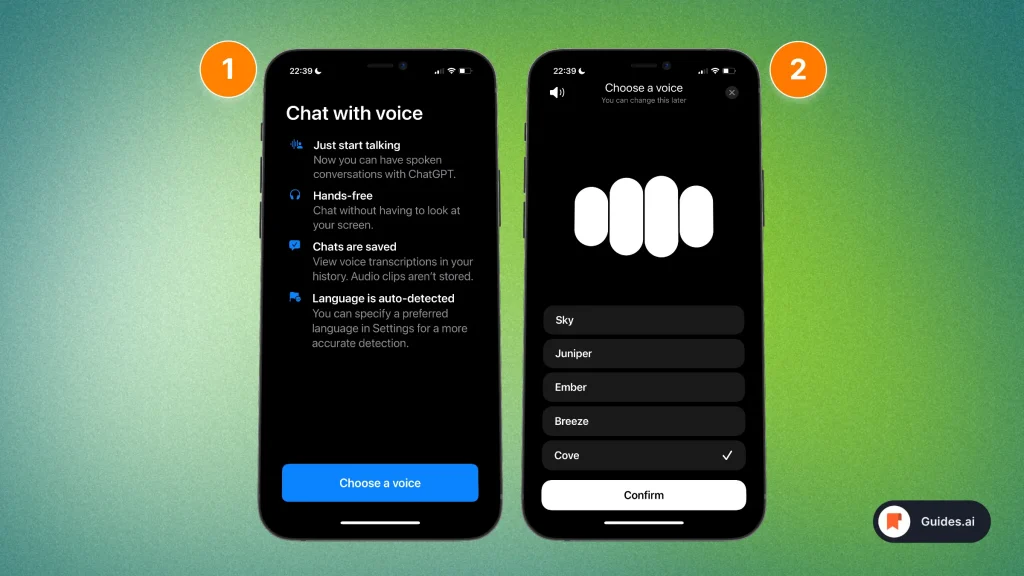
- Tap “Choose a voice“
- Select a voice preset
- Confirm your selection
Listen to these voices and select the one you like most.
Don’t worry, you can change it later.
3. Talk to the AI
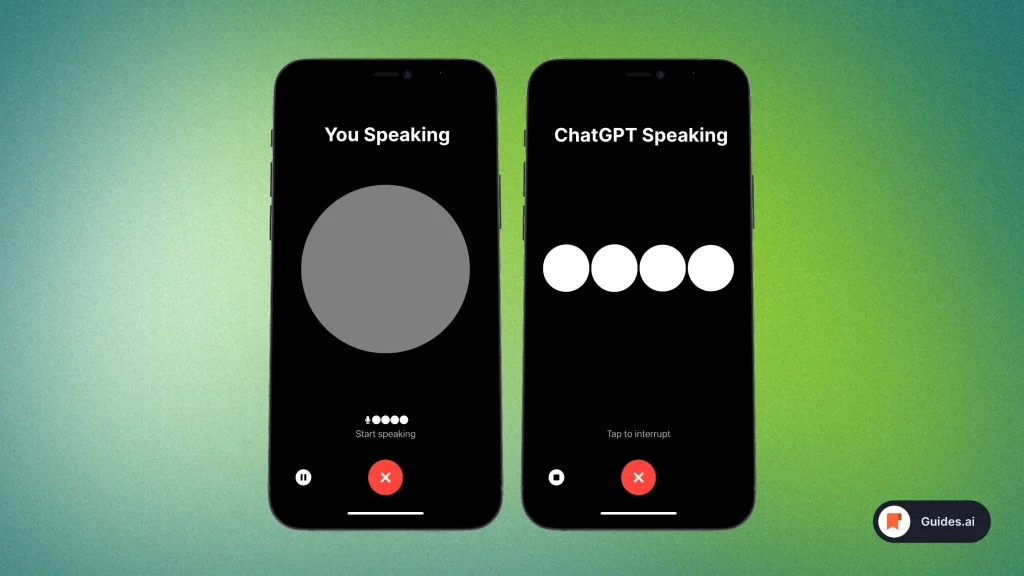
- Start speaking
- Wait for ChatGPT’s response(s)
- Tap the red “X” when finished
You can also pause the conversation and resume it — see the white button on the left.
Done talking? Simply press the red “X” and you’ll return to the chat.
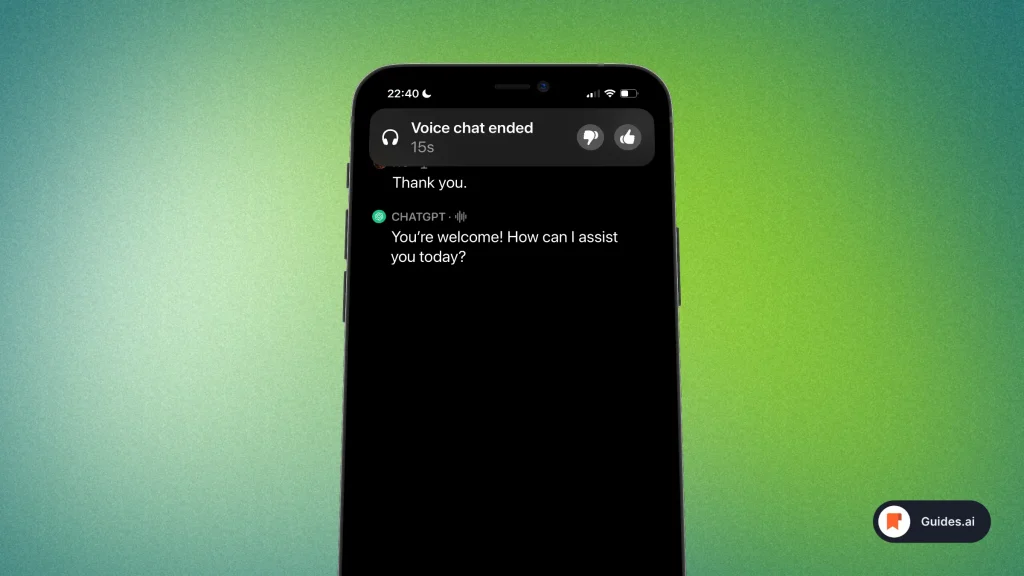
When finished speaking to ChatGPT:
- You get a transcript of the conversation.
- Find it in the chat.
You can also review the conversation with a thumbs up or down.
How to change ChatGPT’s voice
You can change ChatGPT’s voice by: Tapping the menu icon > Selecting your profile picture > Voice > Select a voice > Tap “Confirm”.
1. Settings
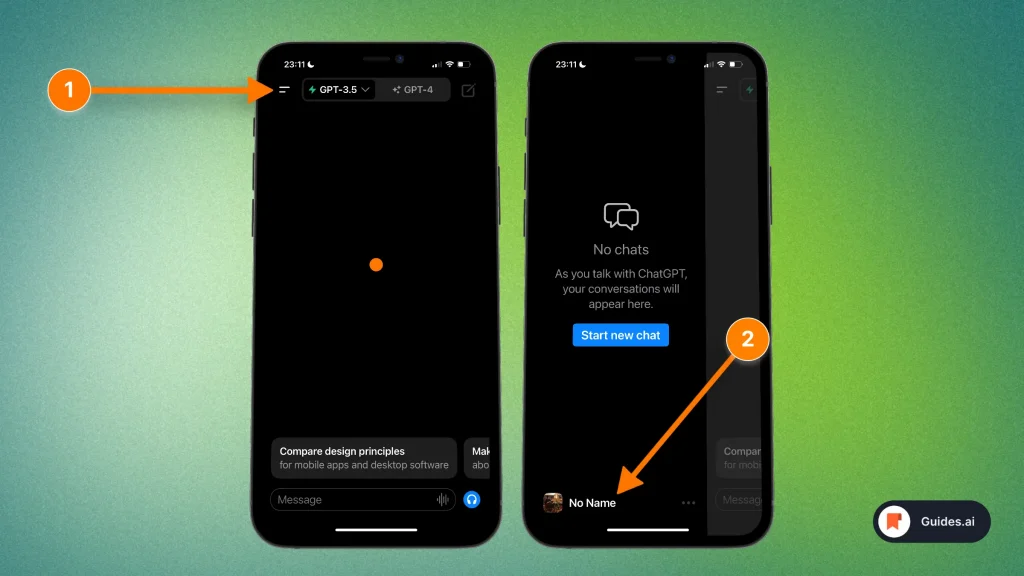
- Open the ChatGPT app
- Tap the Menu icon (top-left)
- Select your name (or the 3-dot icon next to it)
You’ll then see the entire Settings screen.
2. Voice section
Under “SPEECH“, you’ll see “Voice” — tap that.
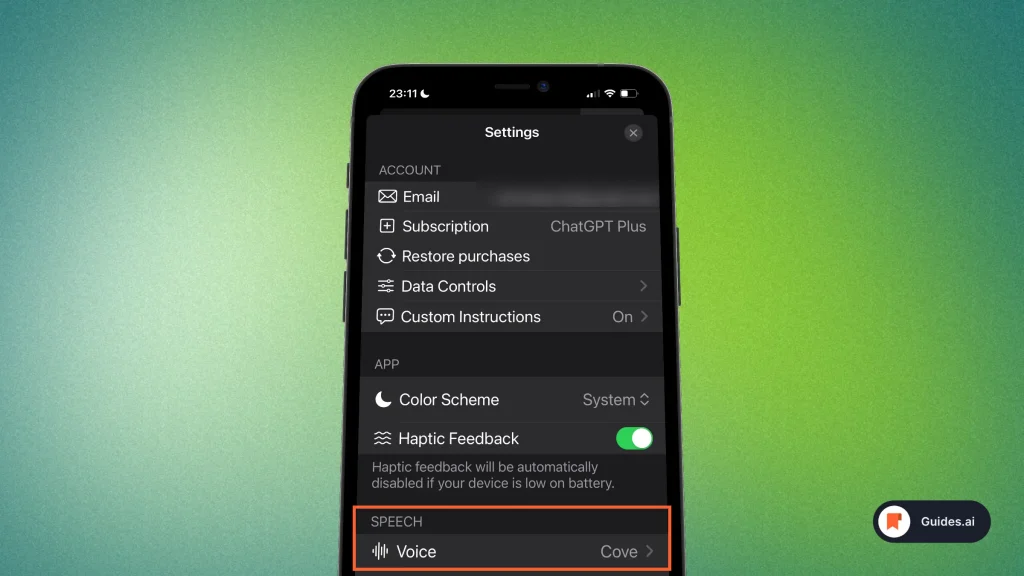
- Scroll down
- Tap on the Voice section
This will open the settings where you can choose a new voice.
3. Select a new one
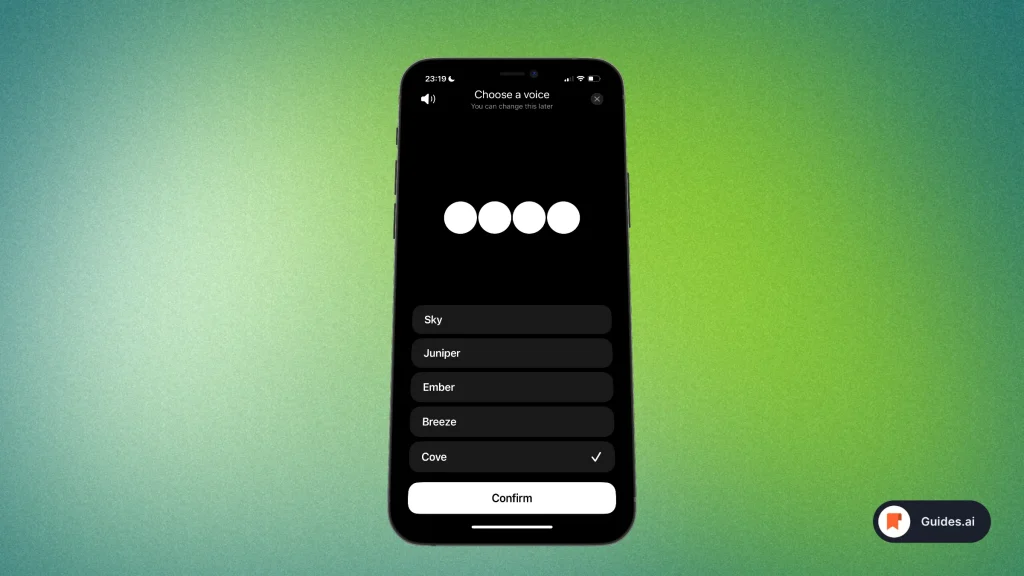
- Look at the options
- Tap to hear the voices
- Select one you like
- Hit “Confirm“
There you go!
Conclusion
That’s all you have to know about using ChatGPT’s voice function.
In this guide, you’ve learned how to enable this feature and how to change the voice.
Happy talking!
Learn how to become more productive with our guides on how to use AI.
Thank you for reading this,
Ch David and Daniel