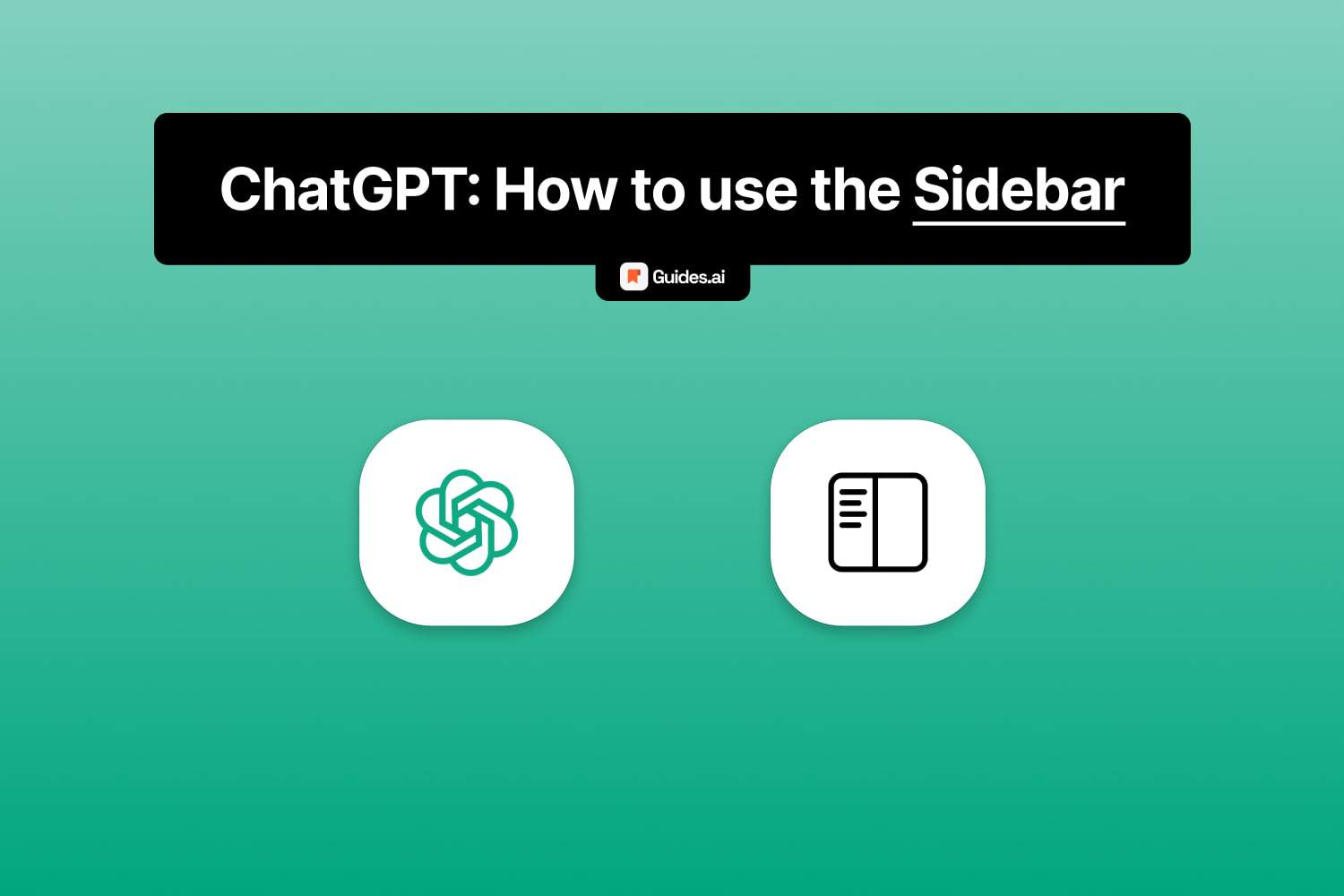The sidebar in ChatGPT helps you:
- See your Chat History
- Start a New Chat
- Access various Settings
In this guide, we’ll teach you how to open and hide the sidebar.
How to use the sidebar in ChatGPT
To open and close the sidebar in ChatGPT, open the app and click on the book-alike icon in the top-left corner of the page.
Operate the sidebar with this button: open and close.
1. Opening it
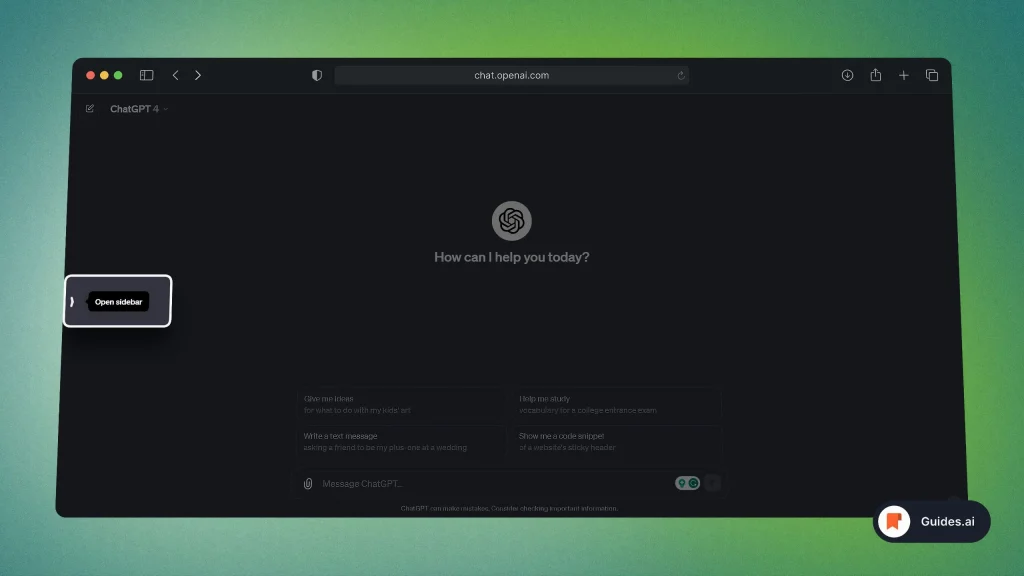
- Go to the ChatGPT website
- Click on the book icon: “Open the sidebar“
This will open the menu with settings.
You should now see the following:
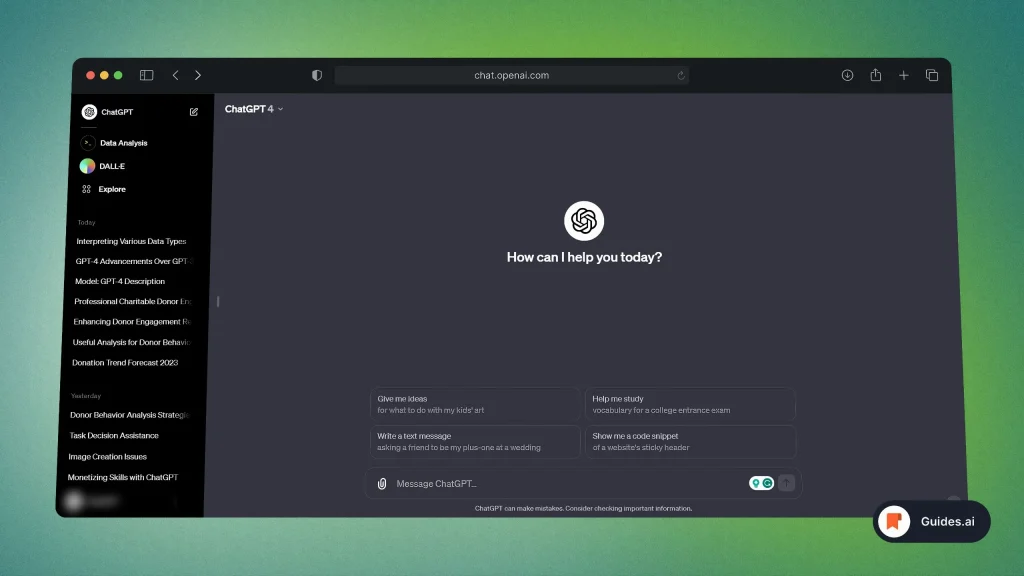
Voilà!
This is ChatGPT with the sidebar opened.
2. Closing it
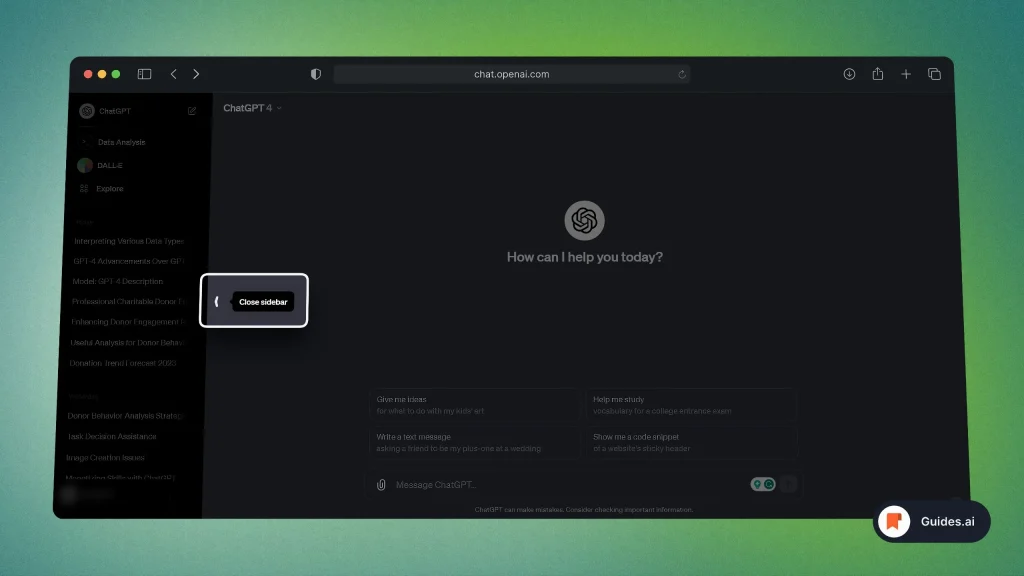
- Open the ChatGPT website
- Hit the book-alike icon: “Close sidebar“
This will collapse the menu and close the sidebar.
Your screen should now look like this:
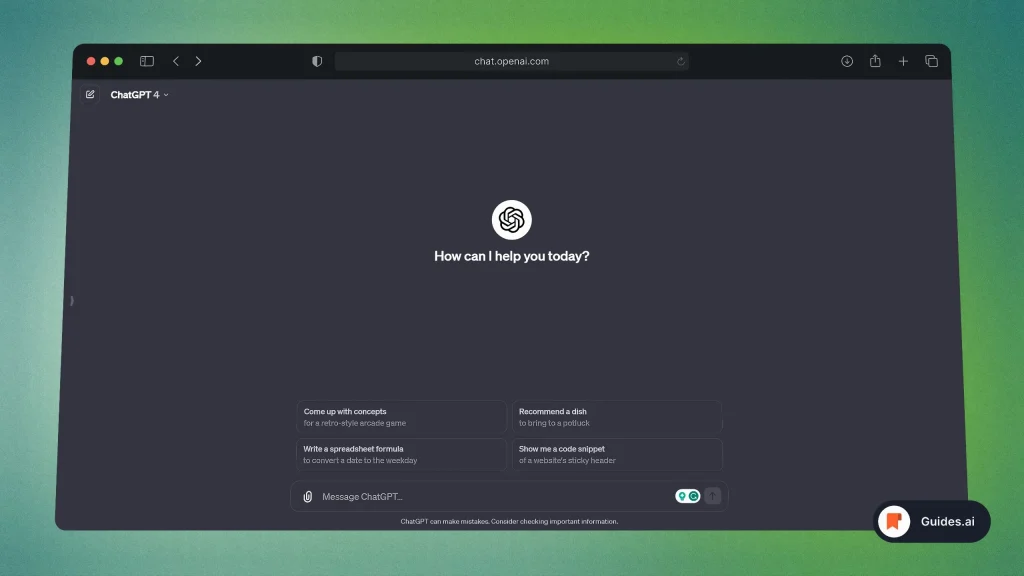
This is what ChatGPT with the closed sidebar looks like.
Conclusion
In this tutorial, we’ve explored all functions of ChatGPT’s sidebar.
You’ve just learned how to close and open it.
Learn how to become more productive with our guides on how to use AI.
Thank you for reading this,
Ch David and Daniel