Having a messy side bar in ChatGPT? Need to rename some chats?
We’ll teach you how to do it.
Renaming conversations is 100% free.
Let’s check it out.
How to rename a conversation in ChatGPT
Open the conversation you want to rename > Look at the sidebar > Click the “…” icon > Type a new name > Hit “ENTER”.
Find the step-by-step guide below.
A. Desktop
1. Open a chat
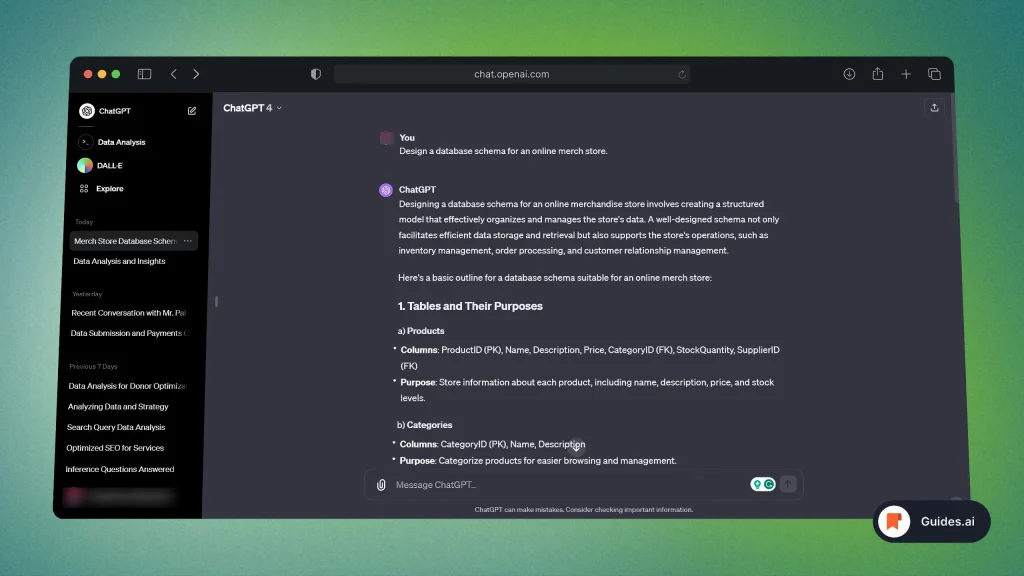
- Go to the ChatGPT website: chat.openai.com
- Click on the conversation you want to rename
2. Click the Pen icon
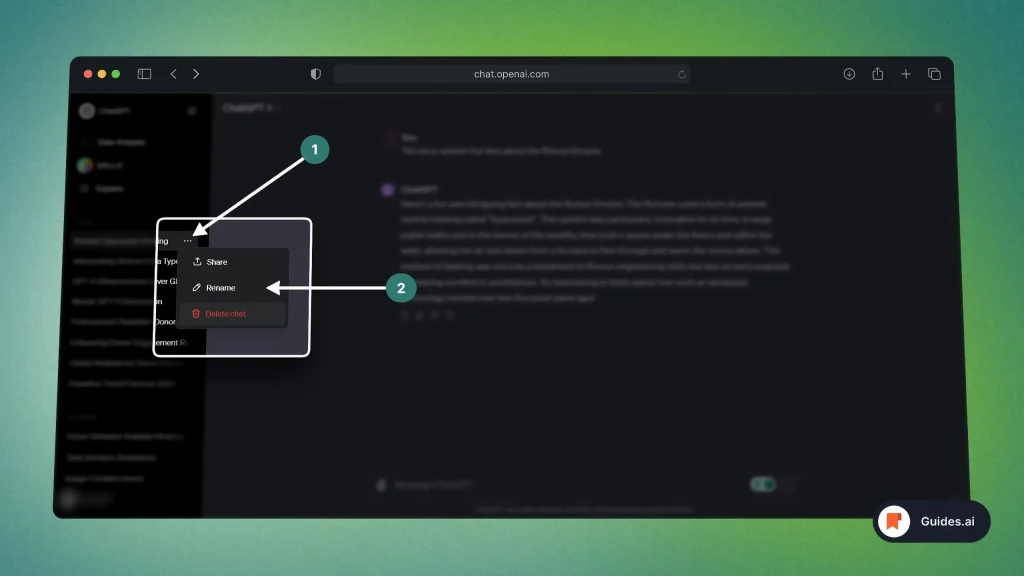
- Look at the side bar
- Click the Pen-shaped icon
You’ll now see a new window over there.
3. Rename & Confirm
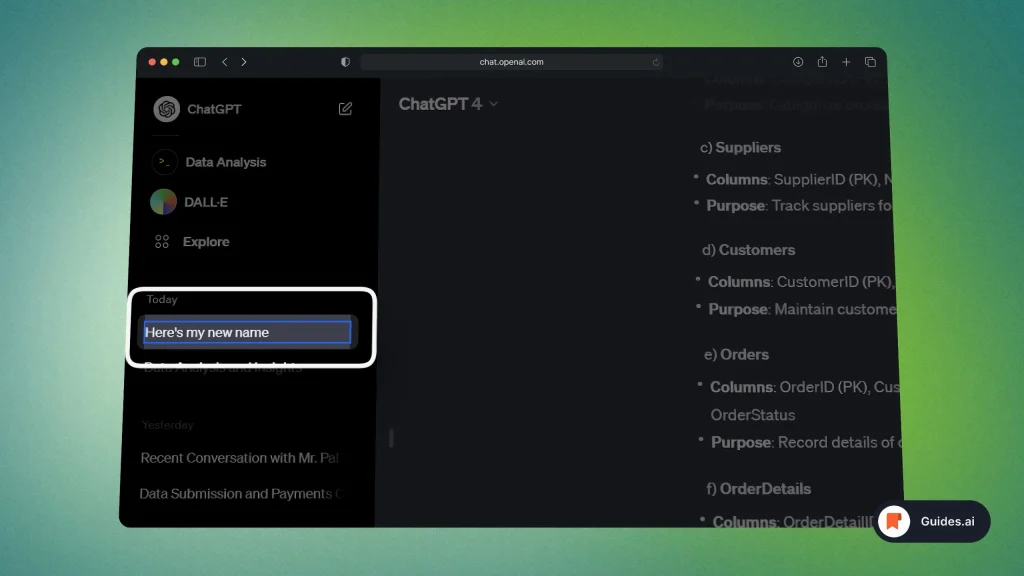
- Delete the old name
- Type a new name
- Hit “ENTER” on your keyboard
Alternatively, click anywhere outside the box and the name will be saved.
To cancel naming your chat, simply click “ESC” on your keyboard.
B. Mobile
- Open the app (and the side bar)
- Long-press a conversation
- Tap “Rename“
- Type the new name
- Tap “OK“
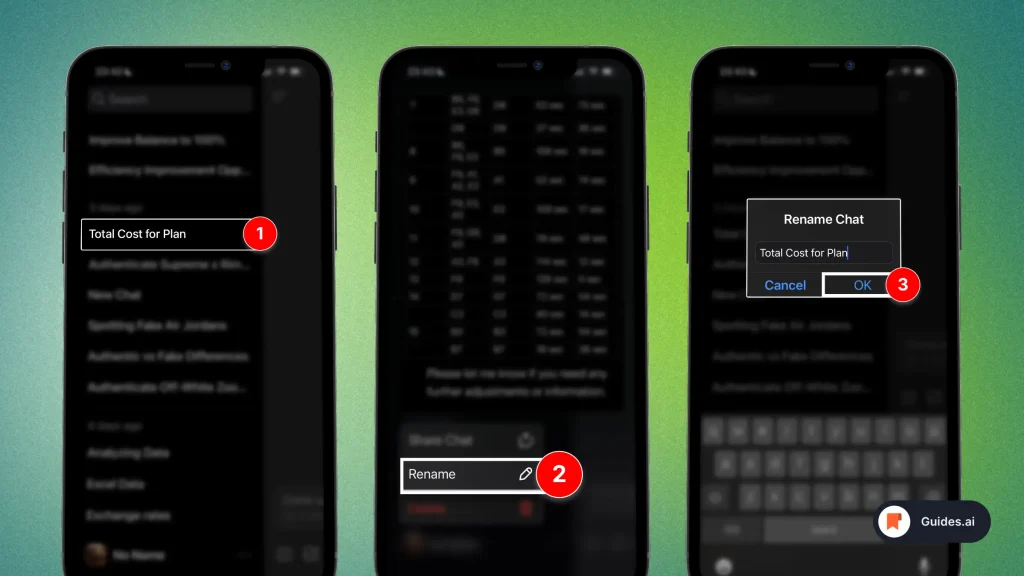
There you go!
Conclusion
You’ve just learned how to rename and cancel renaming a conversation in ChatGPT.
Learn how to become more productive with our guides on how to use AI.
Thank you for reading this,
Ch David and Daniel

