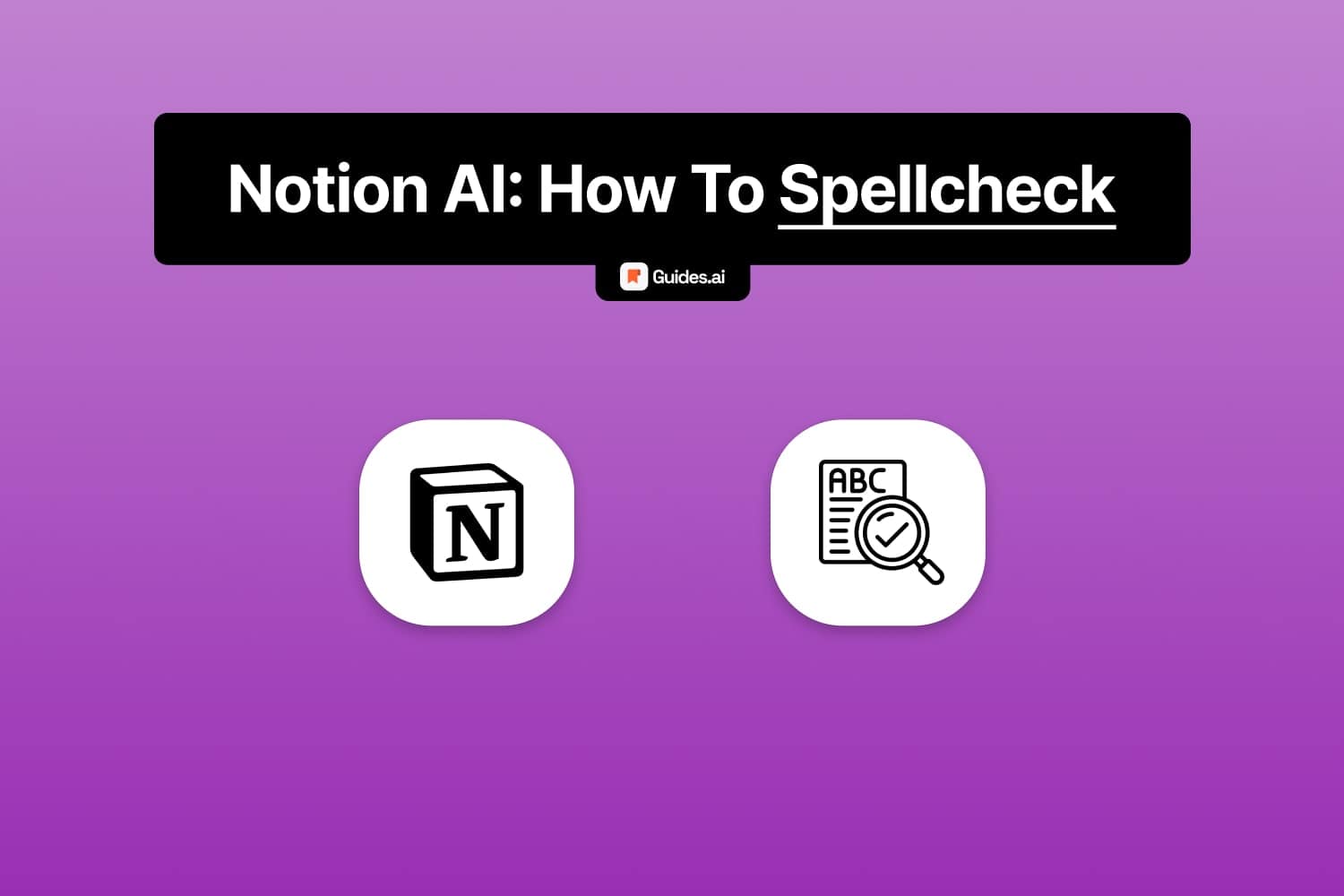You might be here because you:
- Have a Notion document
- With grammar issues
- So you want to fix them
- Using the power of Notion AI
Let’s check out how to do it!
How to grammar check with Notion AI
- Activate Notion AI: Confirm Notion AI is turned on in your settings.
- Go to Your Page: Head to the page with the text you want to work on.
- Input Your Text: Type out your content or paste it in from another source.
- Select Text to Check: Highlight the text needing review.
- Hit ‘Ask AI’: Click the ‘Ask AI’ button that appears when you select text.
- Choose Correction Option: Pick ‘Fix grammar and spelling’ from the AI’s menu.
- Apply Corrections: Decide whether to swap the text with the fixed version or to add the corrected text below your original.
- Review & Done: Go over the changes, and you’ve now polished your text!
A. Desktop
1. Open a page
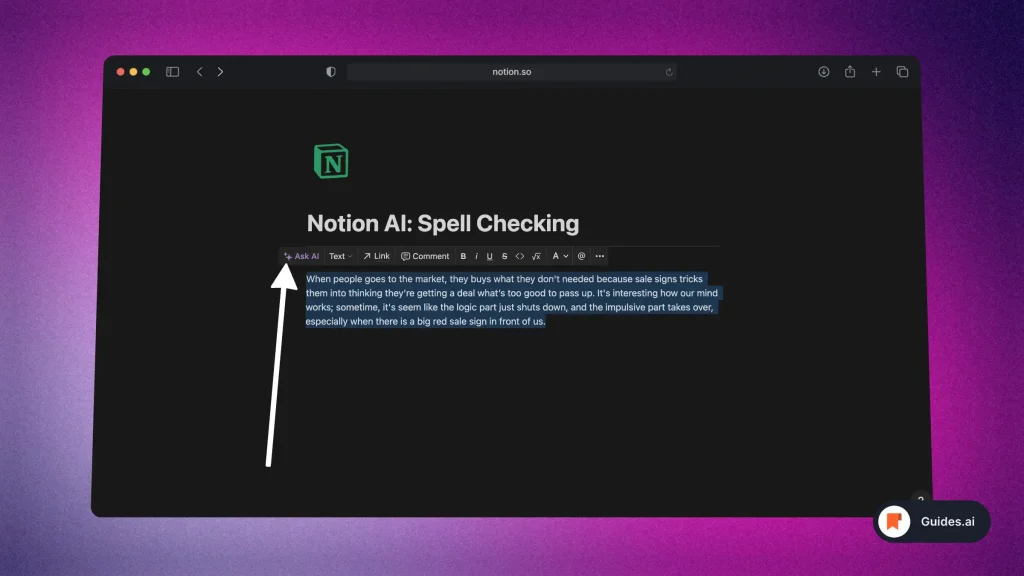
- Open Notion
- Go to a page with grammar mistakes
- Select the paragraph to fix
- Click “Ask AI“
A new pop-up will appear.
2. Fix spelling & grammar
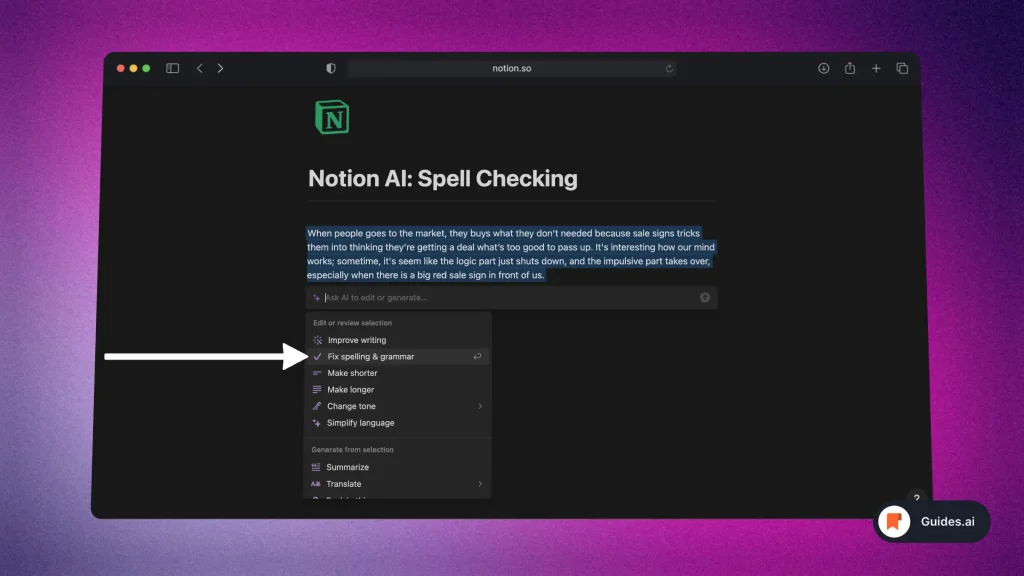
- Click the “Fix spelling & grammar” button
- Wait for the AI to finish re-writing
You’ll see Notion AI writing a brand new paragraph right under the old one.
3. Result
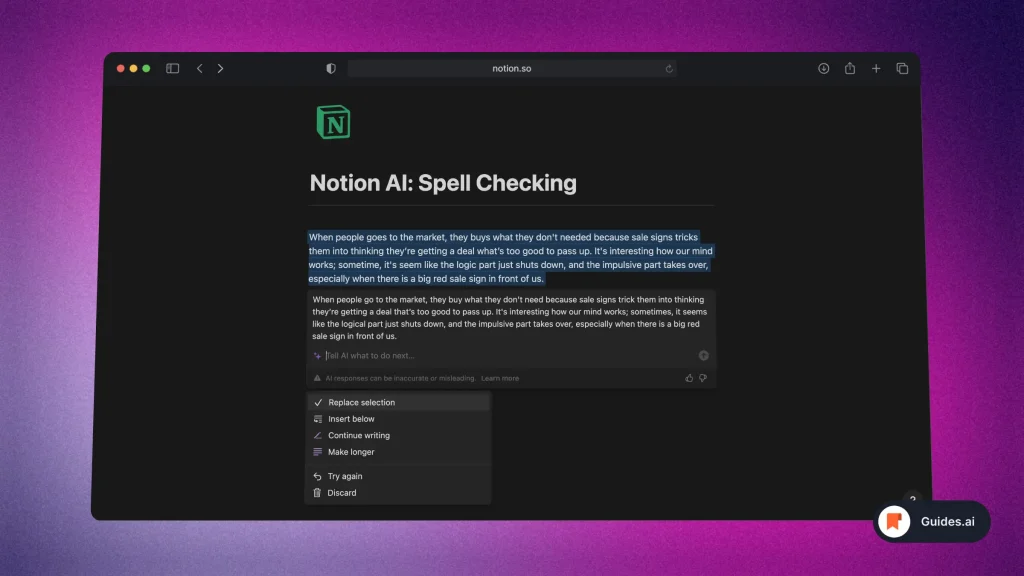
See how Notion AI corrected every grammar mistake in the paragraph.
B. Mobile
First of all, make sure you’ve got the Notion app on mobile.
1. Fix spelling
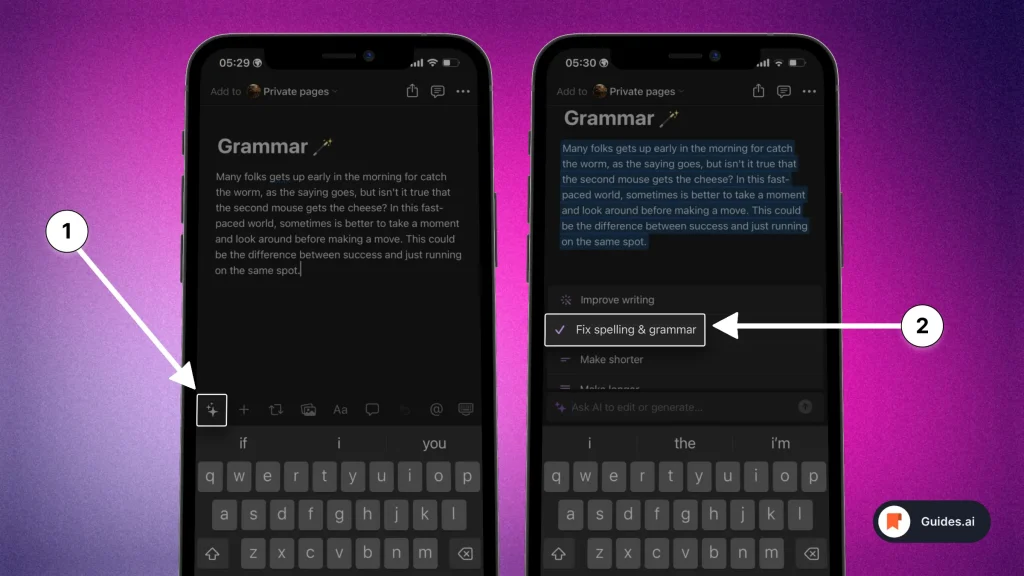
- Open the Notion app
- Tap the ‘stars‘ button
- Select ‘Fix spelling & grammar‘
You then have to wait for Notion AI to fix this.
2. Result
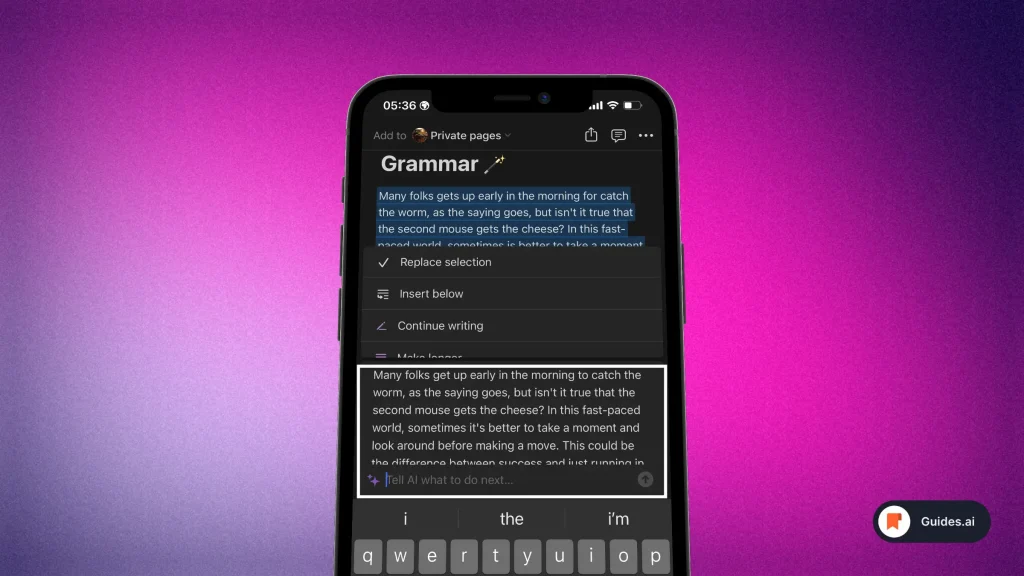
That’s it! Notion AI has fixed your document.
What documents to use Notion AI’s spell checker for
- Reviewing blog posts, articles, or any lengthy written pieces.
- Refining professional documents like company memos, reports, and emails.
- Polishing personal branding materials such as resumes and cover letters.
- Academic proofreading, including essays, papers, and reports.
Conclusion
Hope you learned something new with this guide!
Learn how to become more productive with our guides on how to use AI.
Thank you for reading this,
Ch David and Daniel