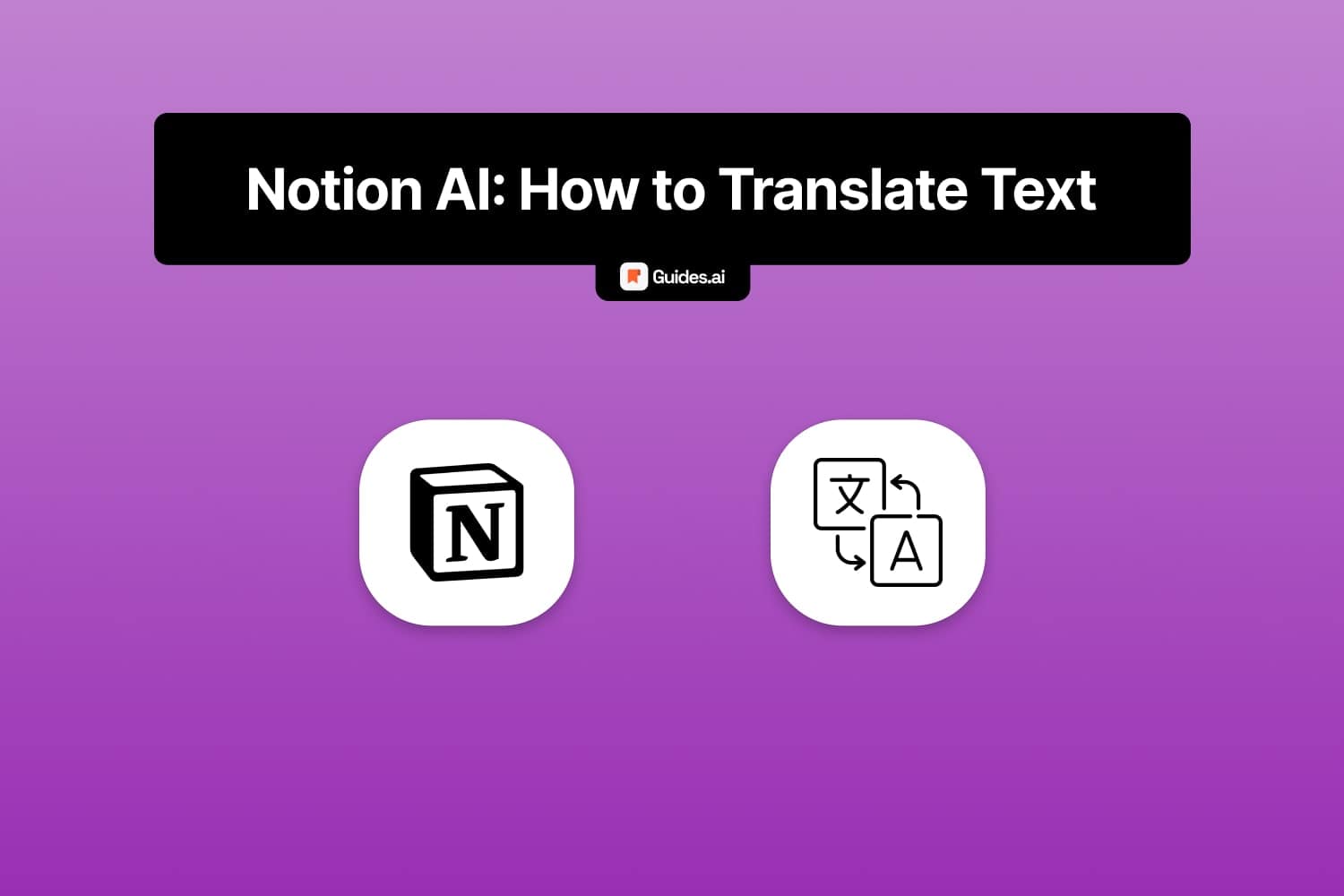In this guide, we’re going to cover:
- How to use Notion AI
- To translate text
- From & To any language
You can do this for free.
However, just for 20 entires. Read our entire Notion AI Pricing Guide to find out how this system works.
How to translate text with Notion AI
A. Desktop
1. Open the AI
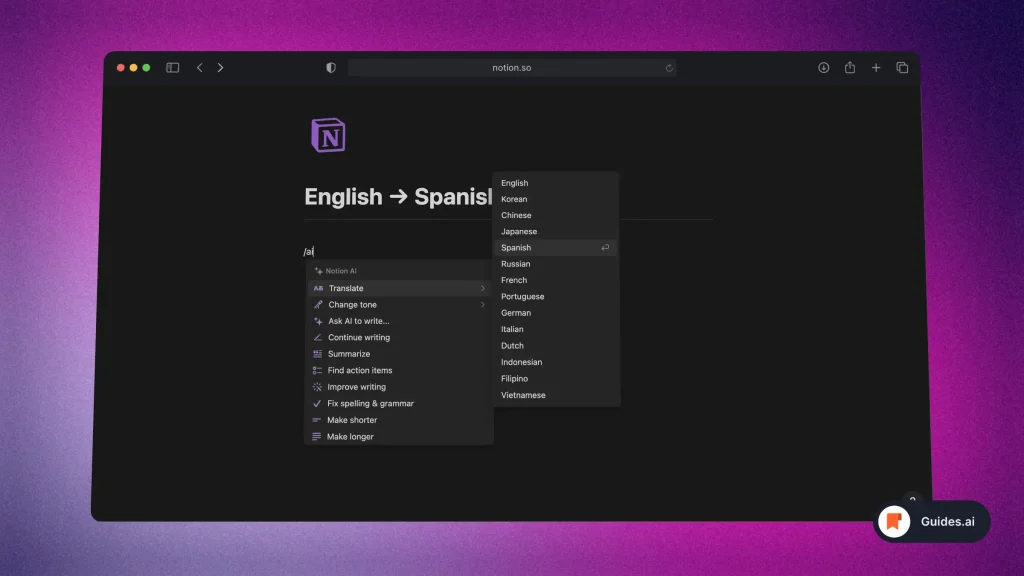
- Open the Notion AI app
- Type “/ai” or “/translate“
- Click “Translate“
- Select your language
You want to select the language to translate to. Not the one to translate from.
2. Write your text
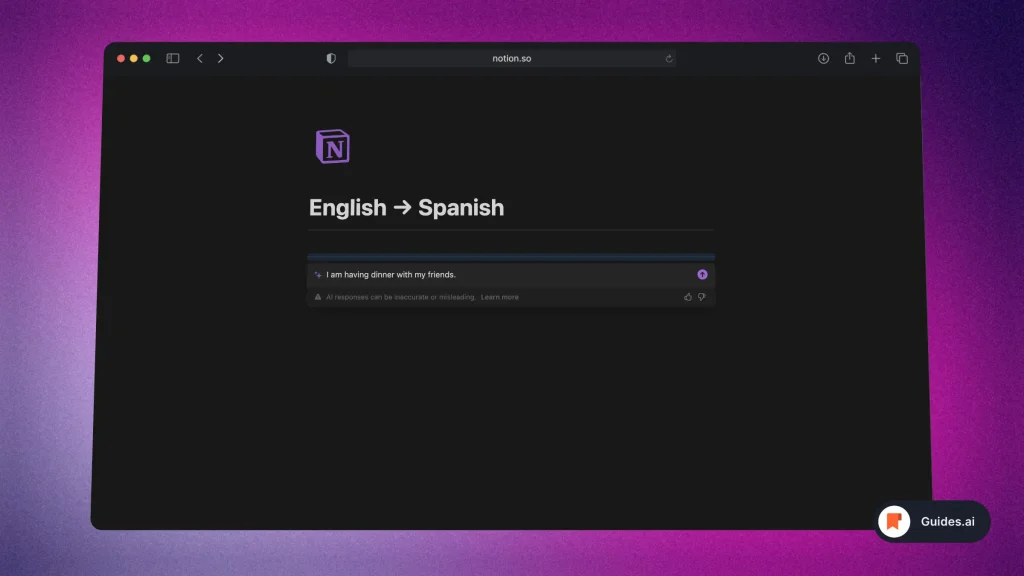
- Start typing your sentence
- Hit “Enter” when done
Alternatively, hit the pink “→” arrow button.
3. Result
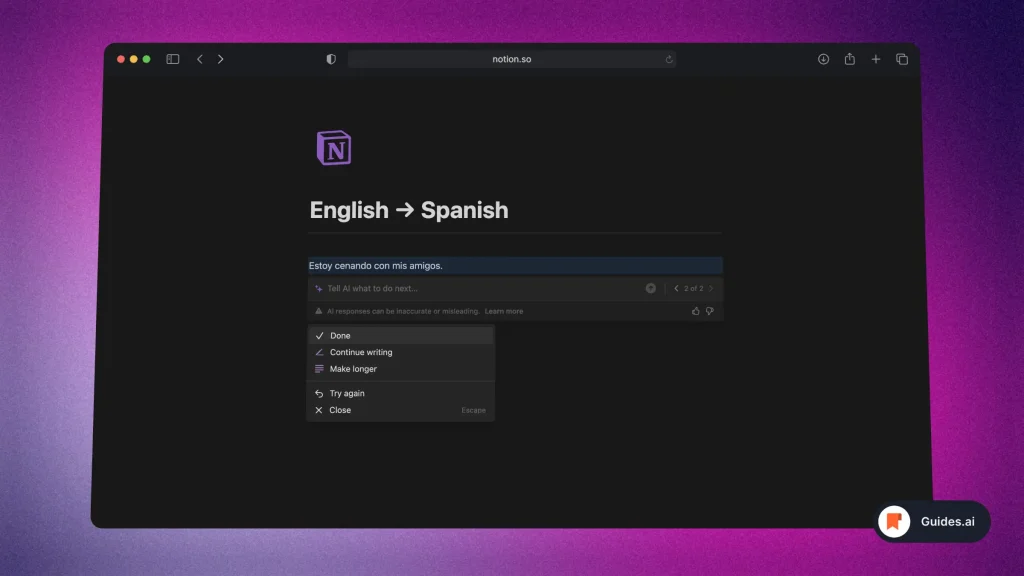
- Notion AI translated the text.
There you go!
B. Mobile
1. Open the AI
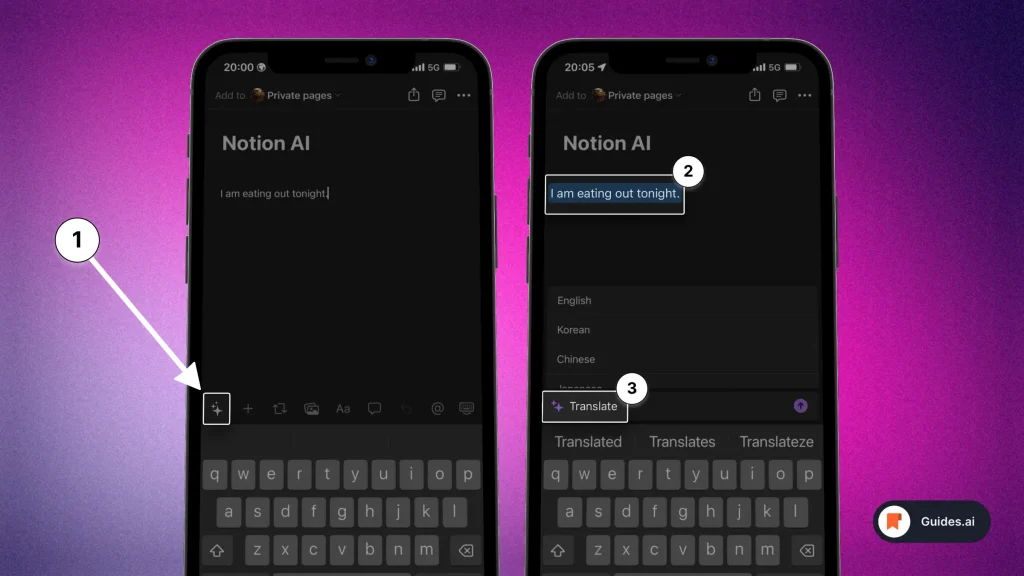
- Open the Notion app
- Select text
- Tap the ‘stars‘ icon → Type “Translate”
You can then type your prompt.
2. Translate
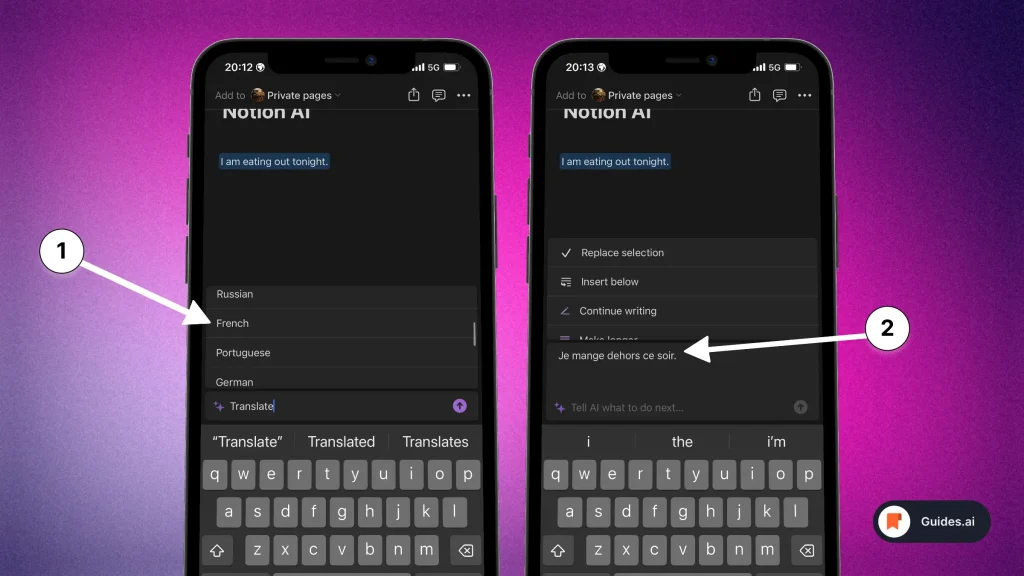
- Click the language you want to translate to
- Find the results
- Decide your next action: Replace, Insert, Continue writing, or more
There you go!
Supported Languages
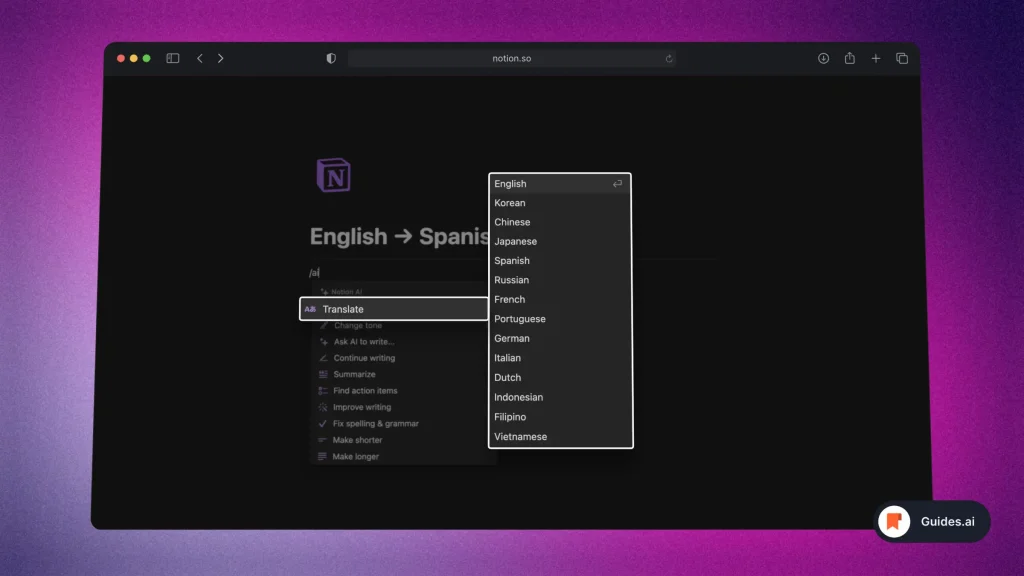
At the moment, Notion AI supports the following languages:
- English
- Korean
- Chinese
- Japanese
- Spanish
- Russian
- French
- Portuguese
- German
- Italian
- Dutch
- Indonesian
- Filipino
- Vietnamese
Conclusion
You’ve just learned how to translate text in Notion with the power of AI.
Are you ready? Start using Notion AI today.
It’s free!
Learn how to become more productive with our guides on how to use AI.
Thank you for reading this,
Ch David and Daniel