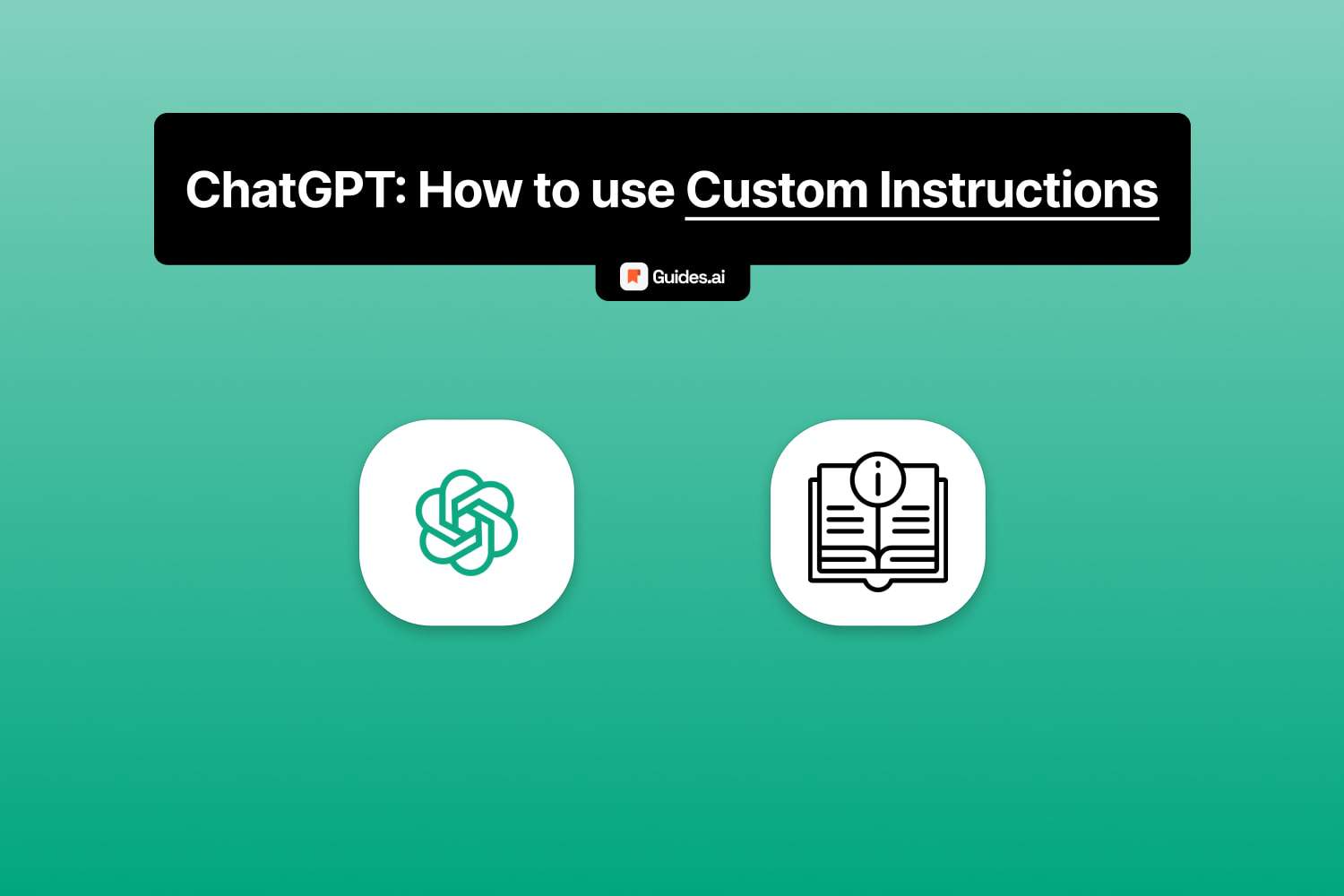Read this guide and learn everything about ChatGPT‘s custom instructions.
We’ll teach you how to enable them, as well as how to use them.
It’s free to enable and use custom instructions.
Let’s bring it on.
How to enable custom instructions
You can enable custom instructions in ChatGPT by clicking your name (bottom-left), selecting Custom instructions, and ticking “Enable for new chats”. Remember to hit “Save“.
Not finding every button? Below is our step-by-step breakdown.
A. Desktop
Follow the steps bellow to enable this feature on your computer.
We’ll talk about mobile devices too, later in the guide.
1. Click your name
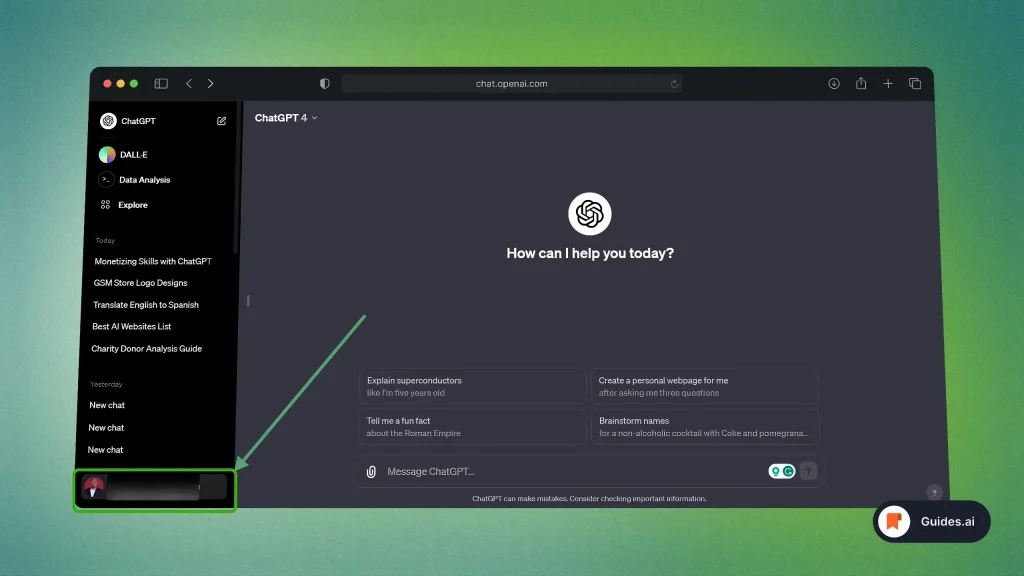
- Go to the ChatGPT website
- Click your name or the 3-dot icon
Find this in the bottom-left corner of the page.
2. Custom instructions
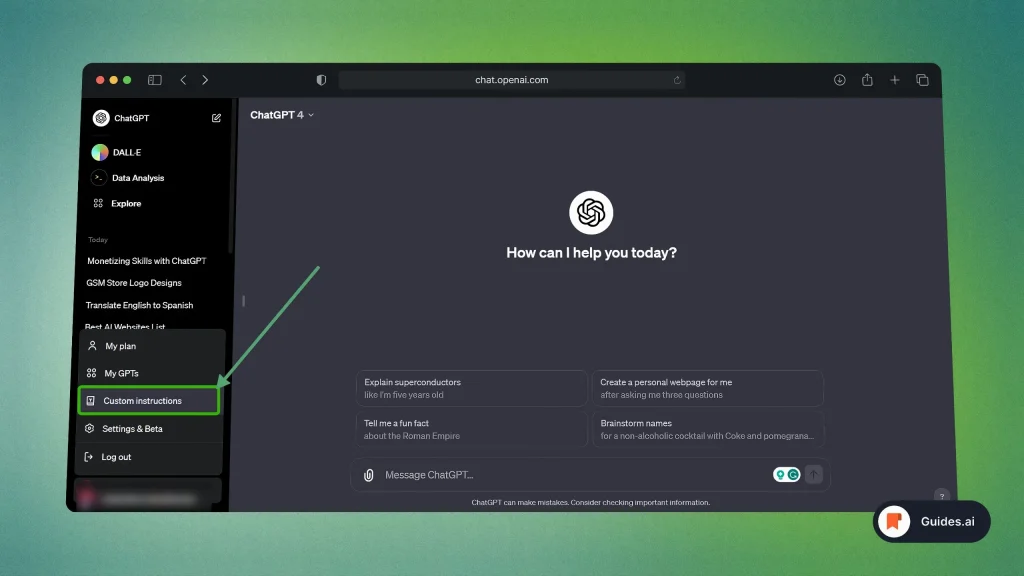
Click “Custom Instructions”.
3. Write them
In this section, we’re enabling + writing the instructions.
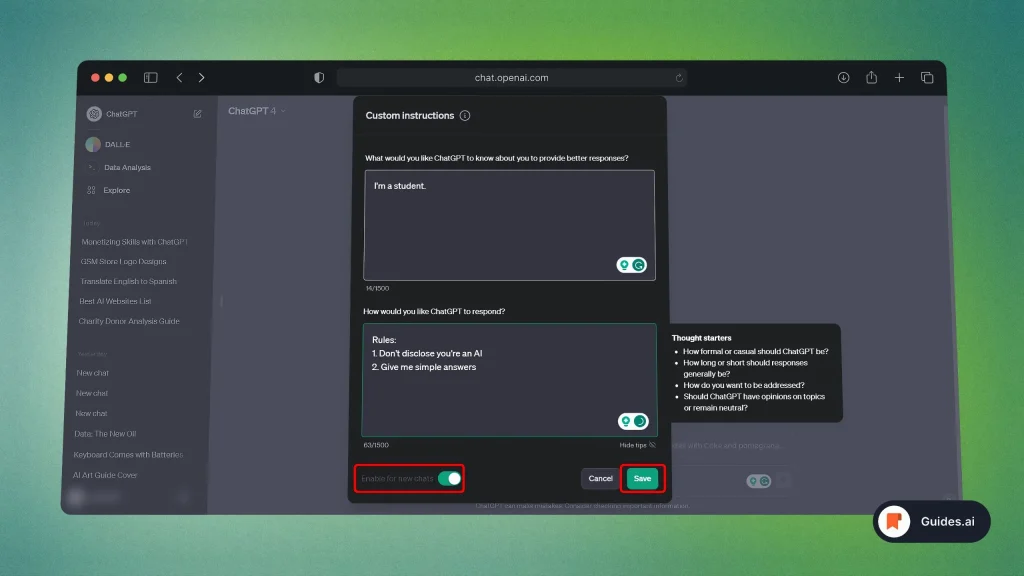
- Introduction (1st box): Tell ChatGPT who you are – without any personal data.
- Responses (2nd box): Give the AI your custom instructions.
- Enable for new chats: Tick the slider so it’s green (enabled).
- Save changes: Hit the “Save” button when finished.
If you don’t save changes, ChatGPT will ask you if you want to exit without saving or not.
B. Mobile
Below are our steps for how to add custom instructions in ChatGPT on mobile:
- Phones
- Tablets
- Laptops?
Let’s go.
1. Settings
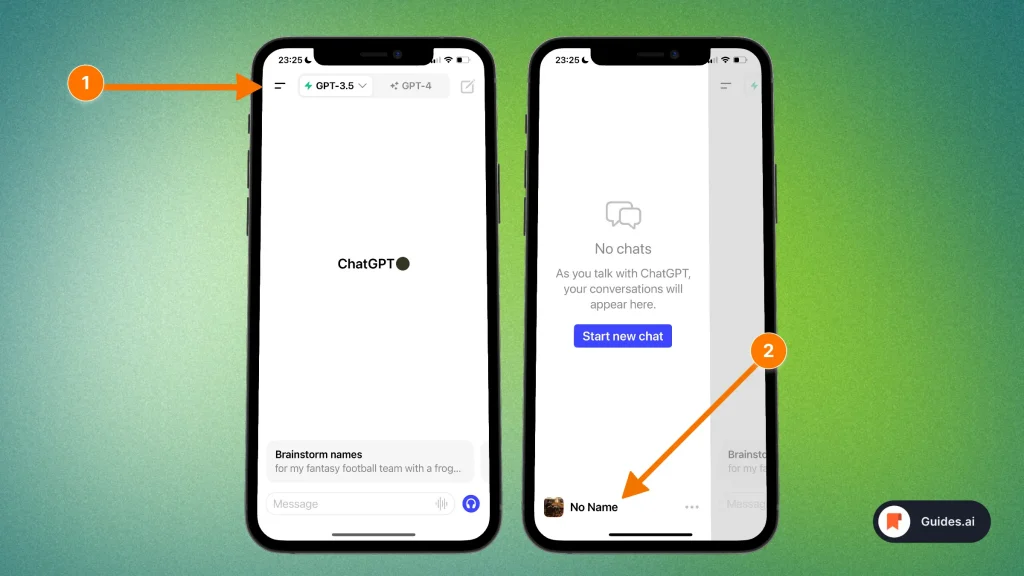
- Open the ChatGPT app
- Tap on the Menu icon (top-left of the screen)
- Select your name
This will open the settings screen.
2. Custom instructions
You’ll now see a screen with all the settings:
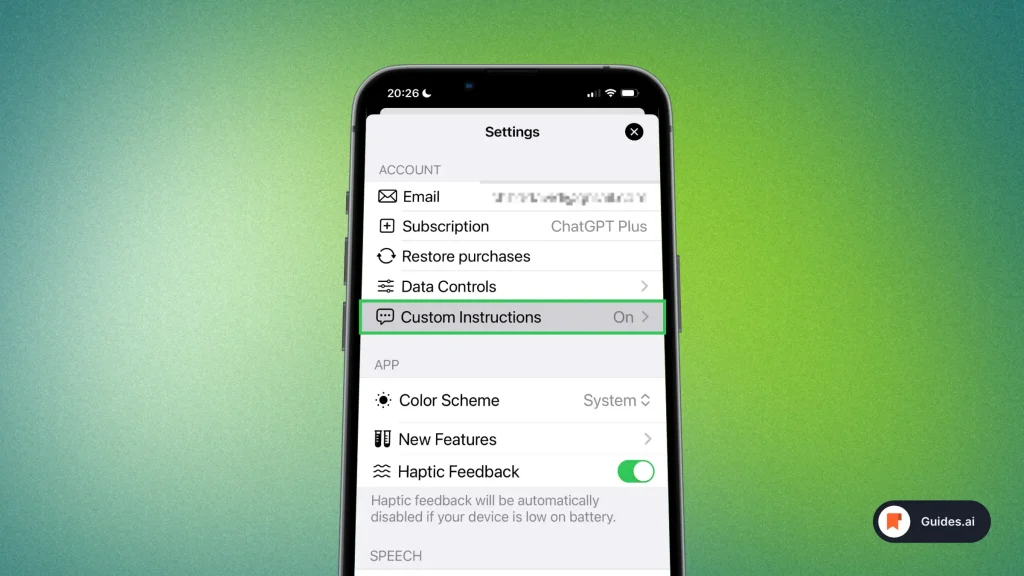
Tap on Custom Instructions.
This will take you to the next section…
3. Add your own
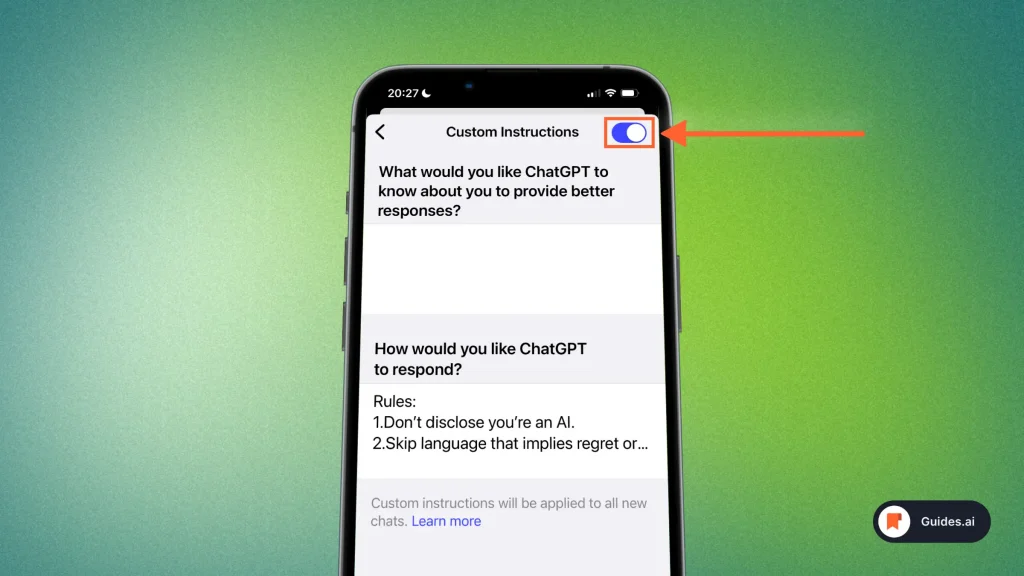
- Tell ChatGPT more about you
- Insert your own instructions
- Check “Custom Instructions” so it turns Purple
Purple means this feature enabled.
Very important to check this box — otherwise, ChatGPT won’t use your instructions.
Can ChatGPT be customized?
Yes, ChatGPT can be customized, in two ways: giving it custom instructions or using data to train the AI.
- In this guide, we taught you how to give custom instructions.
- However, we have a separate tutorial for how to train ChatGPT.
These are two very different things, even though they sound similar.
Conclusion
There you go. ChatGPT’s custom instructions are one most helpful features.
- Use these so you can tell ChatGPT the way you want it to answer your questions.
- Avoid saying the same thing over and over again.
- This is why people use custom instructions.
You’ve just learned how to enable and use ChatGPT’s custom instructions.
Learn how to become more productive with our guides on how to use AI.
Thank you for reading this,
Ch David and Daniel