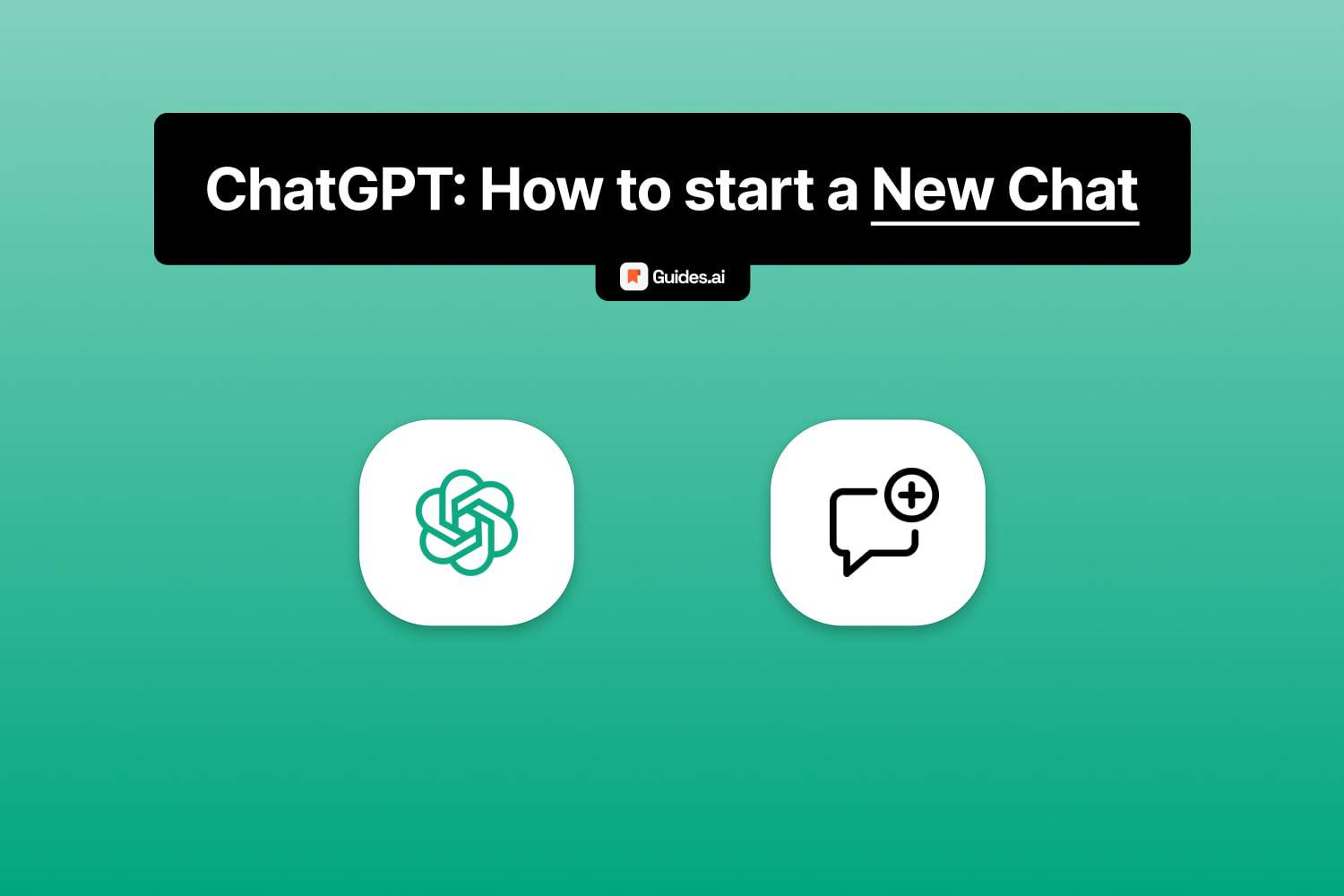Not sure how to start a new chat/conversation in ChatGPT?
In this guide, we’ll teach you how to do it.
Using & Starting a new chat in ChatGPT is 100% free.
The very first step is to sign up for ChatGPT. Then you can start a new chat.
How to start a new conversation in ChatGPT
To start a new chat, you can simply open a new ‘chat.openai.com’ page. Alternatively, click the “+” icon in the sidebar.
Let’s break down each step.
A. Desktop
This section is for computers.
Method 1: Button
The official ChatGPT website: chat.openai.com
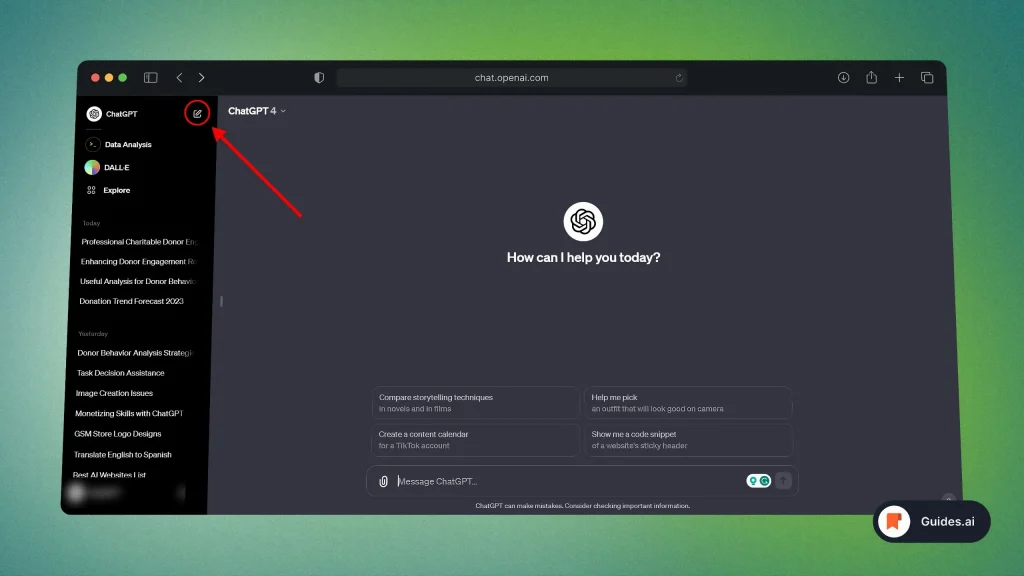
- Open the website: chat.openai.com
- Click “+ New Chat“
- A new conversation will be started.
- If you’ve got an empty chat (like in the image above), nothing will happen.
- You can only start a new conversation when you’re already in one that started.
- Ask ChatGPT anything.
Note: You need to open the sidebar in order to start a new conversation.
With the sidebar closed, the “+ New Chat” button won’t show up.
Method 2: New tab
You can also open a new chat.openai.com page to start a new chat.
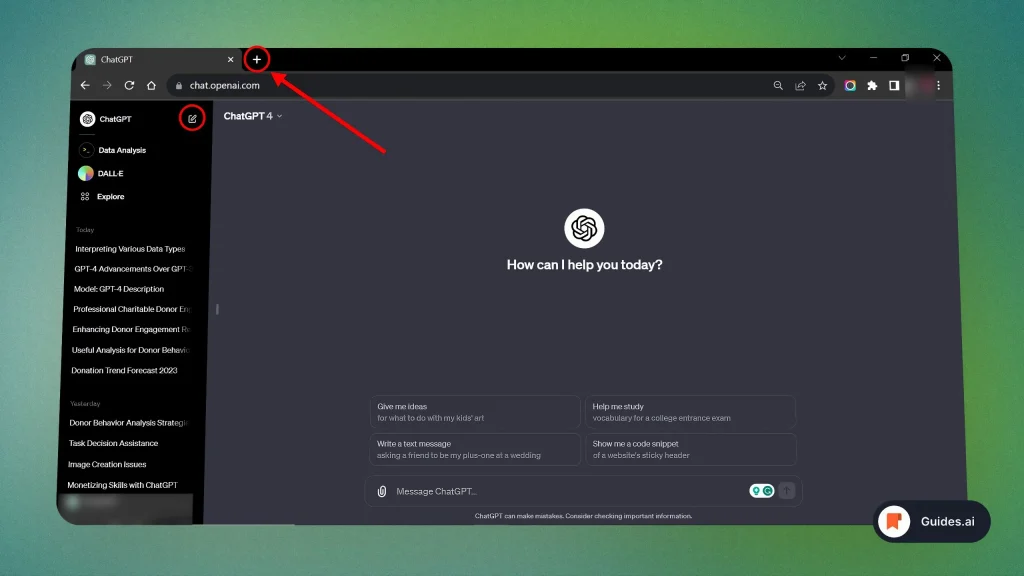
- Click “+” in your browser (to open a new tab)
- Type in “chat.openai.com“
- Have a conversation with ChatGPT
- Type “+ New Chat” — when you want to start an ew chat.
This is how you tart a new conversation on desktop.
B. Mobile
First of all, you need to download the ChatGPT app.
Method 1: Button
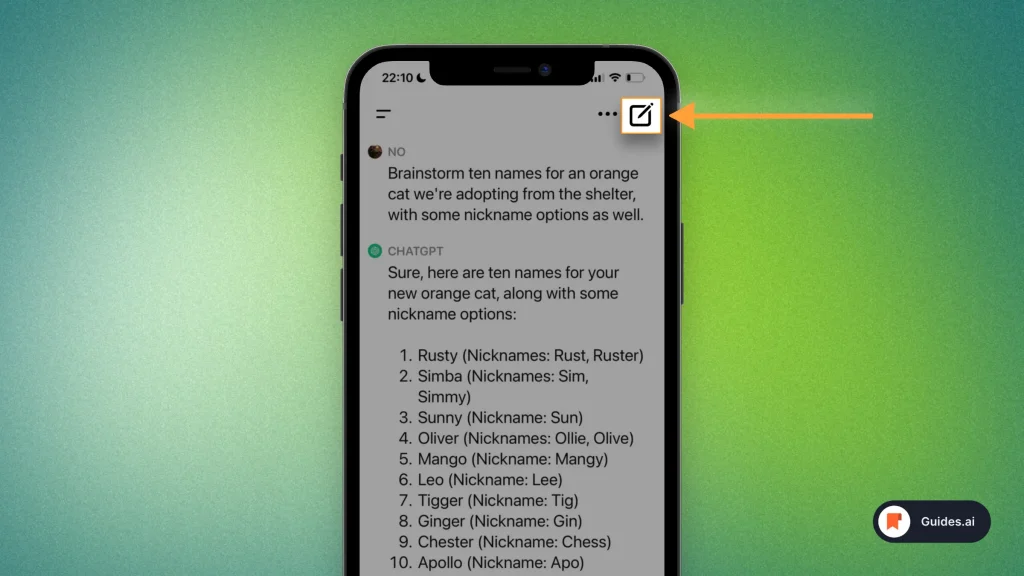
- Open the ChatGPT app
- Click the “pen on paper” icon
- Start chatting with the AI
This is the simplest way to start a new chat in ChatGPT mobile.
Method 2: Menu
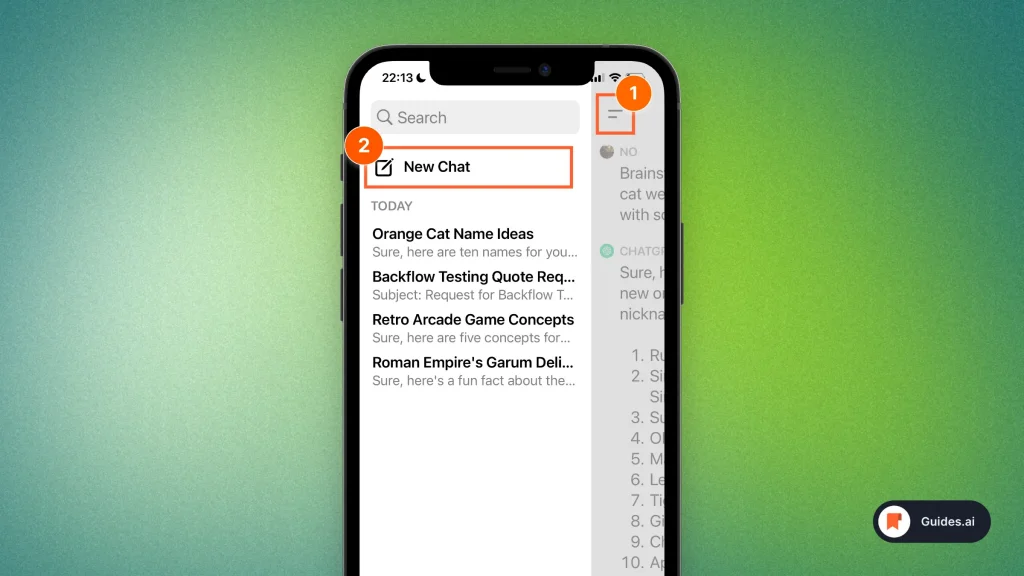
- Open the ChatGPT app
- Click the 2-lines icon (top left)
- Select “New Chat“
This method is great if you want to see all your existing conversations and then start a new one.
Method 3: Re-open app
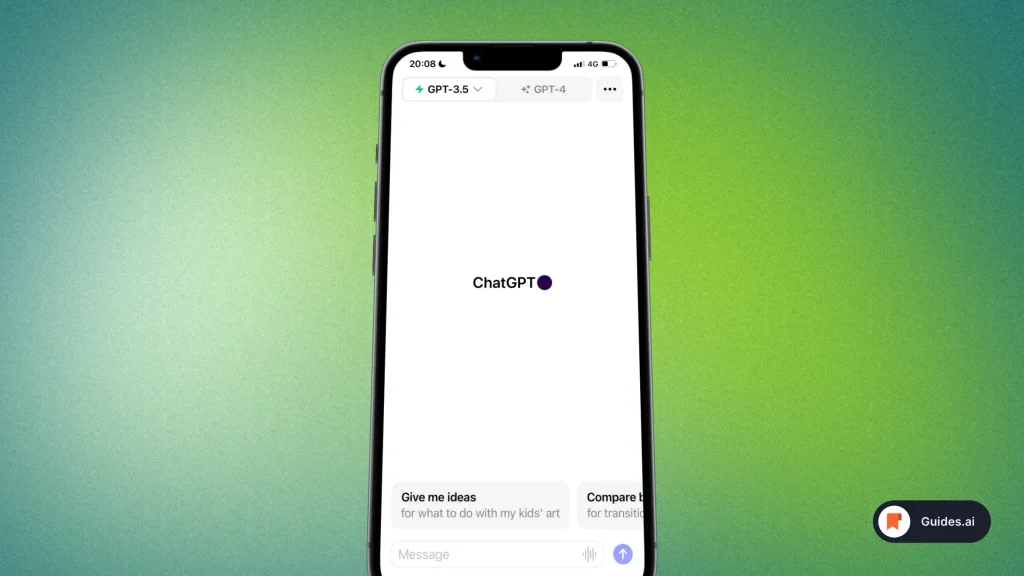
- Close the app (make sure it’s not running)
- Re-open it
- Start chatting with ChatGPT
This is another way to close the existing conversation and open a new one.
Conclusion
This is all you need to know about starting a new conversation with ChatGPT.
We’ve shown you how it works for both desktop + mobile devices.
Learn how to become more productive with our guides on how to use AI.
Thank you for reading this,
Ch David and Daniel