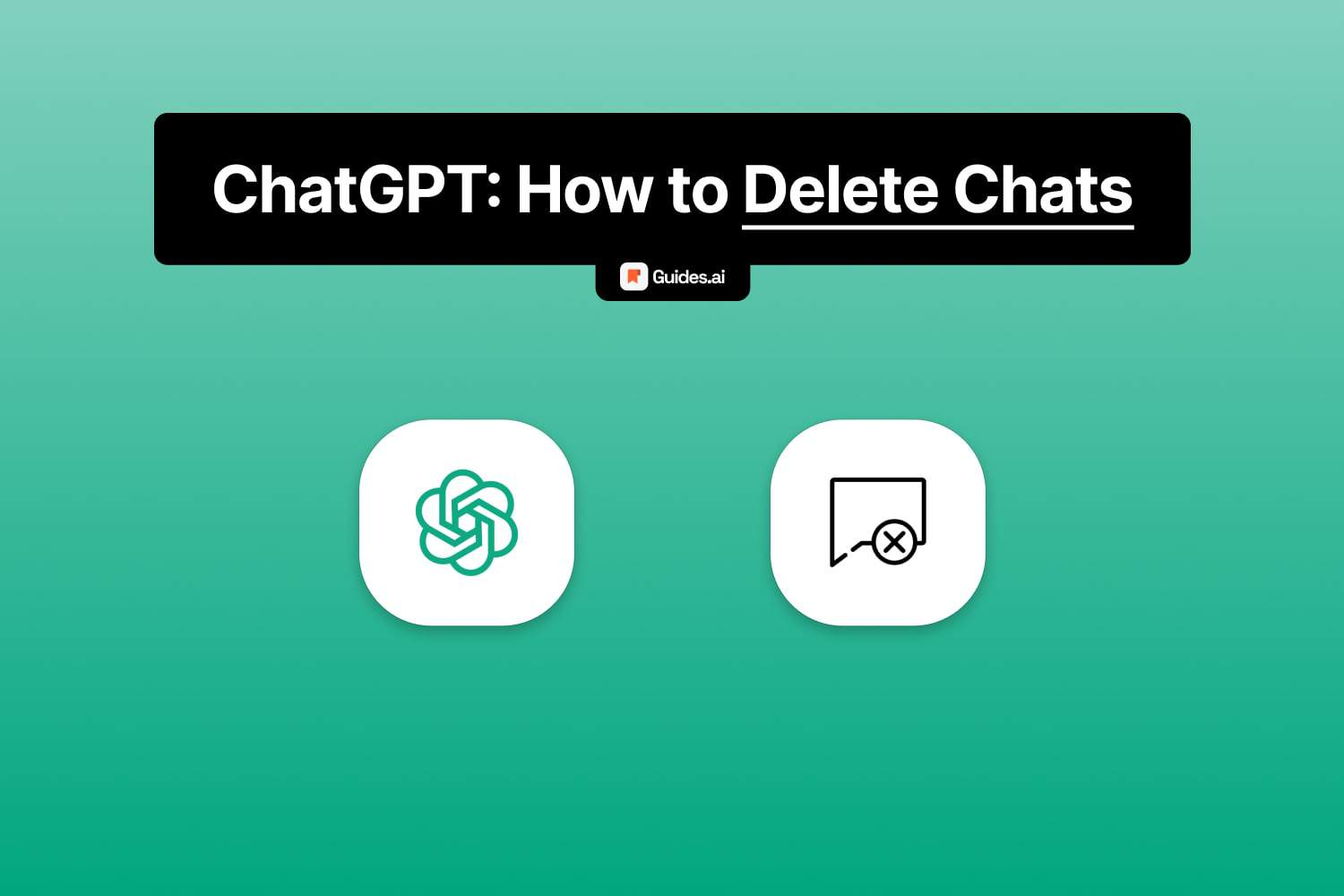In this tutorial, you’ll learn how to:
- Delete a single chat
- Clear all conversations
- Remove conversations across devices
We will talk about all of this, one by one.
How to delete chats in ChatGPT
To delete a conversation: open it, hit the “Trash” icon, then click “Delete”. Also delete all chats by clicking your name > “Settings” > “Clear” > “Confirm deletion”.
Let’s explore all of this
A. Just one chat
To delete a chat, you need to open it and click the “Trash” icon on the sidebar. Confirm you want to remove it definitely by clicking the red “Delete” button.
Here’s our breakdown.
1. Desktop
1.1. Open
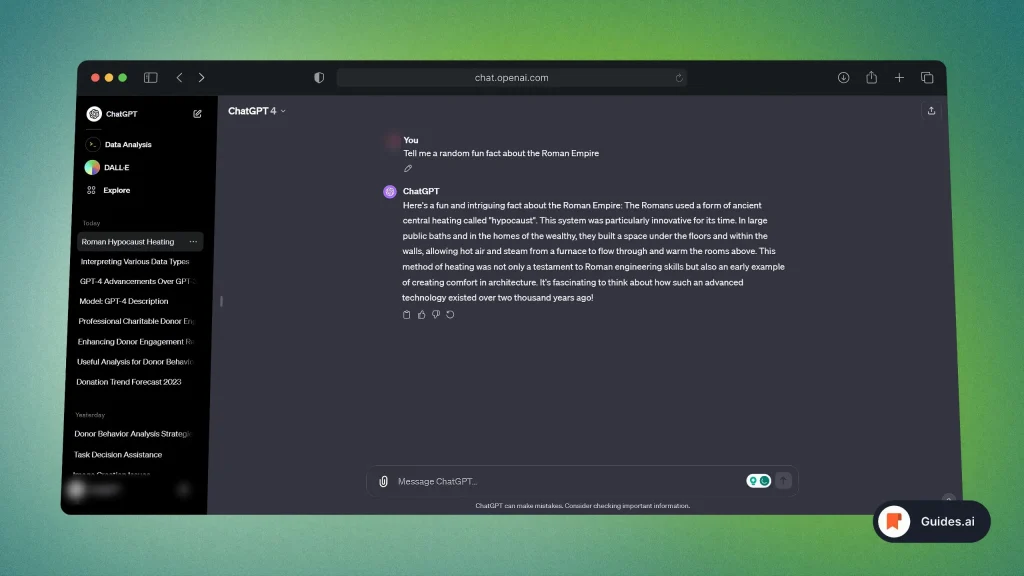
- Open the ChatGPT website: chat.openai.com
- Select the conversation you want to delete
- Open the sidebar to reveal the settings
Not sure how to open it? We have a guide teaching you how to use the sidebar.
1.2. Trash icon
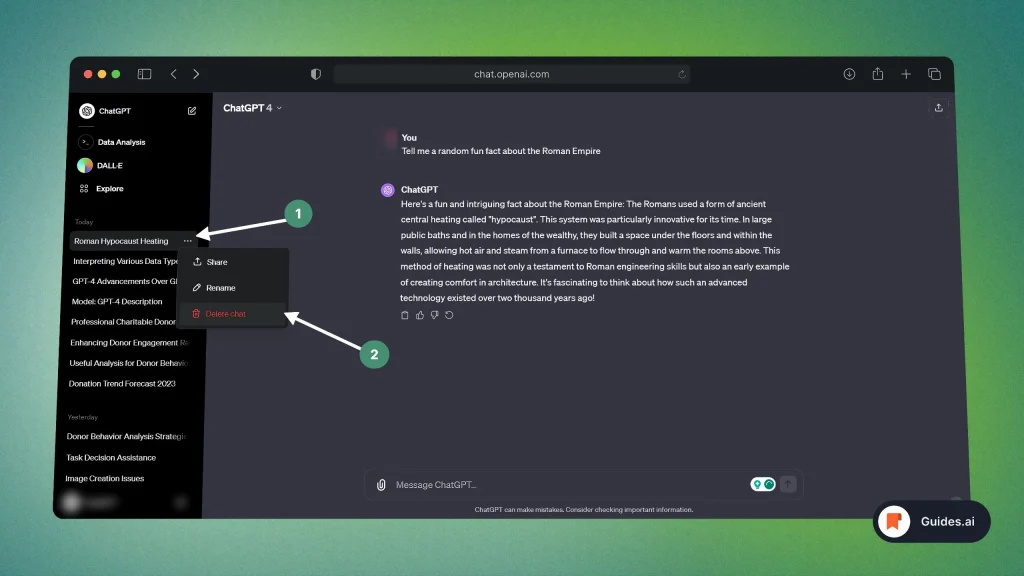
- Look at the sidebar (left side)
- Click Trash icon
This will bring a pop-up.
1.3. Delete
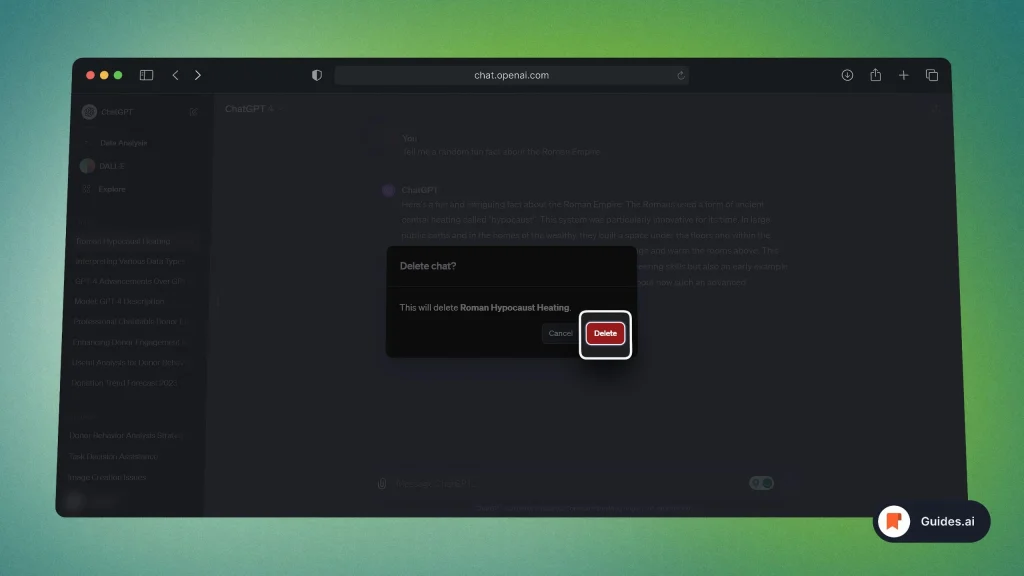
- Simply click “Delete“.
- This will remove the conversation definitively from your history.
2. Mobile
2.1. Chat settings
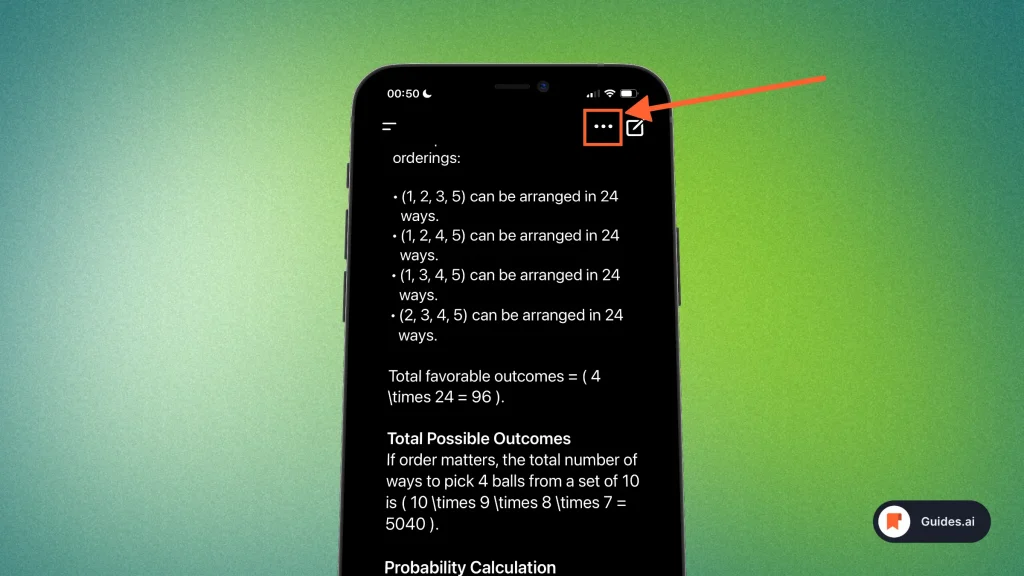
- Open the ChatGPT app
- Click the 3-dot icon (top-right)
This will open a new menu.
2.2. Delete it
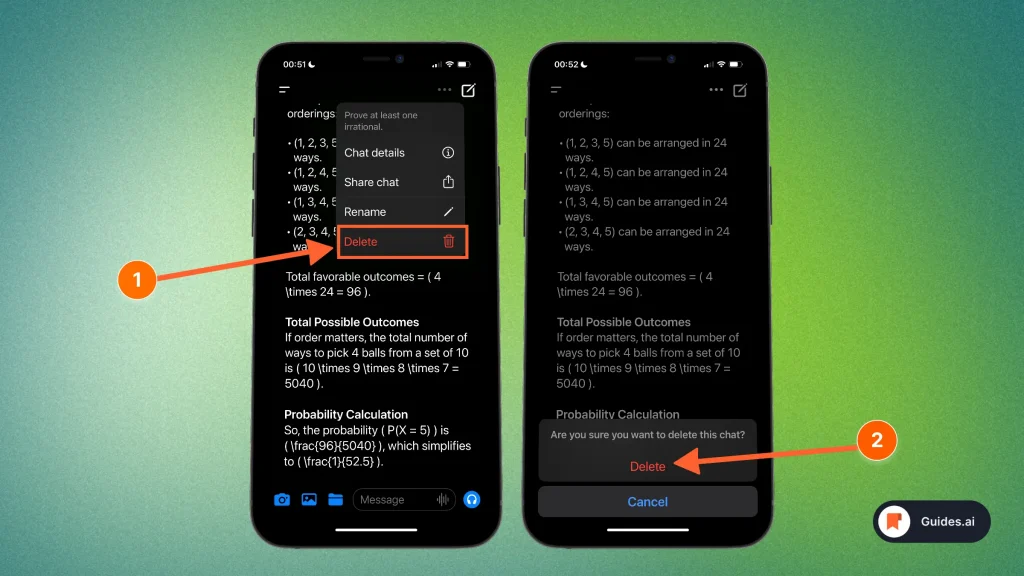
- Click the “Delete” icon
- Hit “Delete” to confirm the action
There you go! A new conversation will now start.
B. All conversations
To delete all conversations in ChatGPT: Open the app > Click your name > Select “Settings & Beta” > Click the red “Clear” button > “Confirm deletion”.
Let’s go more into detail.
1. Desktop
1. Settings
Official ChatGPT website: chat.openai.com
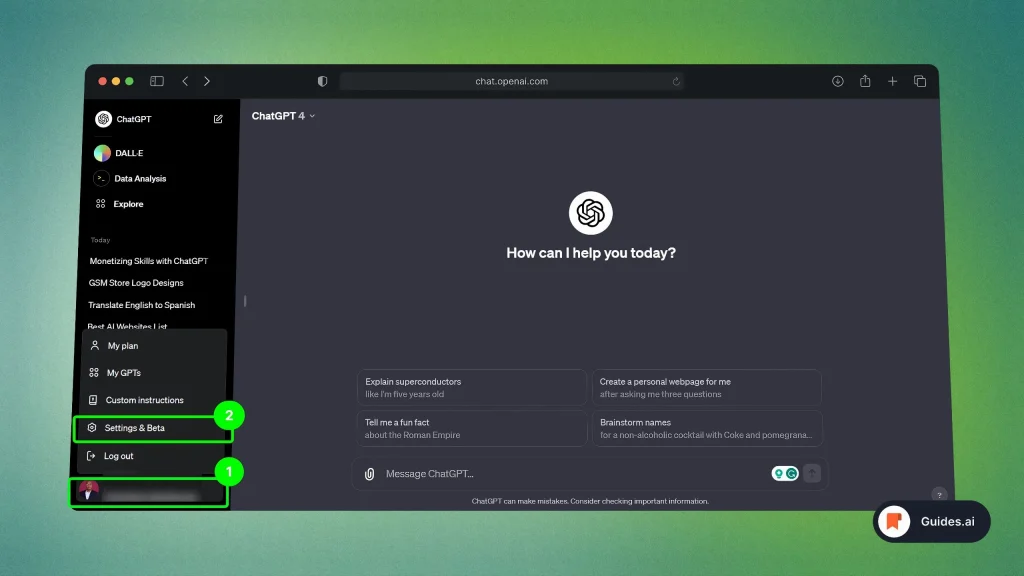
- Open ChatGPT
- Click your name
- Select “Settings & Beta“
The screen that opens next is the one you need.
2. Clear chats
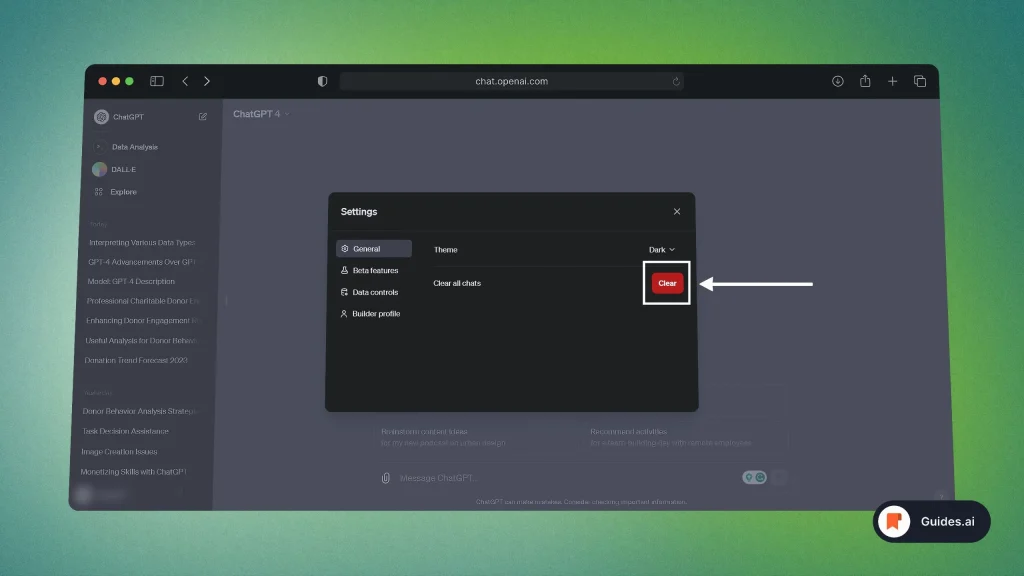
- Stay on “General” settings
- Click “Clear“
This will open a pop-up.
3. Confirm
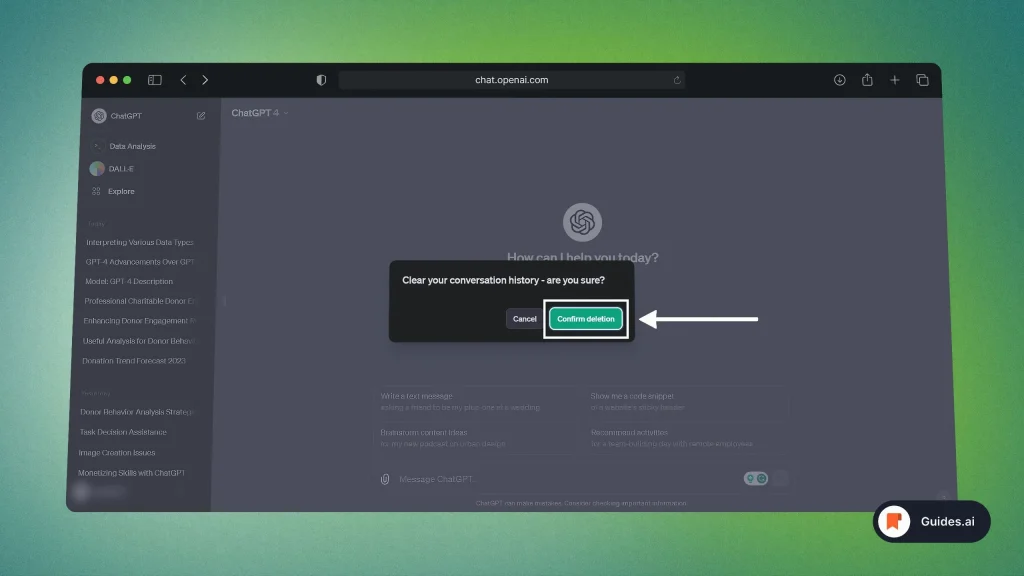
- Select “Confirm deletion“
- A new conversation will start
There you go!
2. Mobile
2.1. Settings
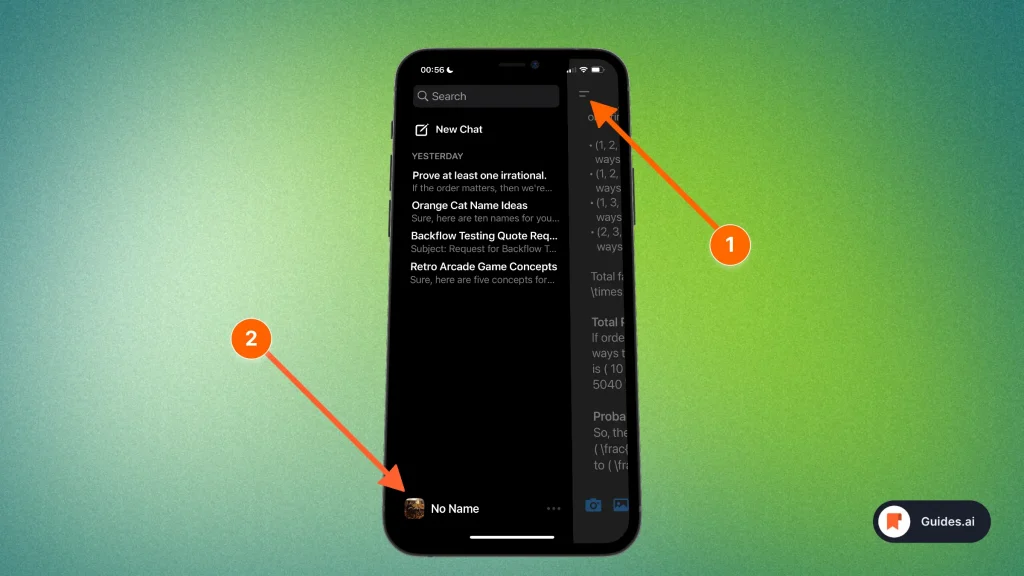
- Open the ChatGPT app
- Tap the Menu icon (top-left)
- Tap your name (bottom)
2.2. Delete history
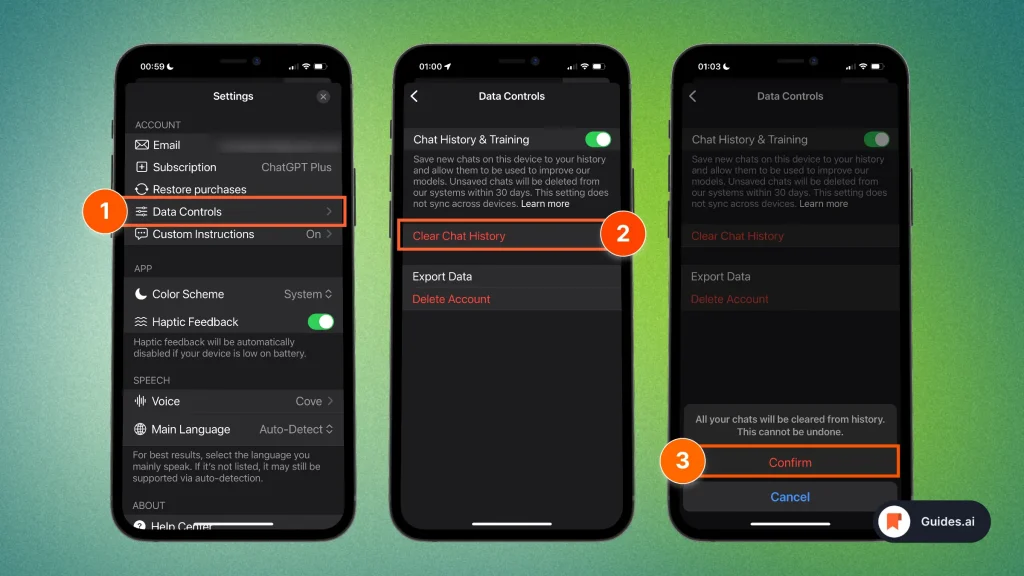
- Select “Data Controls“
- Tap “Clear Chat History“
- Delete all by clicking “Confirm“
That’s it!
Does ChatGPT save conversations across devices?
Yes. While ChatGPT doesn’t store conversations in any of your computers, chats are saved in your account which you can access across devices.
Sign up or log into your ChatGPT account and your conversations will be there — regardless of the device.
Conclusion
There you have it!
The ultimate guide to deleting a conversation in ChatGPT.
Learn how to become more productive with our guides on how to use AI.
Thank you for reading this,
Ch David and Daniel