Wondering why is the ChatGPT symbol orange?
- ChatGPT’s icon/logo is supposed to be green (free) or purple (paid).
- When orange, something is wrong.
In this guide:
We’ll explore what orange ChatGPT is and how to get things back to normal.What is the meaning
Answer: Why ChatGPT’s logo is orange
When you see orange, it’s a signal that something’s up and may need your attention.
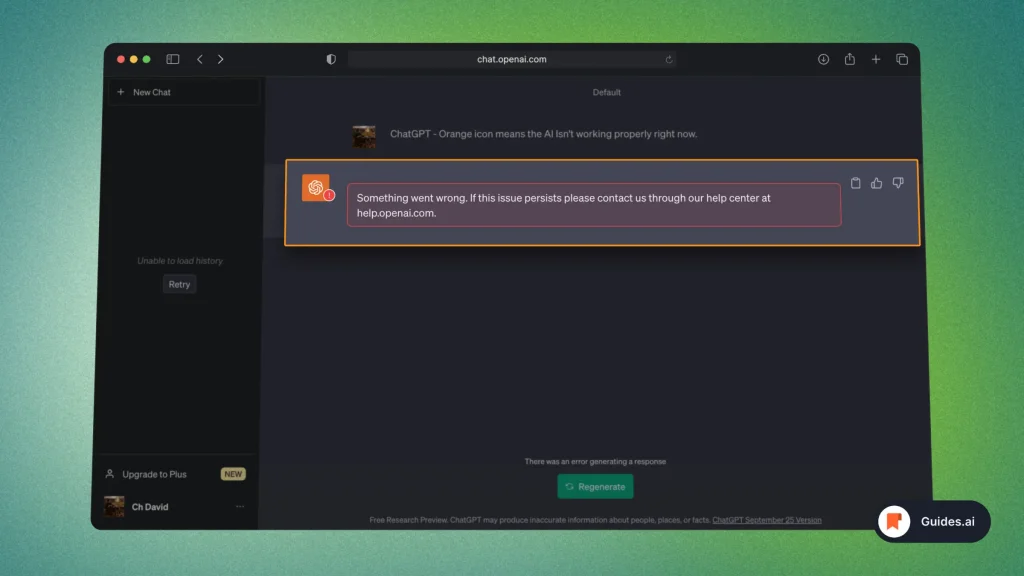
Potential causes for the orange ChatGPT logo:
- Connection Issues: Signals a temporary loss of internet connection.
- Server Overload: Means the servers are overwhelmed, causing delays.
- Maintenance: Indicates scheduled or emergency server work.
- User-Side Errors: Flags issues like too many requests or rate limits.
- Bug or Glitch: A rare occurrence, suggesting a software issue being worked on.
Obviously, these are just a few. There are many other possible causes.
Fix: How to repair a ChatGPT orange logo
To fix ChatGPT’s orange logo and make it work properly, try refreshing the page. If that doesn’t work, try using ChatGPT on a new network and switch your browser.
- None of these worked? Then It’s 99% an issue at OpenAI.
- They announce when ChatGPT is down on the official OpenAI X/Twitter page.
Below are the most common orange ChatGPT errors:
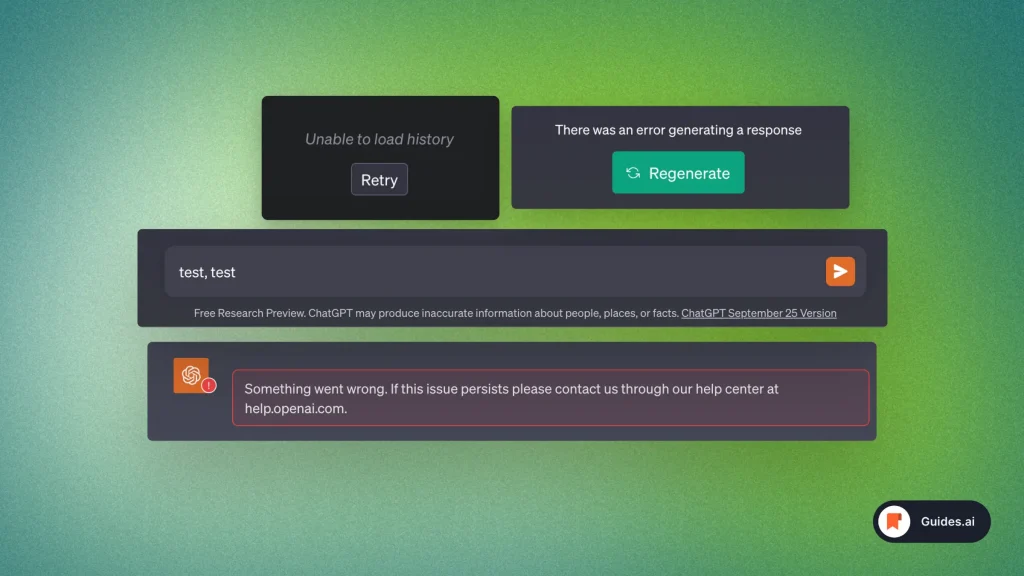
Let’s see a few methods to fix this issue.
We’ll get you back to the regular ChatGPT.
1. Connection
- Check your connection
- Make sure you’re connected to the internet.
- Try loading a web page to confirm.
Here’s the official ChatGPT link: chat.openai.com
2. Refresh the page
- Sometimes a simple refresh solves the issue.
- For mobile: Shut down the app and re-open it.
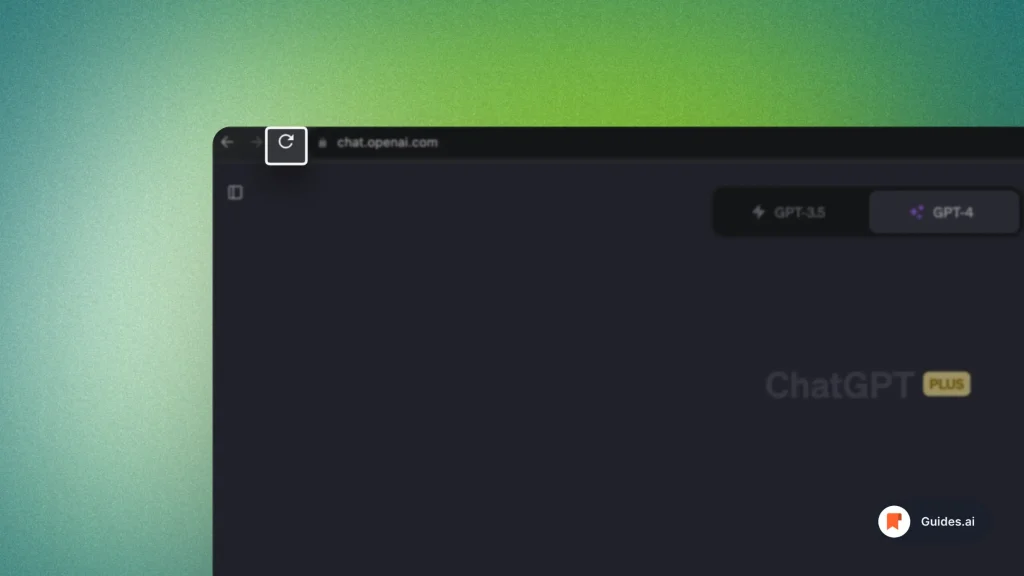
3. Clear cache
- Old data can cause glitches.
- Clear your browser cache and reload the page.
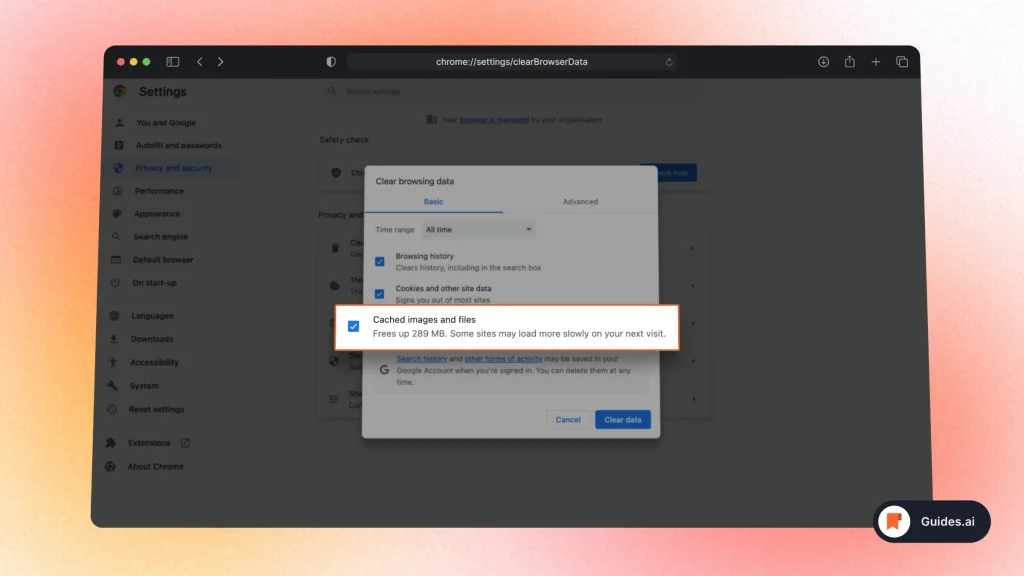
Close ChatGPT, clear cache, and try the app again.
4. Different browser
- Use another web browser to see if the issue persists.
- For instance: Go from Chrome to Safari.
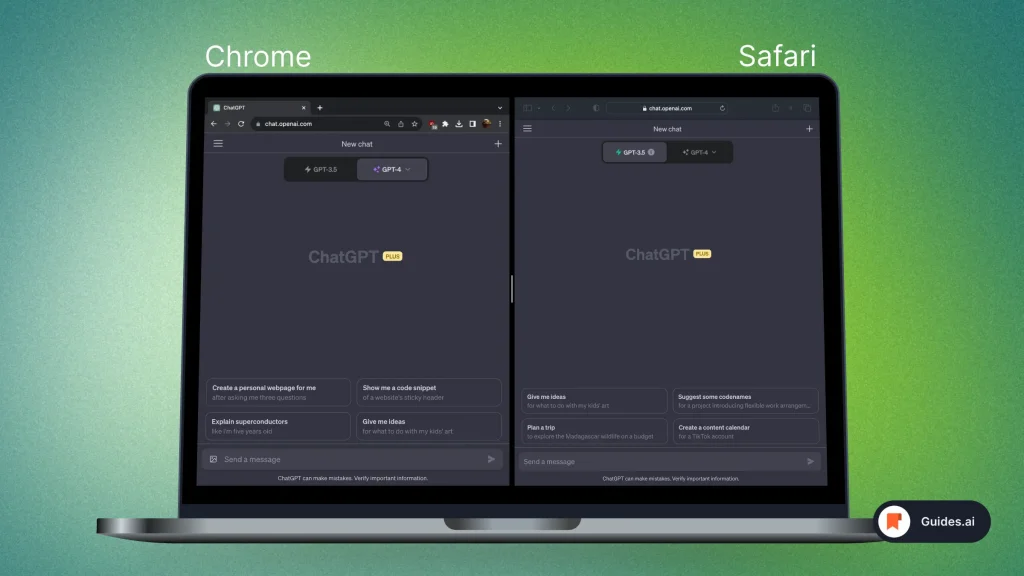
5. Restart your device
- Turn off your device and restart it.
- Sometimes this can clear up any minor hiccups.
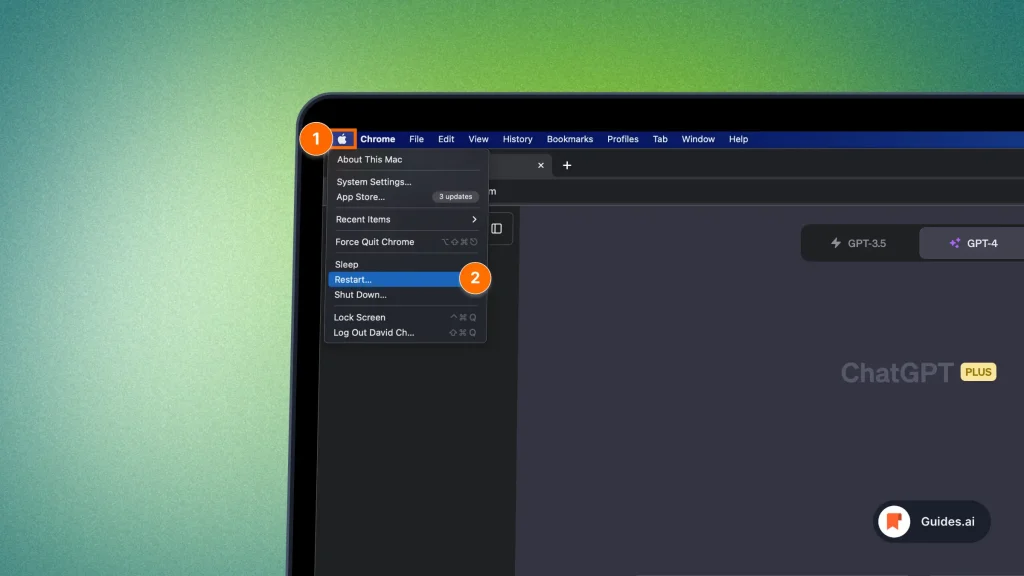
6. Wait it out
- If it’s a server overload or maintenance issue, give it some time and try again later.
7. Check for updates
- Make sure your browser and any ChatGPT plugins are up to date.
8. Contact support
- If all else fails, reach out to ChatGPT support for help.
We’ve got a separate guide teaching you how to contact ChatGPT support.
Conclusion
Hope this tutorial gave you the answers you were looking for.
We’ve just explored the reasons why ChatGPT sometimes has an orange logo…
As well as how to fix that.
Learn how to become more productive with our guides on how to use AI.
Thank you for reading this,
Ch David and Daniel
