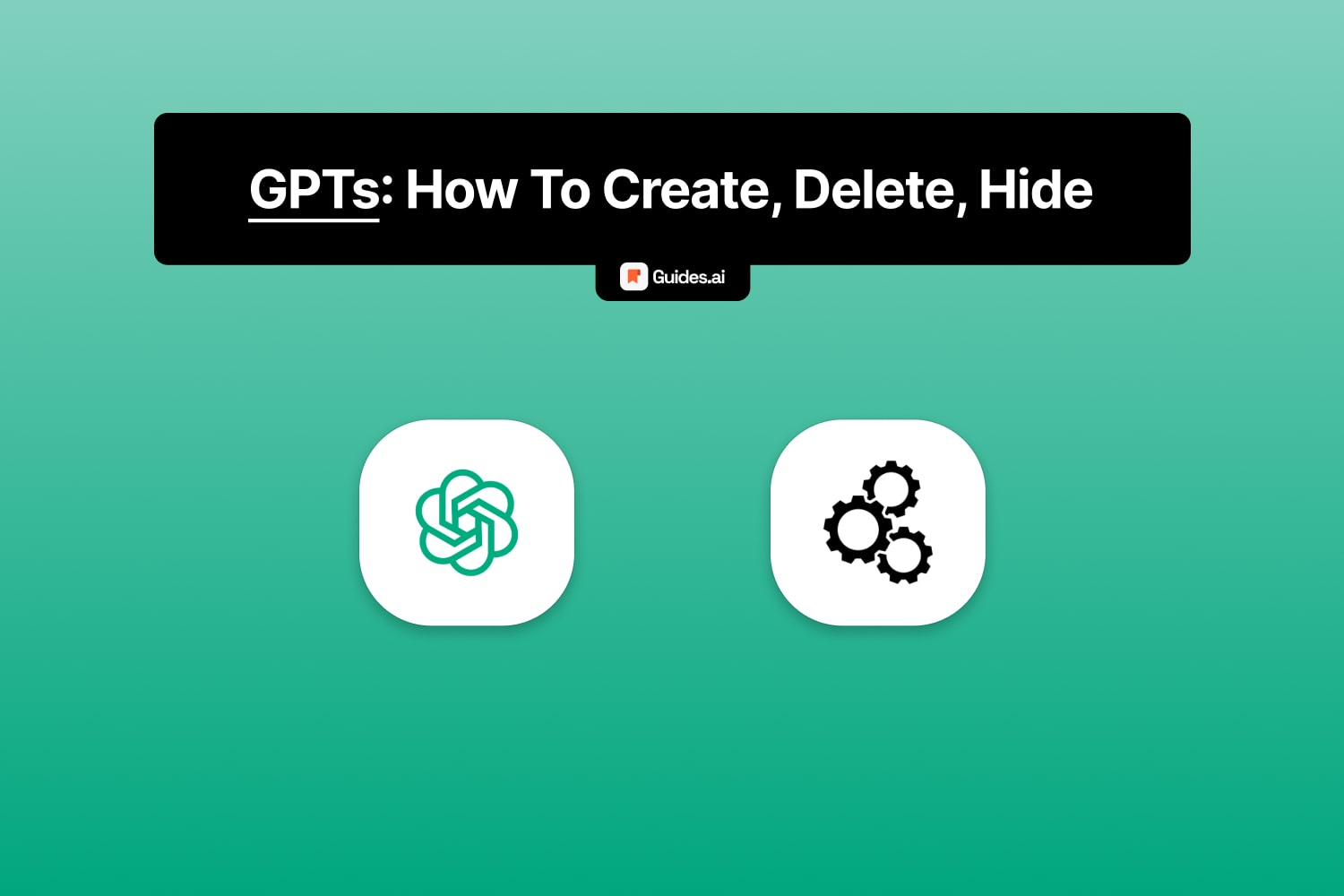Have you heard of the latest GPTs feature in ChatGPT?
In this guide, we will:
By the end of the guide, you’ll be an expert in GPTs.
Note: You need to be a Plus subscriber for GPTs.
What are GPTs in ChatGPT?
In ChatGPT, “GPTs” is a feature which allows you to create your own model of the AI chatbot. Essentially, you set the rules and customize a new ChatGPT bot.
GPTs run on the GPT-4 model — Read more about all GPT models.
It’s important to know that GPTs are different to Custom Instructions and ChatGPT Training.
- Custom instructions: They train the basic GPT-3.5/GPT-4 models.
- ChatGPT Training: Using Python (coding) to train an already-existing GPT model.
- GPTs: Brand new models which you customize without coding.
Not sure you got it? Read more about what GPT means to ensure you got it right.
How to build a GPT model
You can build a GPT with a ChatGPT Plus subscription: Open ChatGPT > Explore > Create a GPT > Use the ‘GPT Builder’ or ‘Manual Configure’ and save changes.
When finished, publish your GPT.
Sounds too complicated? We’ve got you — let’s jump into the guide.
1. Open ChatGPT
First, you need to open ChatGPT and go to “Explore“.
Shortcut: Open this link → Will take you to the same section.
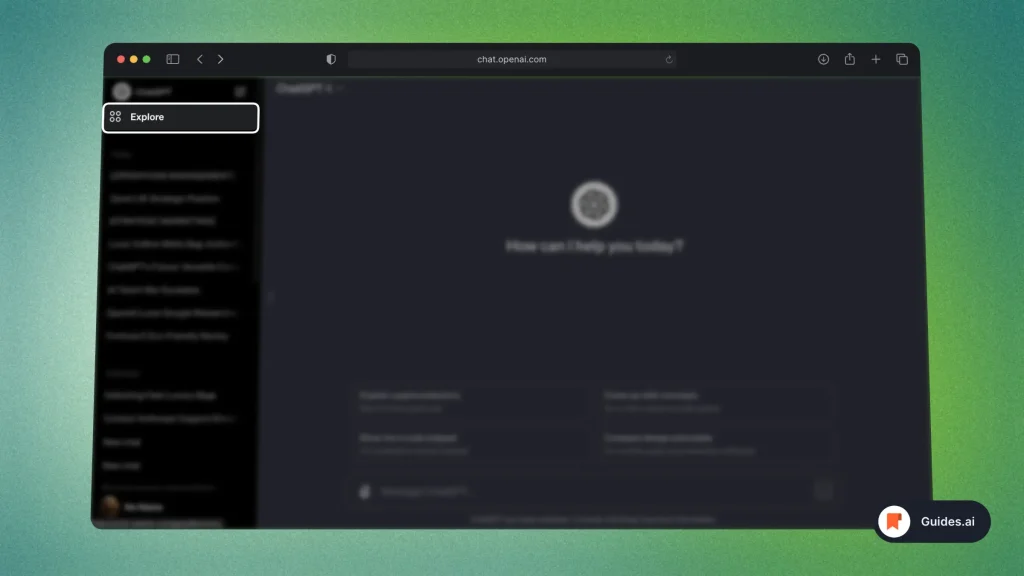
- Go to chat.openai.com
- Look in the top-left side
- Click “Explore“
You’ll now see a new tab.
2. Create a model
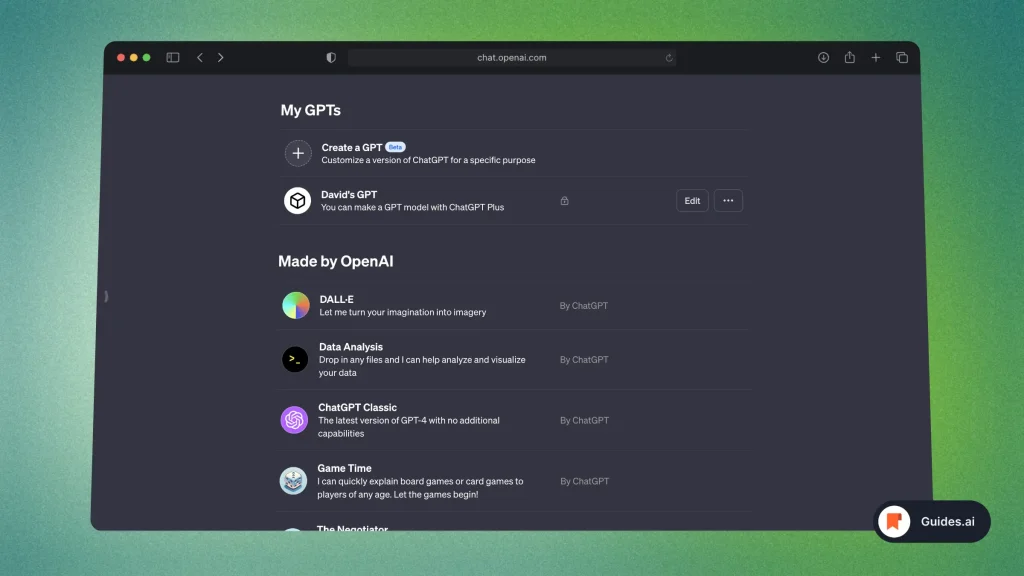
- Click “Create a GPT“
- Alternatively, use one of OpenAI’s
Below “My GPTs” is a list of all the models developed by OpenAI.
Here is a list of all the available ones:
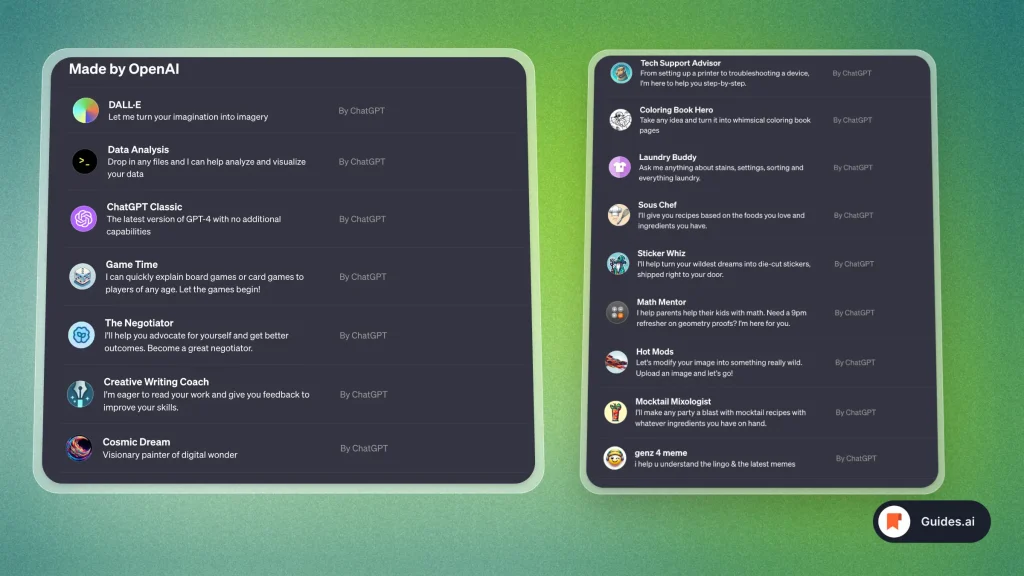
Quite a few options. You may even see familiar names:
- DALL-E: Creates images
- Data Analysis: Code interpreter
- The rest are helpful and/or fun AIs.
However, let’s get back to designing yours.
3. Design the model
You’ve got two tabs:
- Create: Tell the AI (GPT Builder) how to design the model
- Configure: Do it alone and see the changes
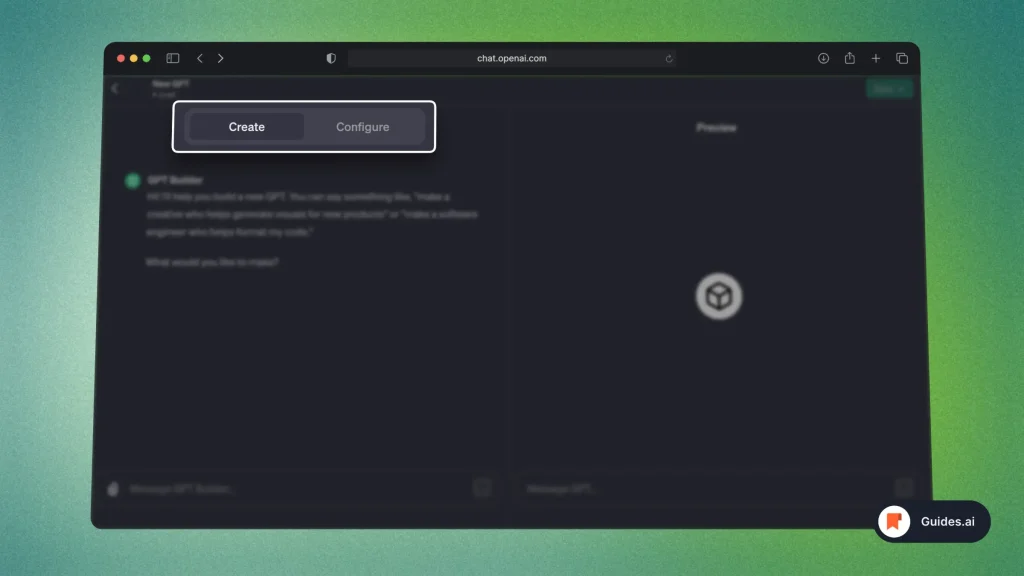
Let’s take them one by one.
3.1. Create – GPT Builder
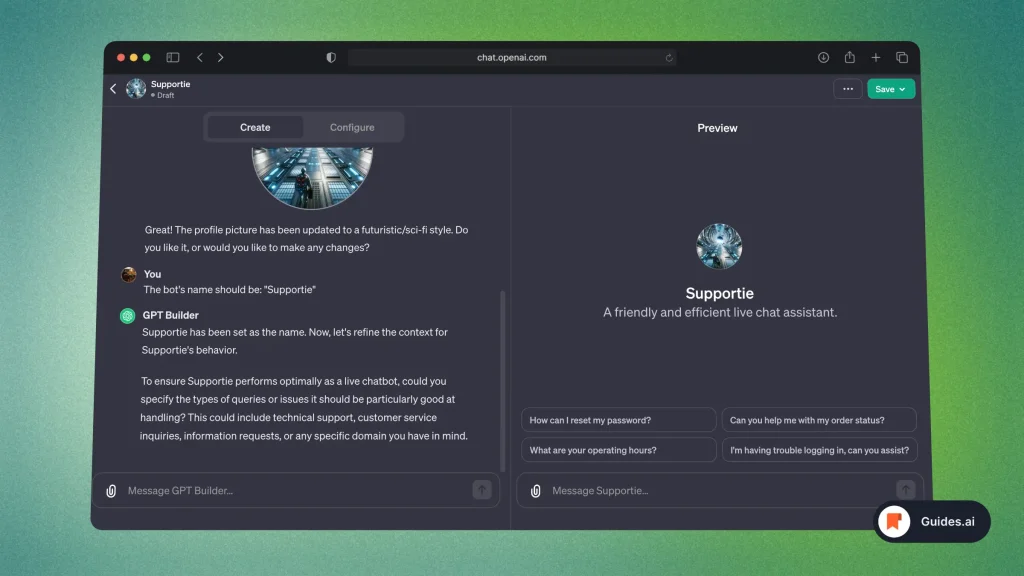
- Tell the AI how to design the AI
- Wait for the response
- See the preview on the right
- Adjust changes
Let’s now move on.
3.2. Configure – Manual
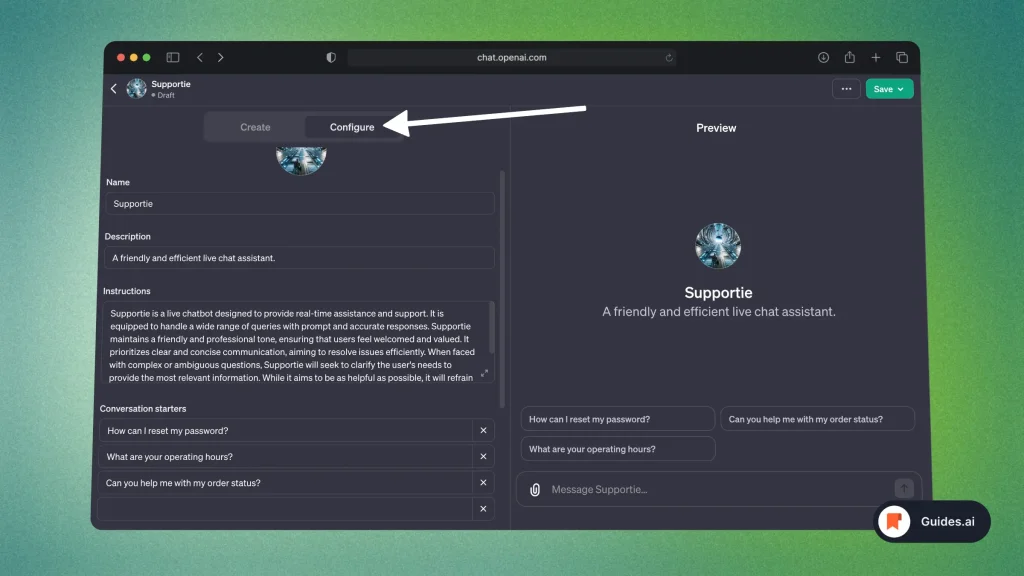
- Open the GPT Builder
- Switch to “Configure” at the top
- Fill in the details
- Look at the previw
- Hit “Save“
With the own configurator, you’ll have to manually input all the details.
You can even upload knowledge files so you can train your ChatGPT model.
4. Save
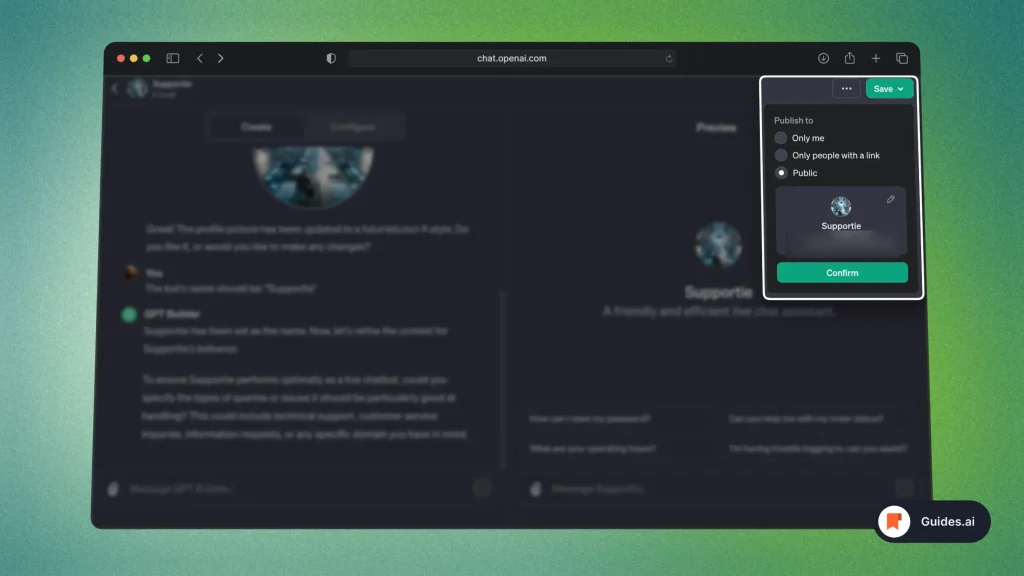
When finished customizing your AI, make sure to save it.
- Click “Save” and select how to publish
- For yourself
- Only for people with the link
- Public to the whole internet
- Hit “Confirm“
- Wait a couple of seconds
- Voilà!
Now you can start talking to the GPT:
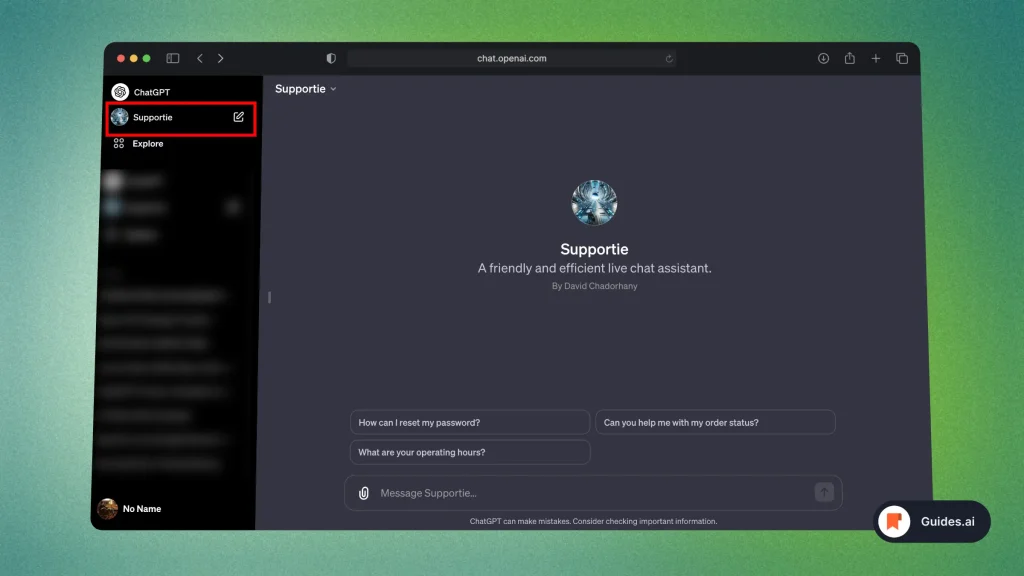
There you go!
You’ve just made for your GPT model.
How to delete a GPT model
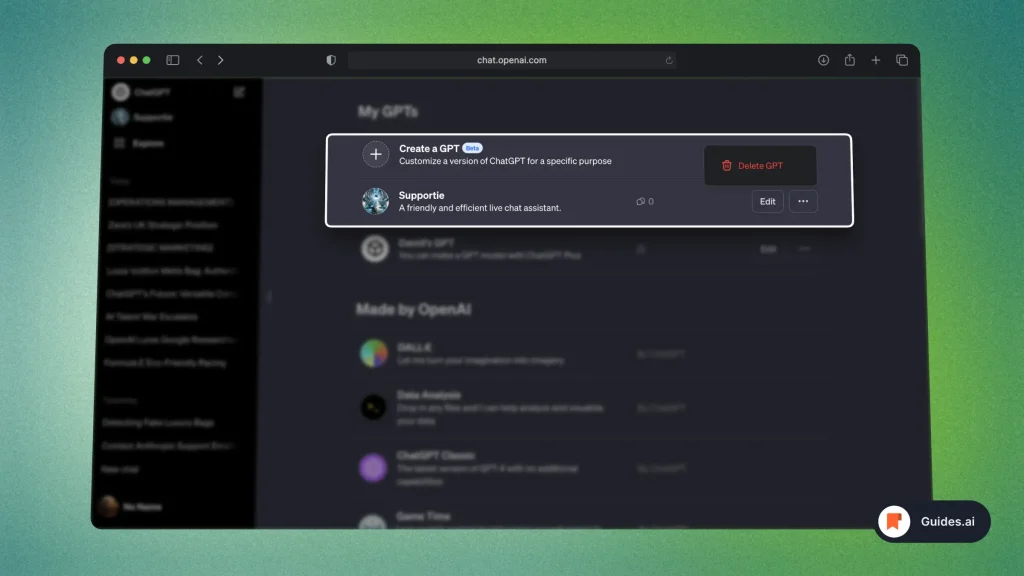
- Open ChatGPT
- Hit “Explore“
- Locate the GPT model
- Click the 3-dot icon next to it
- Select “Delete GPT”
And your model is now gone.
Sidebar: Hiding & Showing
In this section, we’ll teach you how to show or hide your GPT model from the sidebar.
Let’s tackle them one by one.
A. How to hide your GPT
Remove your GPT model from the sidebar in 3 steps: Hover above the model on the sidebar > Click the 3-dot icon > Select “Hide from sidebar”.
Here’s what the option looks like:
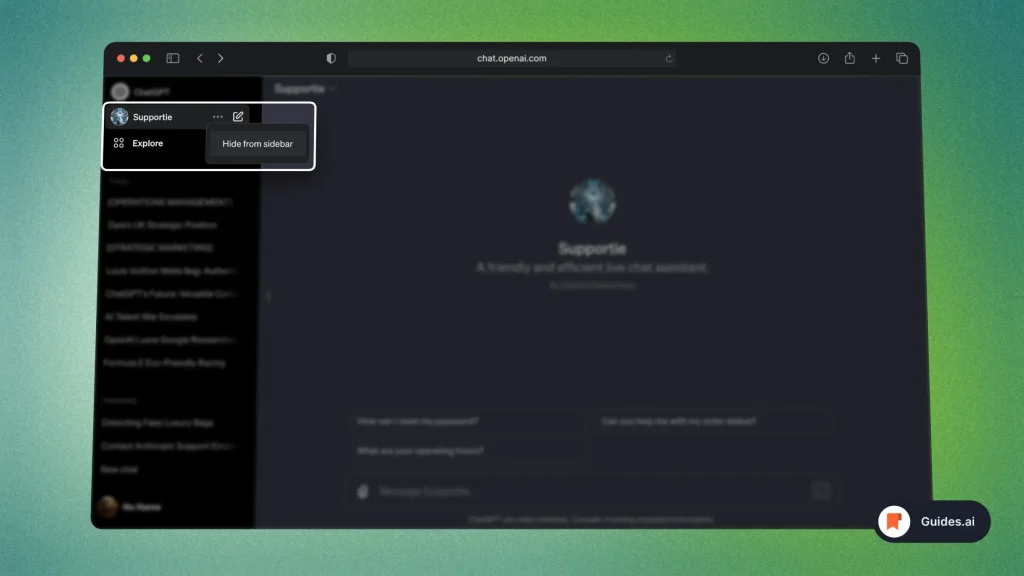
- Open the sidebar in ChatGPT
- Hover above the preferred model
- Click the 3-dot icon
- Select “Hide from sidebar“
The GPT model should not be erased from the sidebar.
B. How to pin your GPT
- Open ChatGPT
- Look in the top-left side
- Click “Explore“
- Select a model
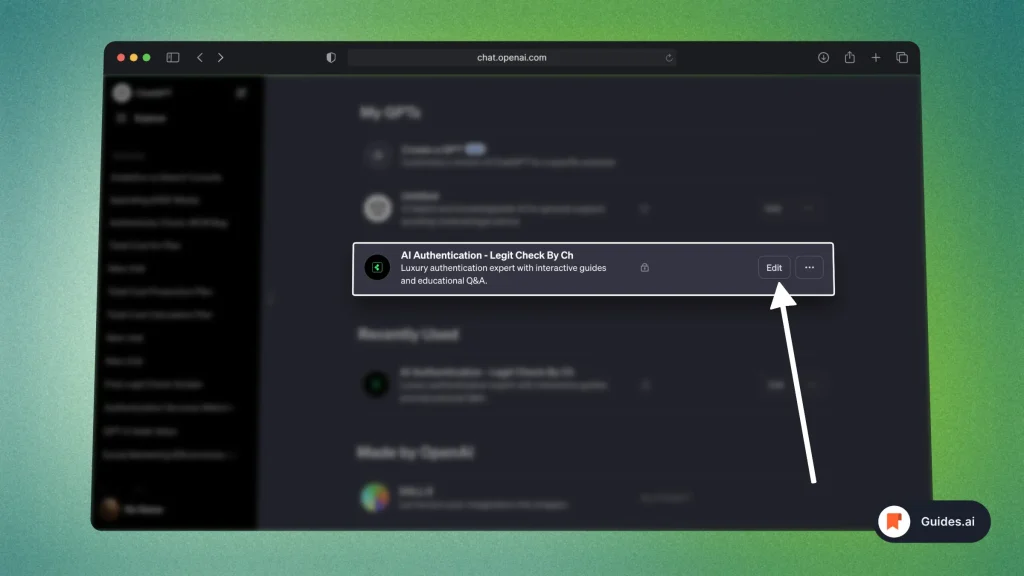
You want to click anywhere so you can start a new conversation.
Now, on the home page of that model — where you send a message to start chatting:
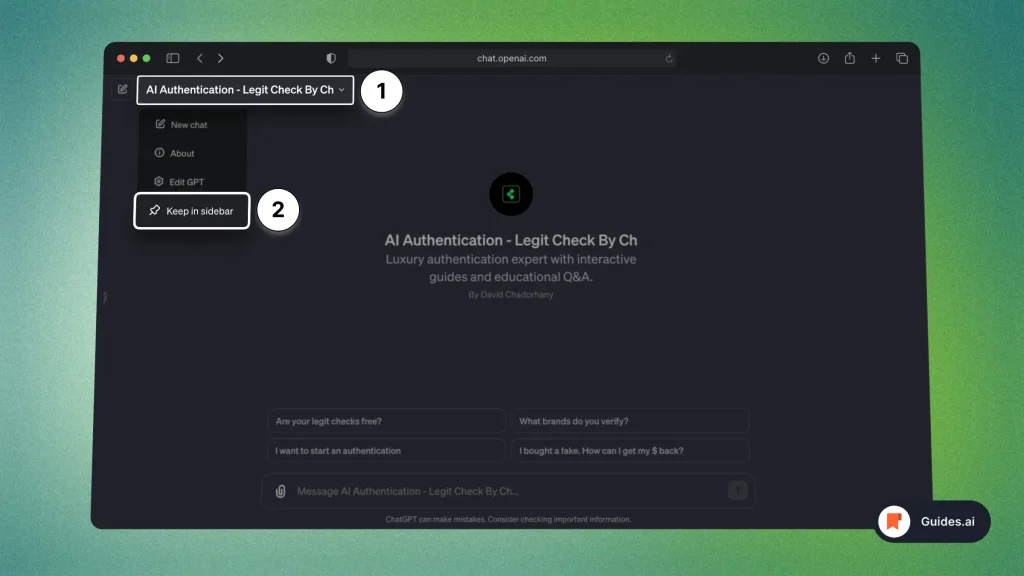
- Click your GPT’s name at the top
- Select “Keep in sidebar“
The model will now be pinned back to the sidebar.
You’ll see it like this:
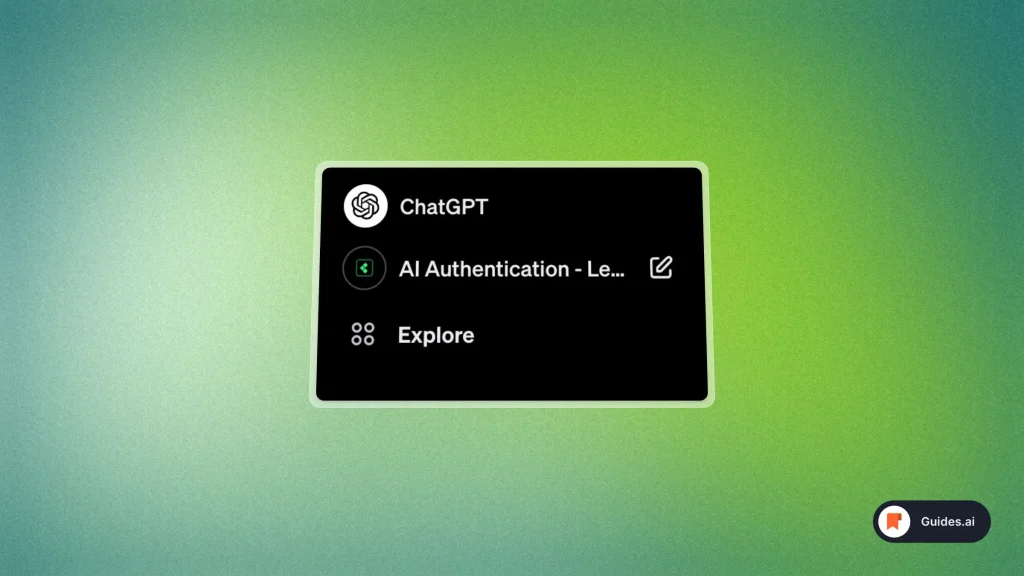
Easily switch from ChatGPT to your model(s).
How to set up a Builder Profile
To set up your Builder Profile in ChatGPT: Open the app > Click your name (bottom-left) > Click “Settings & Beta” > Builder Profile.
Here’s what it looks like:
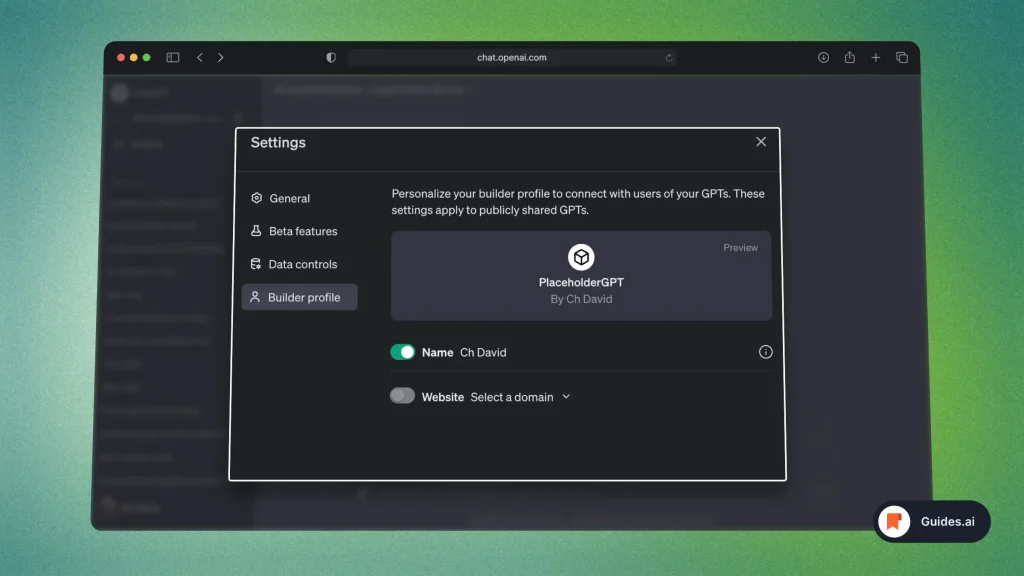
- Open ChatGPT
- Click your name (bottom-left side)
- Select “Settings & Beta“
- Go to the “Builder profile” section
- Customize yours: Name and/or Website
There you go!
Who can access GPTs?
To access GPTs, you need to be Plus subscriber — meaning to pay for ChatGPT.
Only ChatGPT Plus subscribers have access to:
- Creating a new GPT model
- Shared, existing GPT engines
So, you need to have ChatGPT Plus in order to even see or use somebody else’s GPT model.
Conclusion
That’s GPTs 101. Hope you learned something new!
Learn how to become more productive with our guides on how to use AI.
Thank you for reading this,
Ch David and Daniel