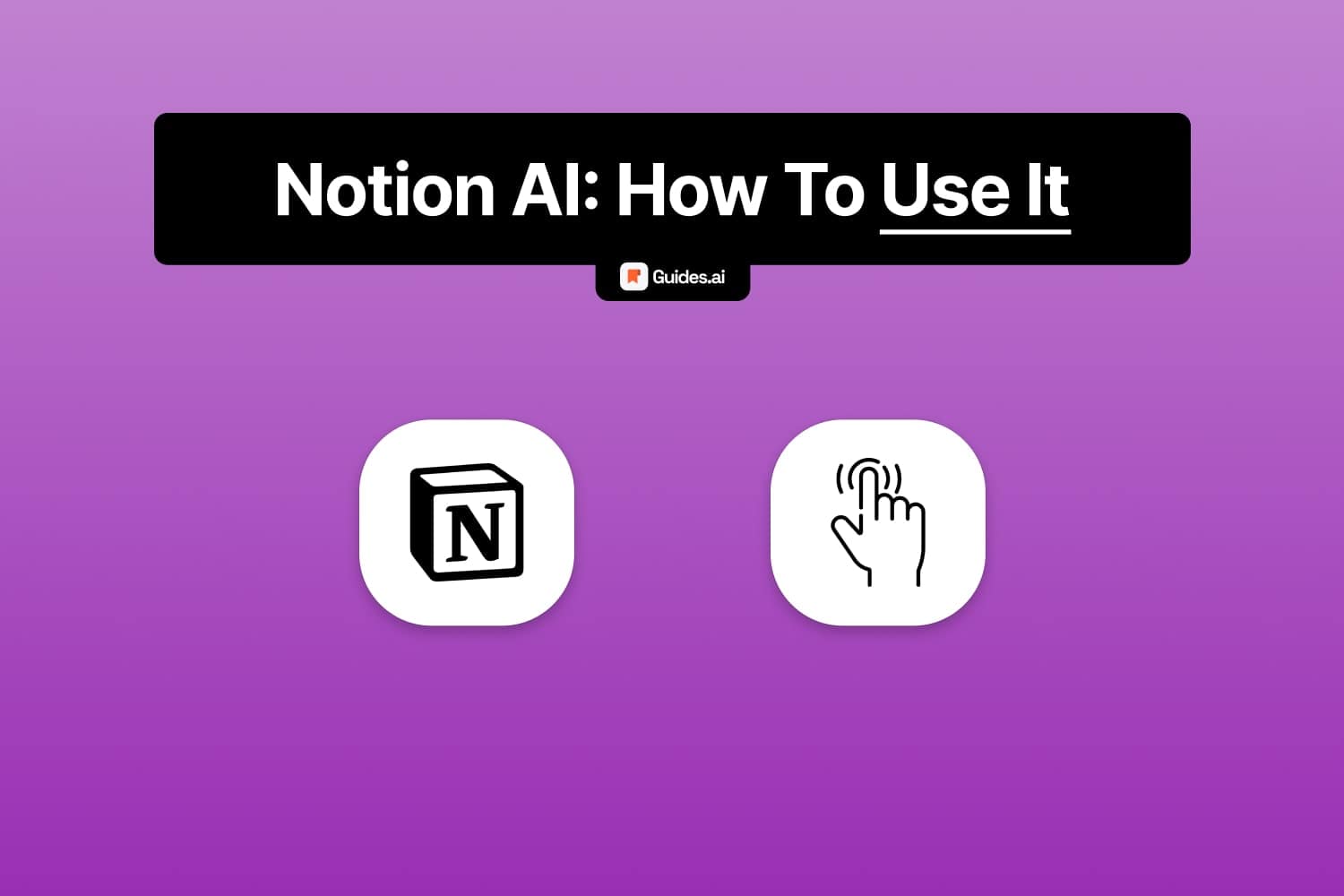Just found out about Notion AI? Not sure how to use it?
Today, we’ll teach you just that.
Let’s check it out!
How to use Notion AI
- Open the Notion website
- Start a new page
- Press ‘space‘ to bring up the AI
- Write your prompt
- Send the message
Wait for the AI to finish its answer. Then, you can regenerate or ask further!
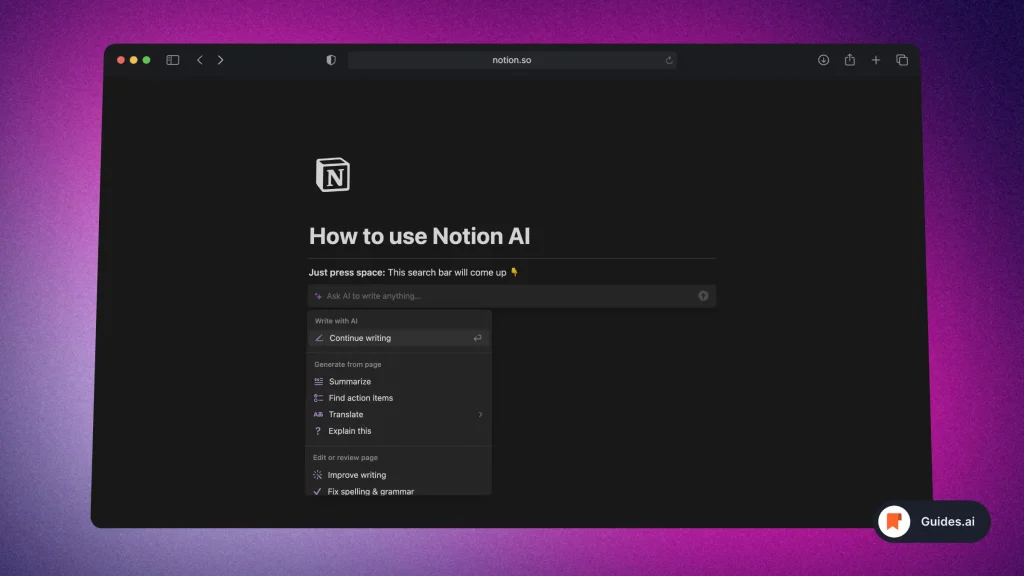
There are a couple of methods to bring up the AI:
- Pressing the spacebar
- Select “Text“, then choose “Ask AI” to get suggestions
- Use commands such as “/AI summarize” by typing them out.
However, all of them work just fine.
Alternatively: You can also download Notion AI as an app.
Shortlist: Use Notion AI effectively
- Quick Activation: Tap the spacebar to bring Notion AI to life.
- Instant Assistance: Highlight text and click “Ask AI” to quickly process and enhance your work.
- Effortless Summaries: Use the “/summarize” block to generate concise document summaries.
- Actionable Insights: Identify next steps with the “/action items” command in your notes.
- Custom Content: Leverage the “/custom AI block” for tailored expansions or counterpoints.
- Template Integration: Embed AI blocks in templates for more efficient meetings.
- Formatting Ease: Transform bullet points into comprehensive text with AI’s help.
- Key Point Extraction: Use AI to swiftly highlight important document details.
- Data Analysis: Analyze text datasets for themes or frequencies using Notion AI.
- Content Transformation: Rely on AI for tone adaptation, grammar checks, synonyms, or translations.
These are the simplest, most effective ways to use Notion AI.
Conclusion
Our aim was to create the ultimate guide on how to use Notion AI.
Hope we delivered exactly what you were looking for!
Learn how to become more productive with our guides on how to use AI.
Thank you for reading this,
Ch David and Daniel